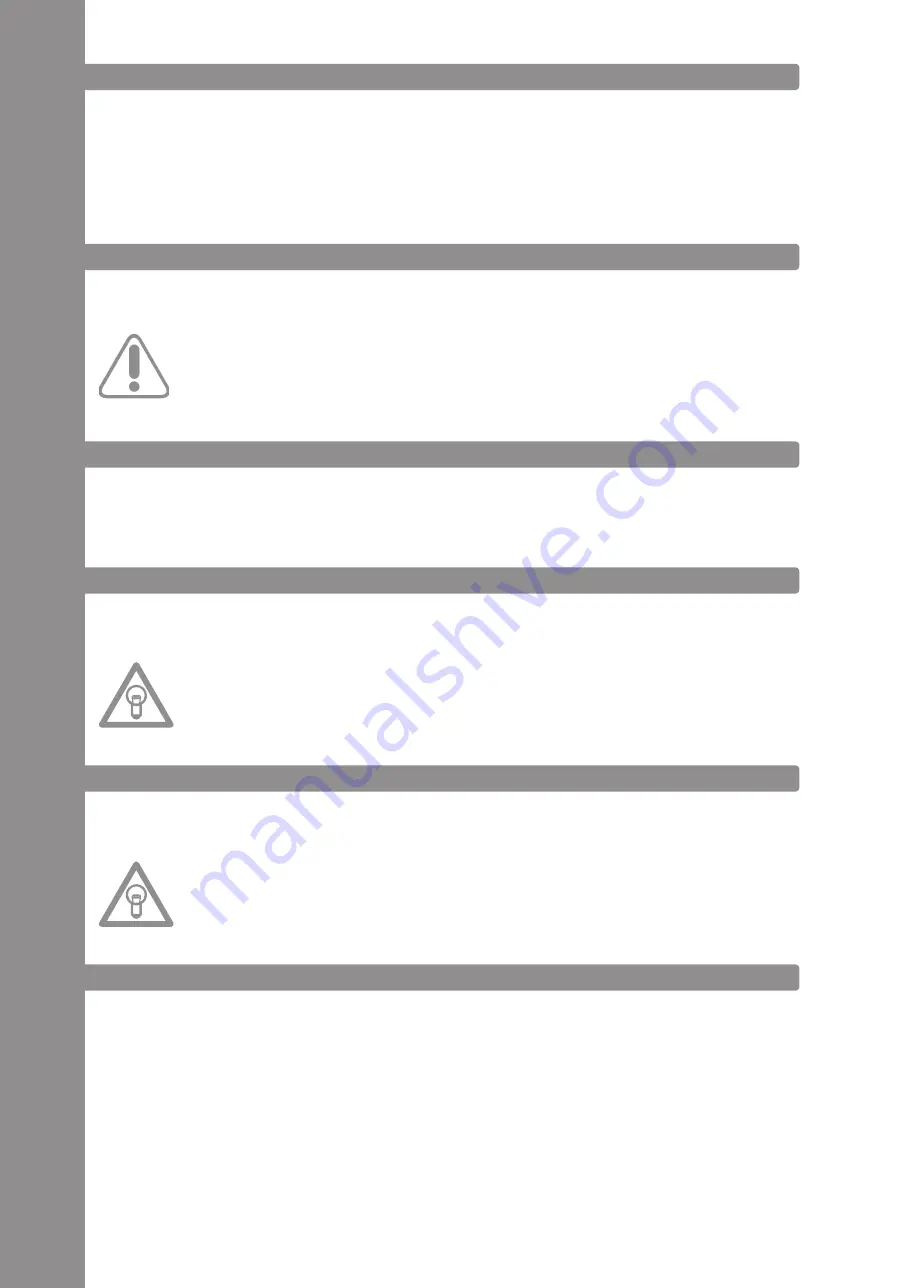
ENGLI
sh
22
2. DEvICE sETUP
- First make sure to turn off the device via the ON/OFF Button -B34- on the rear panel.
- If required connect an optionally available mains adapter (DC 6V, 1.5 A) to the device‘s DC jack
-B36-. Now connect the cord to a power outlet.
- Then connect the included USB cable to the corresponding connection -B38- on the device‘s rear
panel and a free USB port of your computer.
3. COMPUTER CONFIGURATION
Before you can use your new device a few basic computer adjustments have to be carried out.
ATTENTION!
Please make sure that your Reloop Contour is turned off. You will be asked during the installati-
on to turn the device on.
The included UsB cable can already be connected (see item Basic steps).
Please especially observe the following explanations.
3.1 BAsIC sTEPs
If Reloop Contour is correctly connected to your computer you can now turn it on by using the ON/
OFF Button -B34- on the rear side.
Your computer should display that a new device has been connected and installed correctly.
3.2 TRAKTOR LE sETUP
Along with Reloop Contour you get the gratuitous and non-restrictive DJ software „Traktor LE“.
NOTE!
Upgrade for Traktor Pro (4 deck support):
via the included Traktor LE version you have the advantage of being able to purchase the ex-
tensive Traktor PRO version at a preferential price. Current price conditions can be found under
www.nativeinstruments.de.
3.2.1 INsTALLATION
On the included installation CD there is a direcotry named „Traktor“. Open this direcotry and se-
lect the setuo file that is suitable for your system.
Follow the instructions from the installation window.
NOTE!
Details regarding the system requirements can be found under the item „system Requirements
Traktor LE“ in the appendix.
3.2.2 CONFIGURATION
If Traktor LE is used for the first time the „Setup Wizard“ should start. If this is not the case please
click on „Help“ and select the menu item „Start Setup Wizard“. In the setup wizard select the
following items:
1. Answer the first question „Are you using a USB/FireWire Controller?“ with „Yes“. Then click on
„Next“.
2. In the field „Choose your manufacturer“ select the item „Reloop“. The following menu item
„Choose your model“ has to be answered with „Contour Controller LE“. Again confirm this
selection with „Yes“.
3. The following question regarding connected hardware by manufacturer „Native Instruments“
has to be answered with „No“.
Your Reloop Contour should now be configured accordingly for Traktor LE.
Содержание CONTOUR
Страница 50: ...NOTIZEN NOTES NOTE 50 ...
Страница 51: ...NOTIZEN NOTES NOTE 51 ...
















































