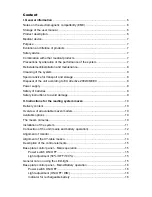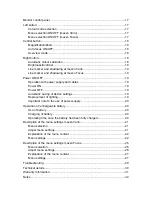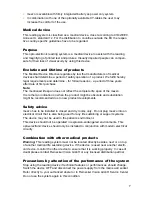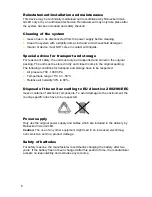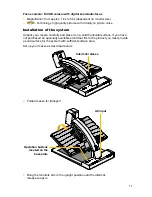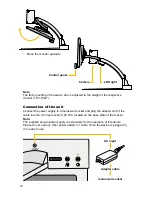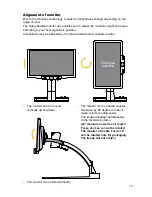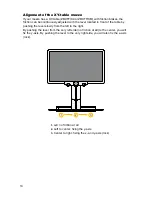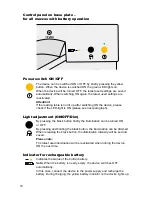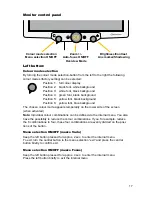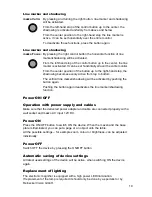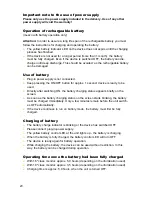Monitor control panel .................................................................................................17
Left button: ................................................................................................................17
Colour mode selection ........................................................................................17
Menu selection ON/OFF (mezzo Vario)
.............................................................17
Menu selection ON/OFF (mezzo Focus)
............................................................17
Central button: ...........................................................................................................18
Magnification/Zoom ............................................................................................18
Auto-focus ON/OFF
............................................................................................18
Overview mode ...................................................................................................18
Right button: ..............................................................................................................18
Automatic colour saturation ................................................................................18
Brightness/Contrast ............................................................................................18
Line marker and shadowing at mezzo Vario
......................................................19
Line marker and shadowing at mezzo Focus
.....................................................19
Power ON / OFF
.........................................................................................................19
Operation with power supply and cables ...........................................................19
Power ON ...........................................................................................................19
Power OFF
.........................................................................................................19
Automatic saving of device settings ...................................................................19
Replacement of lighting ......................................................................................19
Important note to the use of power supply .........................................................20
Operation of rechargeable battery ............................................................................20
Use of battery .....................................................................................................20
Charging of battery .............................................................................................20
Operating time once the battery had been fully charged ...................................20
Description of the menu settings mezzo Vario
..........................................................21
Menu selection ...................................................................................................21
Adjust menu settings ..........................................................................................21
Explanation of the menu content ........................................................................22
Menu settings .....................................................................................................22
Description of the menu settings mezzo Focus
........................................................26
Menu selection ...................................................................................................26
Adjust menu settings ..........................................................................................26
Explanation of the menu content ........................................................................27
Menu settings .....................................................................................................27
Troubleshooting .........................................................................................................29
Technical details ........................................................................................................30
Warranty Information .................................................................................................31
Notes .........................................................................................................................32