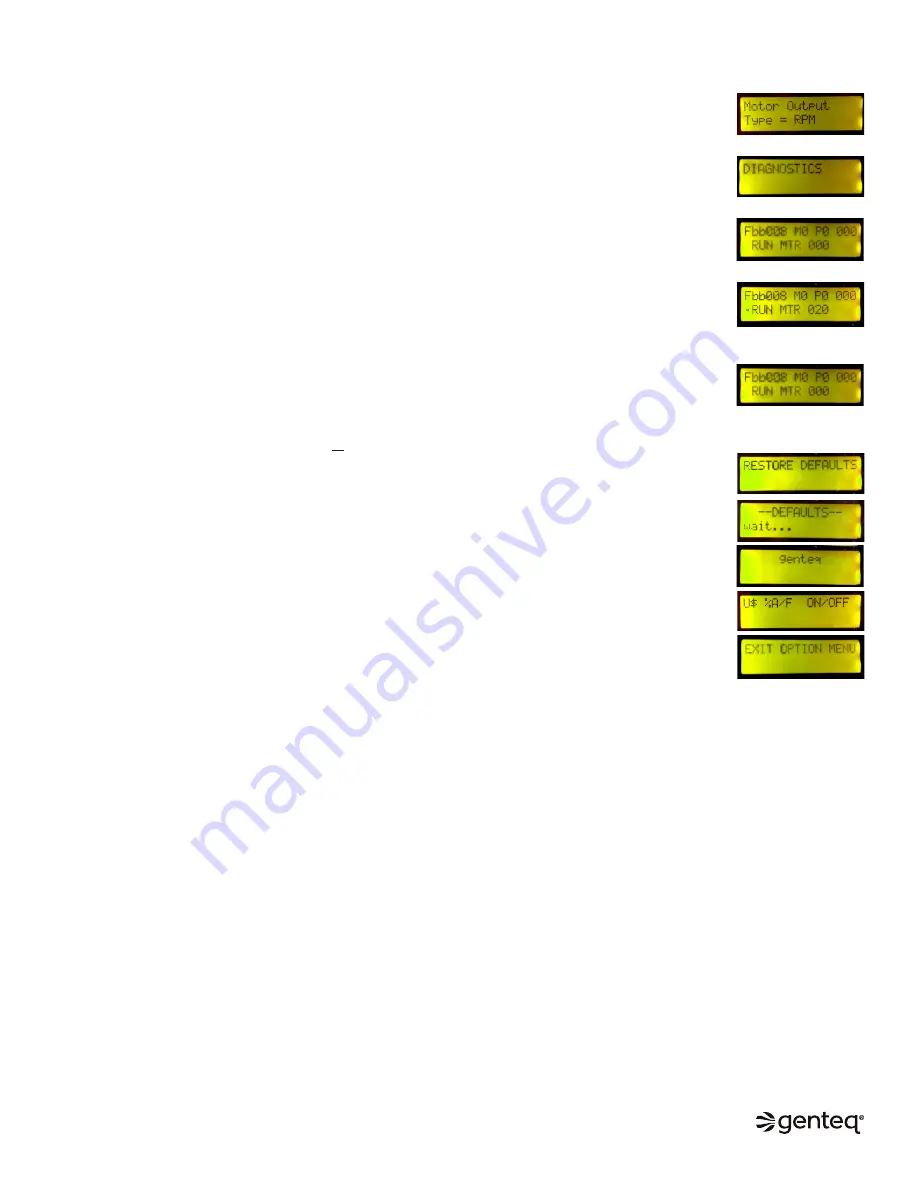
11
–
Motor Output Type = RPM
o
This feature is only used to support the RPM or airflow indicator used on some HVAC
system controls. This feature should be left at the default setting (Type=RPM) unless
technical support advises otherwise.
–
DIAGNOSTICS – Provides a go/no go test on the motor.
o
To enter the diagnostics screen, press the SELECT button once. From the next
screen you can do a run test of the motor. If for any reason the motor does not
operate, this test provides a go/no go test to prove the motor is operational.
▪
Press the SELECT button once to initiate the test. A dot (
●
) will appear to the
left of the word run (
●
RUN). While the dot is on the screen, the motor should
operate.
▪
The dot will disappear after 20 seconds, and the motor should then turn off.
You can exit the DIAGNOSTICS screen at any time by pressing the up/down
AIRFLOW arrows. This will return you to the options menu.
o
The information on this screen is simply a place for us to store the software version
of the UI and other internal data.
o
Press the AIRFLOW down arrow to scroll to the next option at any time.
–
RESTORE DEFAULTS – This option resets all values to the factory defaults including
airflow and delay values, and all values in the OPTIONS menu.
o
To restore the UI, press the SELECT button.
▪
The display will change to (---DEFAULTS--- wait)
▪
Then automatically change to (Genteq)
▪
Then automatically exit out of the OPTIONS menu
–
EXIT OPTIONS MENU – This is the only screen you can exit the options menu from
unless you use the RESTORE DEFAULTS option. From this screen press the SELECT
button to exit the options menu.
OPTIONS MENU (Continued)
©2019, 2020 Regal Beloit Corporation, All Rights Reserved. MCIM20008E • Form# G0075E












