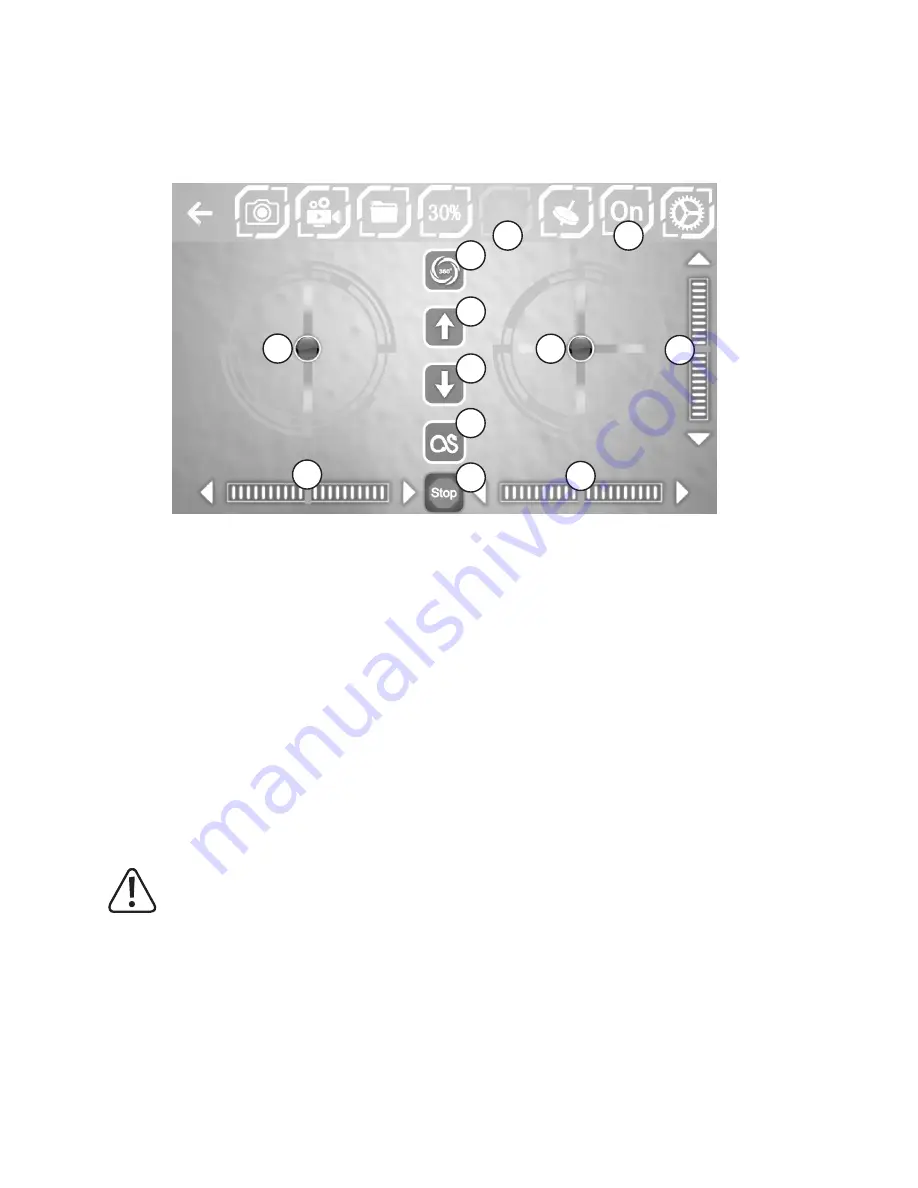
29
e) In-app controls
Symbol #8 ("OFF") must be selected in order to start the quadcopter with the app. When you select this symbol, it
changes to "ON" and the control icons are displayed. Select symbol #6 to display additional icons in the centre of the
display.
Figure 16
The onscreen icons can be used to control the quadcopter. The icons have the following functions:
10 Automatic take-off (the rotors start and the quadcopter takes off)
11 Automatic landing (the quadcopter lands automatically and switches off the rotors)
12 "Rise/fall" and "yaw" control icon
13 "Pitch" and "roll" control icon
14 "Yaw" trim icon
15 "Roll" trim icon
16 "Pitch" trim icon
17 Emergency rotor stop (e.g. after a crash)
18 Flip icon (enables the flip function, see section 12. f)
19 Flight route (the quadcopter automatically flies in the shape (e.g. circle) or route indicated on the display)
Important!
When using automatic flight mode, the quadcopter must not be surrounded by any obstacles. This feature
is therefore only suitable or use in large rooms/halls or outdoors. People and objects must be at least 10
m away from the take-off position. If this is not the case, the quadcopter may be damaged or may cause
injury or damage to property!
16
6
8
10
11
13
18
12
14
17
19
15
Содержание Pocket Drone FPV
Страница 1: ...Operating Instructions Electrical quadrocopter Pocket Drone FPV RtF Item No 1642774 ...
Страница 38: ...38 ...
Страница 39: ...39 ...




































