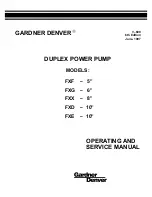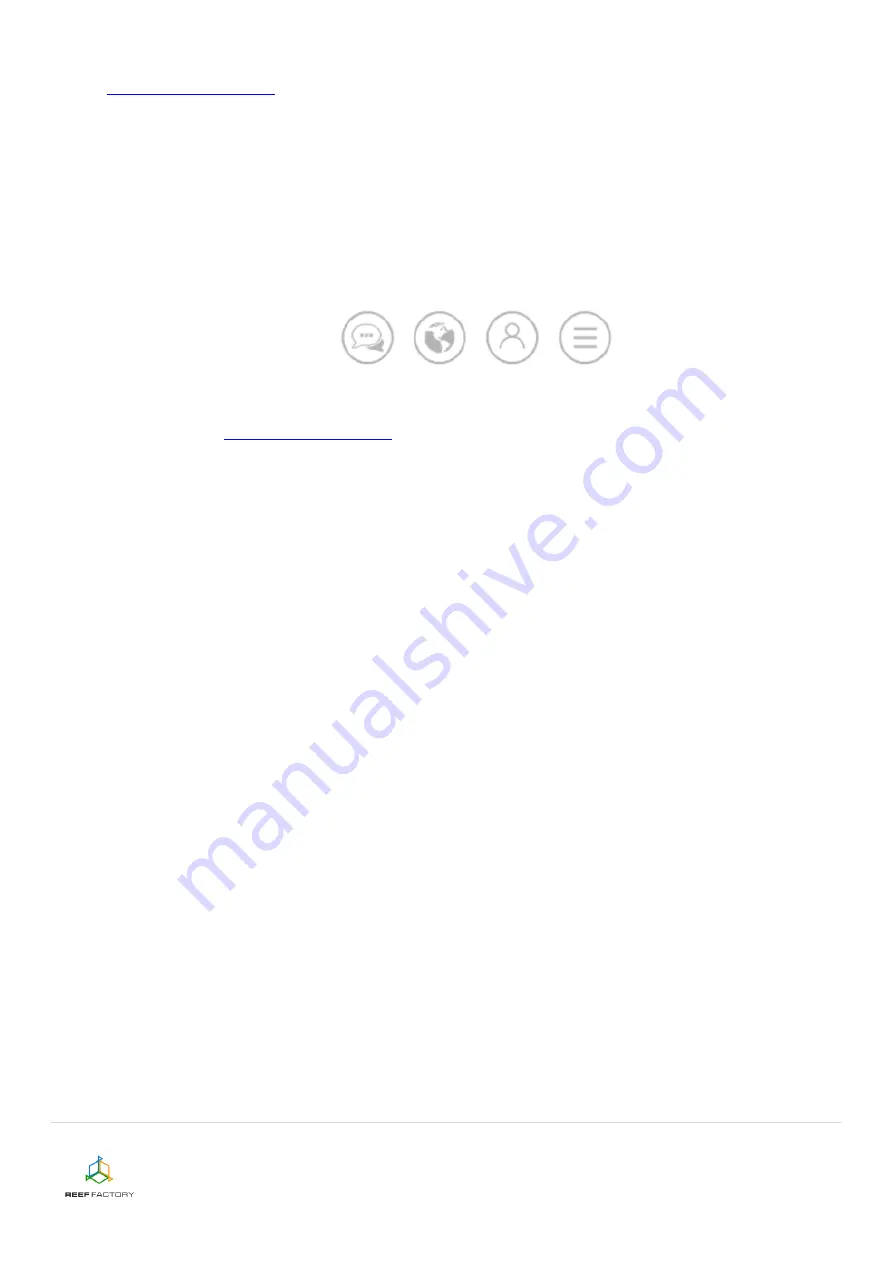
Dosing pump
device manual
16/16
16.
Connect to your Internet network via a computer or a mobile device. Next, go to
Smart Reef
account. Check, if your device has been
properly added to the list of your devices. You can change its name and assign it to one of
your aquariums. The serial number of your device and its firmware version are displayed in
the lower right corner of the screen. Our devices are SMART; therefore, we constantly
improve them. From time to time, you will receive information about firmware updates that
will make your device work even better.
17.
Notice the icons located in the upper right corner of the screen. They make it possible to
change the language, view the history of notifications registered by the device, contact us
and access many more interesting features offered by the device.
18.
Additional and up-to-date information about the device, its operation and setup can be found
, in the relevant product tab.