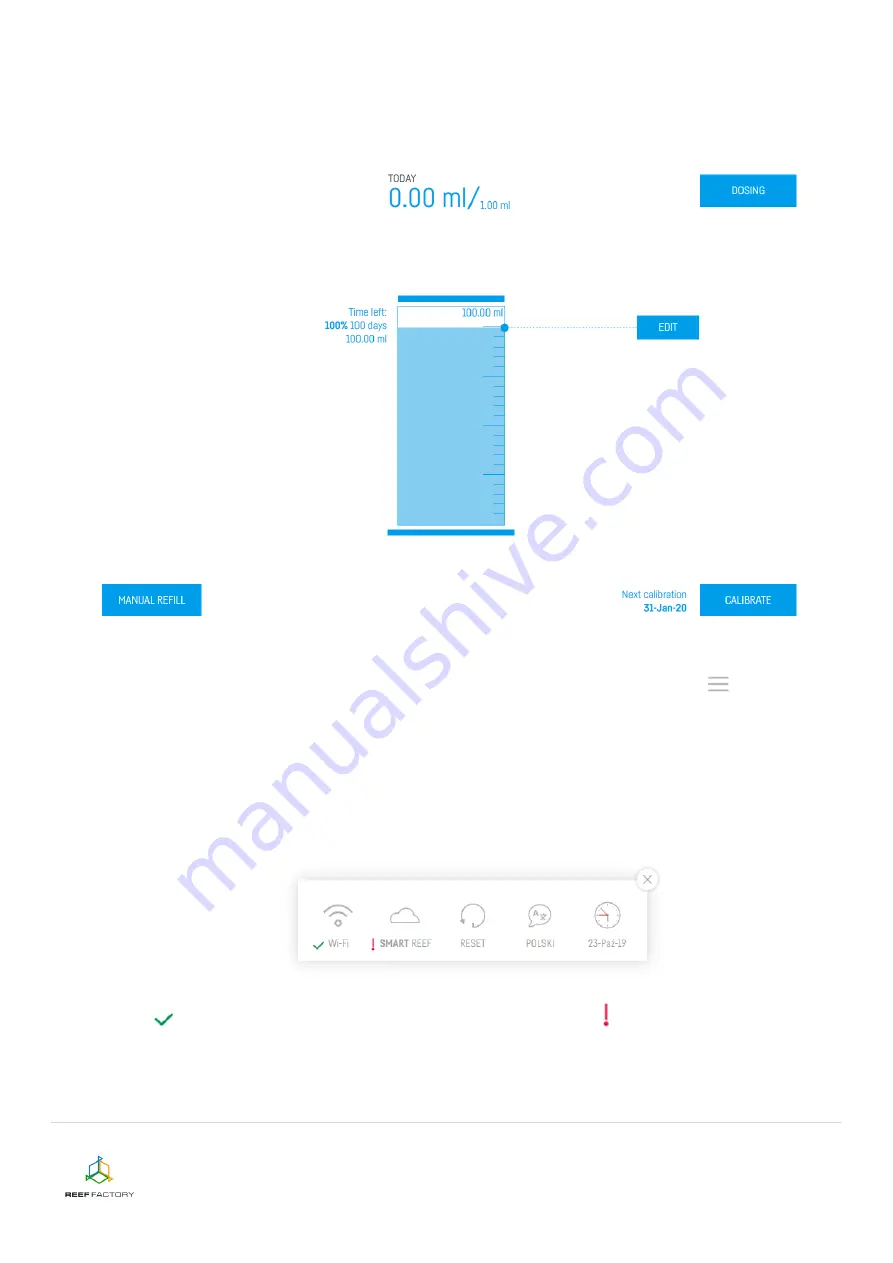
Dosing pump
device manual
10/16
6.
After the setup procedure is finished (after pressing the “FINISH” button), the current status
of your device will appear on the screen. Please note that your new smart dosing pump has
some additional features. They will be described in the following sections of this instruction.
7.
In the upper right corner of the screen you will find a drop-down menu icon
. There you
can introduce any necessary changes or repeat the device setup procedure. It also contains
additional functions, including options for Wi-Fi network management, device network
password, which protects your device against any unauthorized remote access,
Smart Reef
account management, time and date setting, language selection and the possibility to restore
your device to default settings. Moreover, the icons show the current status of connection to
your wireless network and to the
Smart Reef
system.
The
symbol means that the connection is OK, while the
symbol means that there is
no connection.
















