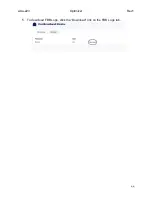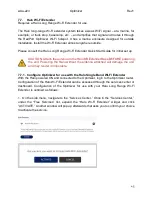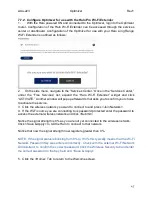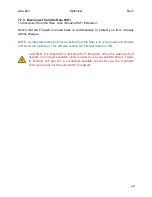wXa-223
Optimizer
Rev1
57
8.
System Settings
8.1.
Update Firmware
Get the latest Optimizer firmware version from here:
redportglobal.com/support/technical-downloads/
Save the .bin file to your computer.
NOTE: If you have created any Profiles you may want to Export them before flashing
new firmware and import them when done.
Login to the Optimizer and go to: System > Backup/Flash Firmware.
1. Keep Settings: untick the box to uncheck Keep Settings.
2. <Browse> to where you saved the .bin file and click that file.
3. Click <Flash Image>.
4. Wait a few minutes to give the Optimizer time to perform the update.
5. To confirm the firmware upgrade, login to the Optimizer Home Page again.
Check the Firmware Version in the Status tab under System Settings.
8.2.
Profile Manager
Profile Manager is designed for users of multiple satellite devices and integrators of
custom installations. You can configure the Optimizer for a specific satellite device and
save the profile. This is good for failover situations when using multiple devices. An
extreme example would be that you might have the firewall wide open on a VSAT device
but in an emergency must use an Iridium handheld device where you want the full
protection of the Optimizer firewall. Have a profile for each configuration and select the
appropriate one for the satellite device being used.
To access Profile Manager, go to System Settings.
To create and use a new Profile:
1. Click <Add>.
2. Enter a Name of the new profile and a description.
3. Click <Install> to add the new profile.
4. Click <Save & Apply>.
To change from using one profile to another, simply Click <Install> for the desired profile,
then <Save & Apply>.