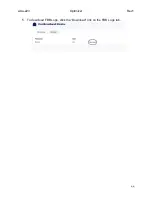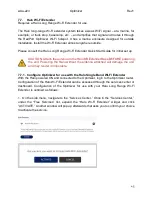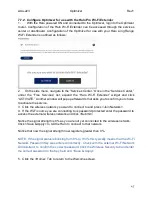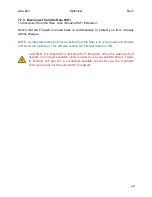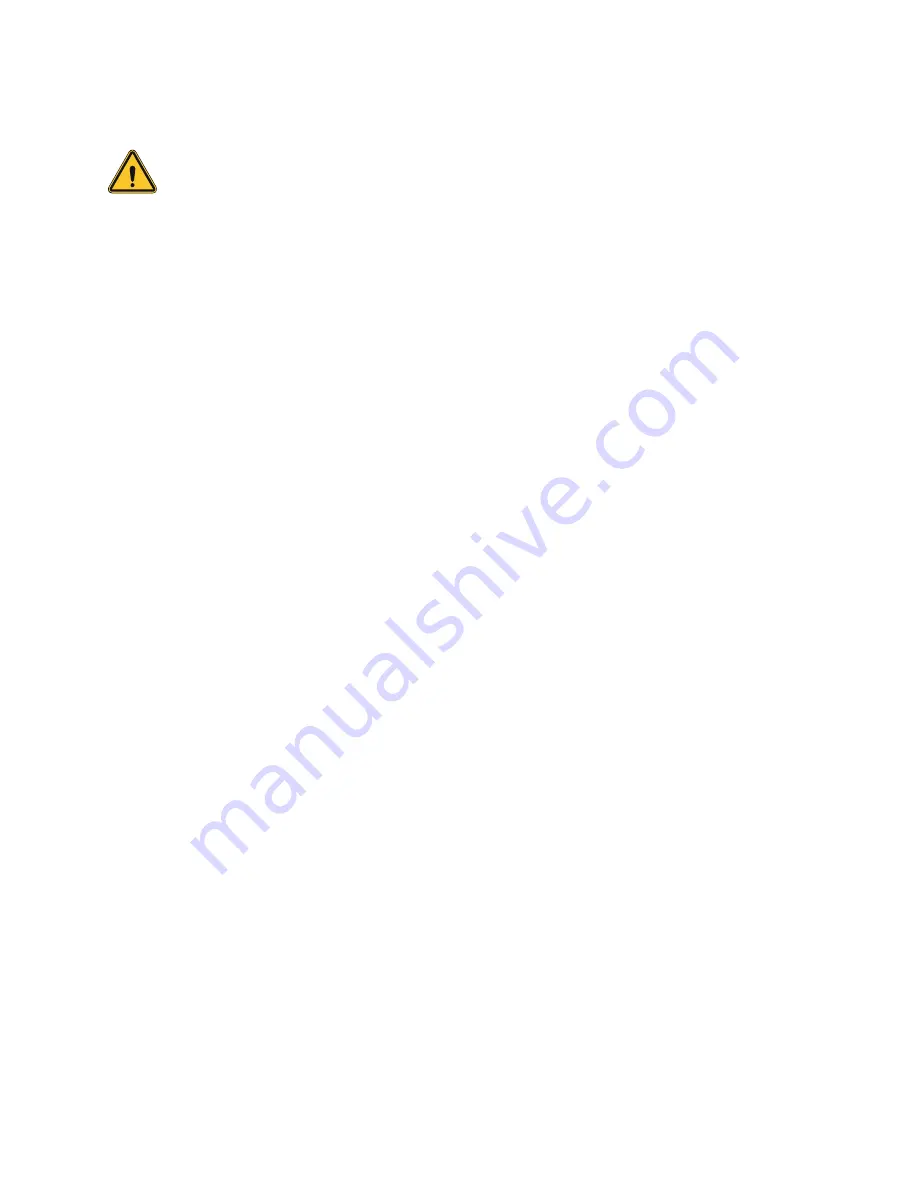
wXa-223
Optimizer
Rev1
55
7.10. Remote Support
CAUTION: Remote Support requires an upstream connection source. If using a
satellite device with activate satellite airtime, it will require the use of your satellite
airtime data.
NOTE: Do not set your remote Access Port to the presented port in this document’s
screen shots. The router will present a port to you. Do not attempt to log in with the
example remote login, it is just presented for your knowledge.
Click <Enable remote support> under “Remote Support” section of the <Home> tab.
When remote support is enabled, Remote Access URLs are displayed.
Disabling this Remote Support will not disable the persistent Remote Support. To disable
this remote support access, either:
1. Reboot the router.
2. Click <Disable Remote Support>.
3. Persistent Remote Support Access - The second remote support login access is
located from the Services tab and permits persistent access. Even if the router is
rebooted, this access will remain.
To enable Persistent Remote Support Access - Navigate to <Services> tab, then to
<Remote Access>.
Click the “Enable Remote Support” button and then click <Save & Apply>.
When remote support is enabled, Remote Access URLs are displayed.
Disabling this Remote Support will not disable the one-time Remote Support. To disable
remote support access:
1. Click <Services> tab,
then click “Enable Remote Access”.