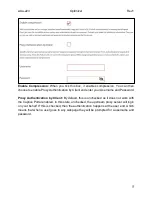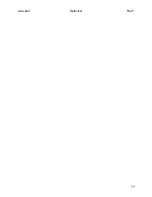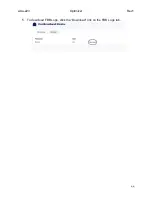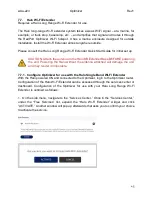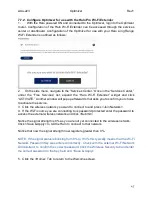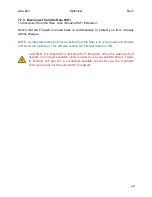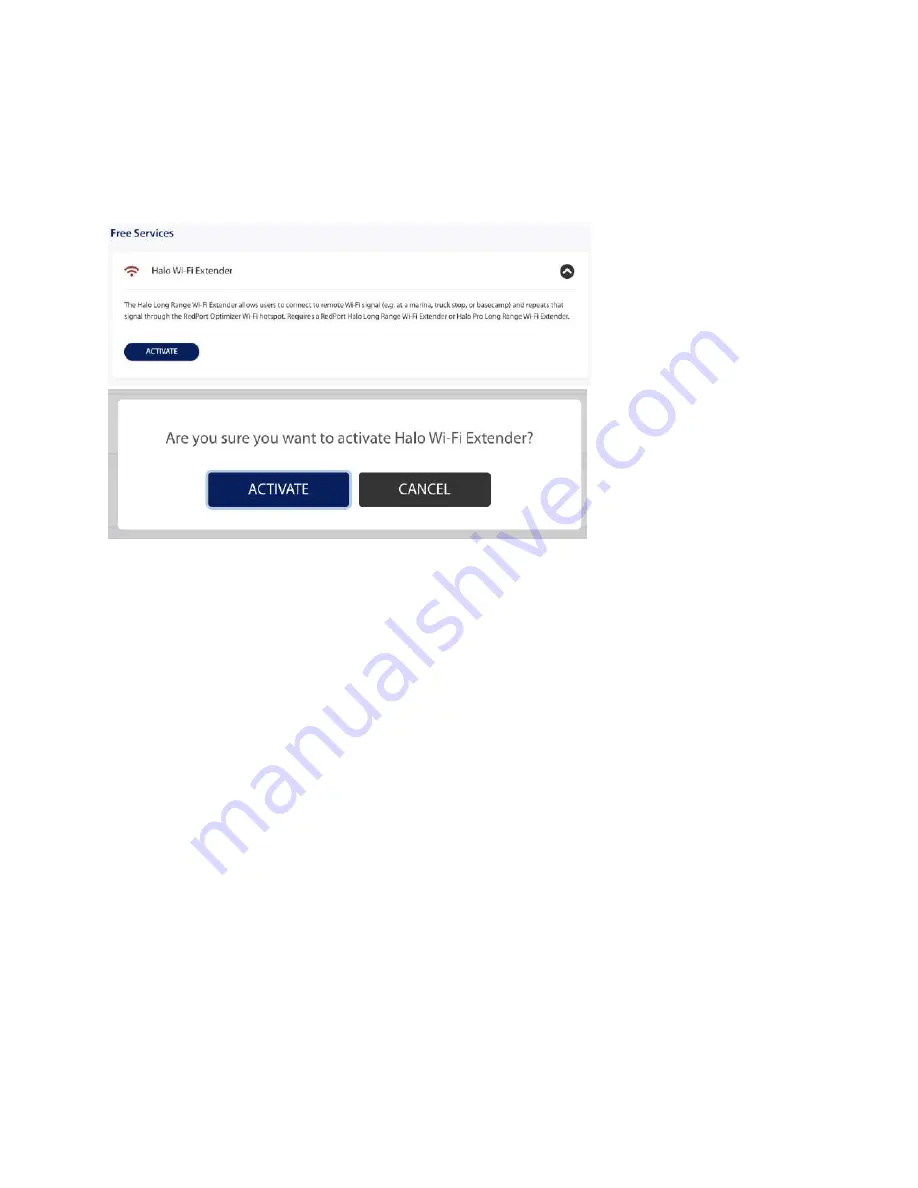
wXa-223
Optimizer
Rev1
47
7.7.2. Configure Optimizer for use with the Halo Pro Wi-Fi Extender
1.
With the Halo powered ON and connected to the Optimizer, login to the Optimizer
router. Configuration of the Halo Wi-Fi Extender can be accessed through the services
center or dashboard. Configuration of the Optimizer for use with your Halo Long Range
Wi-Fi Extender is outlined as follows:
2.
On the side menu, navigate to the “Services Center.” Once in the “Services Center,”
under the “Free Services” list, expand the “Halo Wi
-
Fi Extender” widget and click
“ACTIVATE.” Another window will pop up afterwards that asks you to confirm your choice
to activate the service.
3. Click the wireless network you want to connect to and press <Join Network>.
4. If the Wi-Fi source you are connecting to is password protected enter the password to
access the external wireless network and click <Submit>.
Notice the signal strength is 0% as you are not yet connected to the wireless network.
Click <Save & Apply> to tell the Halo to connect to that network.
Notice that now the signal strength now registers greater than 0%.
NOTE: If the signal status is blinking from 0% to 100% this typically means that the Wi-Fi
Network Password/Key was entered incorrectly. Check with the external Wi-Fi Network
Administrator to confirm the correct password. Click the Wireless Security tab and enter
the correct password in the Key field and <Save & Apply>.
5. Click the <Home> Tab to return to the Welcome screen.