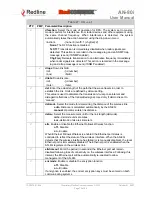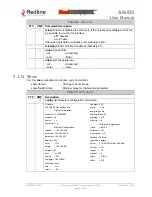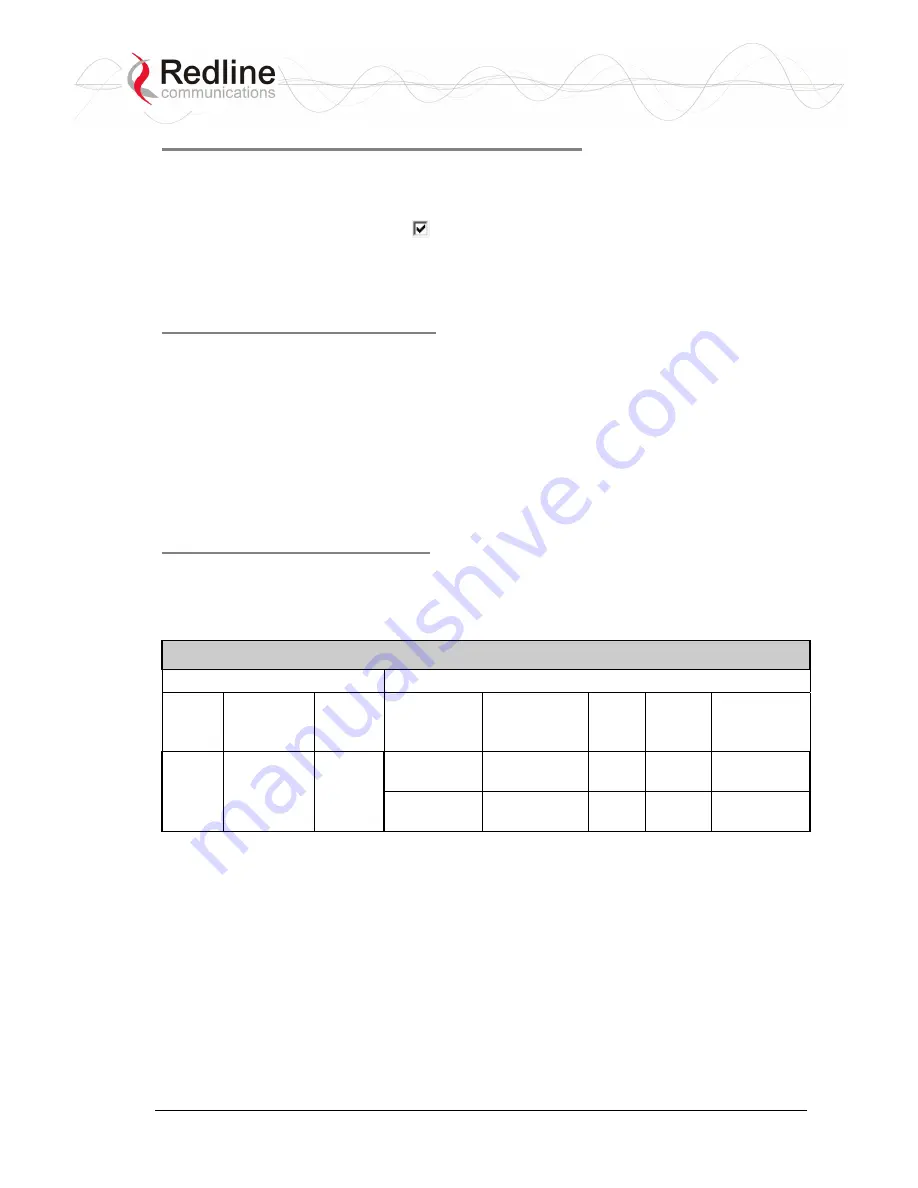
Red
CONNEX
TM
AN-80i
User
Manual
70-00072-01-04b
Proprietary Redline Communications © 2007
October 31, 2007
Page 60 of 94
Step 2: Create Single Pass-through Group
1.
Click New Group to display the Group Configuration screen.
2.
Enter a unique name for this group in the Group Name field.
3.
Set the Group Tagging Mode to Pass-through.
4.
Check the SC Ethernet Enable box
.
5.
Set the Group QoS value for sending multicasts (i.e., 5). A value of zero (0) disables all traffic.
6.
Use the default values for all other fields.
7.
Click the Apply button to save and activate these settings.
Step 3: Create Connections
1.
Click New Connection to display the Connection Configuration screen.
2.
Enter a unique name for this connection in the Connection Name field.
3.
Set the Connection Tagging Mode to Pass-through.
4.
Enter the Link ID of a subscriber station in the Link ID field.
5.
Enter the Group ID in the Group ID field.
6.
Set the DL QoS Level and UL QoS Levels. Default values are MAX Burst Rate Value - 1. A
value of zero (0) disables all traffic.
7.
Click the Apply button to save and activate these connection settings.
8.
Repeat steps 1 - 7 to add a connection for each subscriber station.
Step 4: Save Configuration
Click Save in the left-hand menu to permanently save all settings. The system will pass all tagged
and untagged data and management traffic.
The following table provides sample settings for a pass-though group at the sector controller and
connections to two subscriber stations.
Table 12: PMP - Basic Pass-Through Group Configuration Settings
Group Configuration (SC)
Connection Configuration (SS)
Group
Name
Group
Tagging
Mode
Group
VLAN
ID
Connection
Name
Connection
Tagging
Mode
Link
ID
Group
ID
Connection
VLAN ID
SC-1 Pass
Through
NA SS-1 Pass
Through
[L-1]* [SC-1]*
NA
SS-2 Pass
Through
[L-2]* [SC-1]*
NA
*The group ID and link ID are numbers generated automatically by the AN-80i.