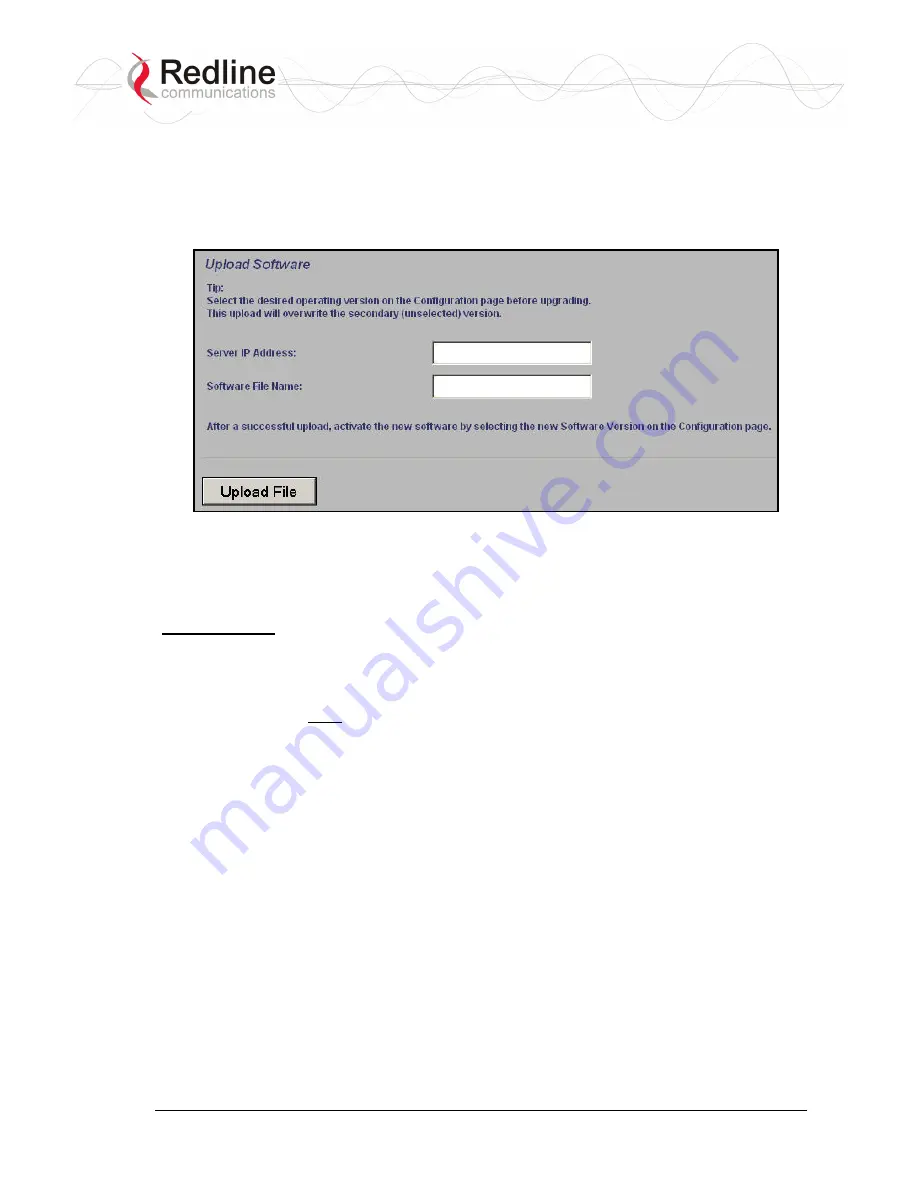
Red
CONNEX
TM
AN-80i
User
Manual
70-00072-01-04b
Proprietary Redline Communications © 2007
October 31, 2007
Page 37 of 94
3.9 Upload
Software
Click
Upload
Software
in the left hand menu to display the Upload Software screen. This
screen is used to upgrade the AN-80i with new software. The AN-80i contains non-
volatile storage for two versions of the software. The upload overwrites the non-
operational (unselected) version.
Figure 14
:
Web - Upload Software Screen
TFTP Server IP Address
: Enter the IP address of the computer with the software
upgrade file. This computer must be running a TFTP server.
Software File Name
: Name of the software binary file (including file extension).
Upgrade Steps
Trivial File Transfer Protocol (TFTP) is used to upload the new software image file from
your computer to the AN-80i. A TFTP server software must be installed and running on
the computer you are using to upload the new software file. In addition, the AN-80i
software binary file must be located in the default upload directory for the TFTP server.
1. Enter the IP Address of the computer running the TFTP server.
2. Enter the full name of the binary file (including the .bin extension).
3. Click the Upload File button to begin the file transfer. The upgrade file size is
approximately two Megabytes and takes a minimum of two to four minutes to
transfer. Slower network connections may take longer -- do not interrupt the transfer
process.
4. When the file transfer is complete, the AN-80i verifies the integrity of the new
software file. If errors were introduced during the transfer process, the software file is
rejected and a warning message is registered in the event log, and you must repeat the
upload.
5. When the transfer has completed successfully, use the System Configuration screen to
select which software version to load on the next system reboot (does not switch
automatically following upload).






























