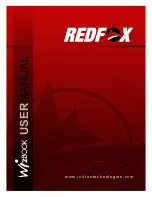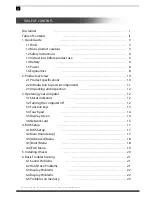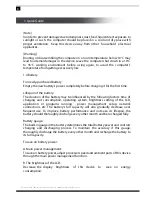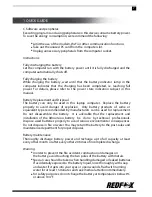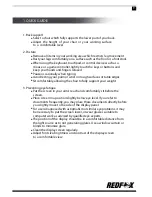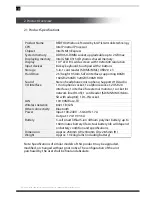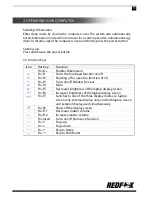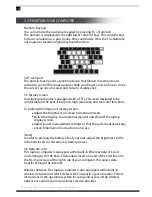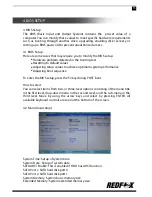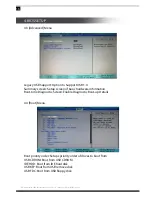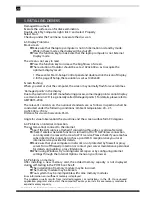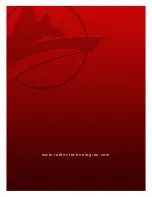All specifications and information are subject to changes without further notice.
8
1. Quick Guide
Do not expose the battery to extreme temperatures
during transportation or storage
1.5 Power
[Danger]
Use only quality three-core grounding power plug and socket with grounding
protection. The power socket should be inserted into an external source with a
sound grounding.
Power lines should conform to local safety regulations such as compliance to CCC
Certification. Cable length should not exceed 4.5 meters. Should you replace
standard power lines, seek aid from authorized professionals to avoid accidents.
Before using an external power source, check first if it conforms to the
specifications of the device.
[Danger]
Avoid using the computer during thunderstorms. Disconnect all cables that
connect the computer outdoors such as the telephone line, network line and
power line. Do not touch these lines or cables during a thunderstorm.
[Warning]
Do not insert an 110V power line into a 220V source. Do not change the voltage
selector switch of the computer power to avoid physical harm or equipment
damage.
[Note]
Carefully examine the AC power line attached after purchasing the unit. In case of
problem, contact your product dealer.
1.6 Ergonomics
[Reminder]
Computer users may experience discomfort such as back pain, eye strain or
headache after prolonged use of the unit. Bad posture, continuous usage,
extreme heat or cold, stress and poor working habits increase risk of physical
injury in using the computer. If you are experiencing recurring discomfort
associated to the use of this device, seek medical advice as soon as possible. The
following gives you information for more a comfortable use of this device: