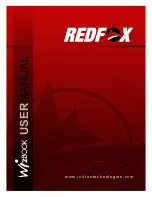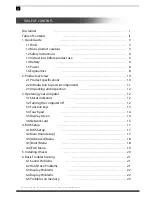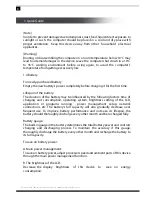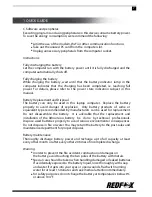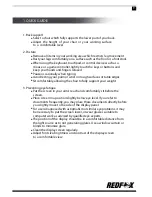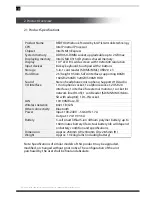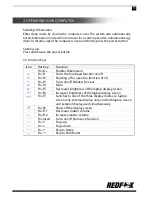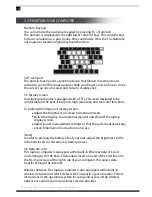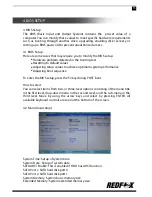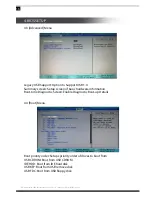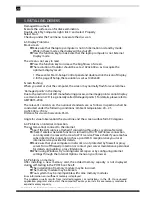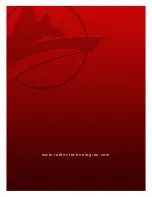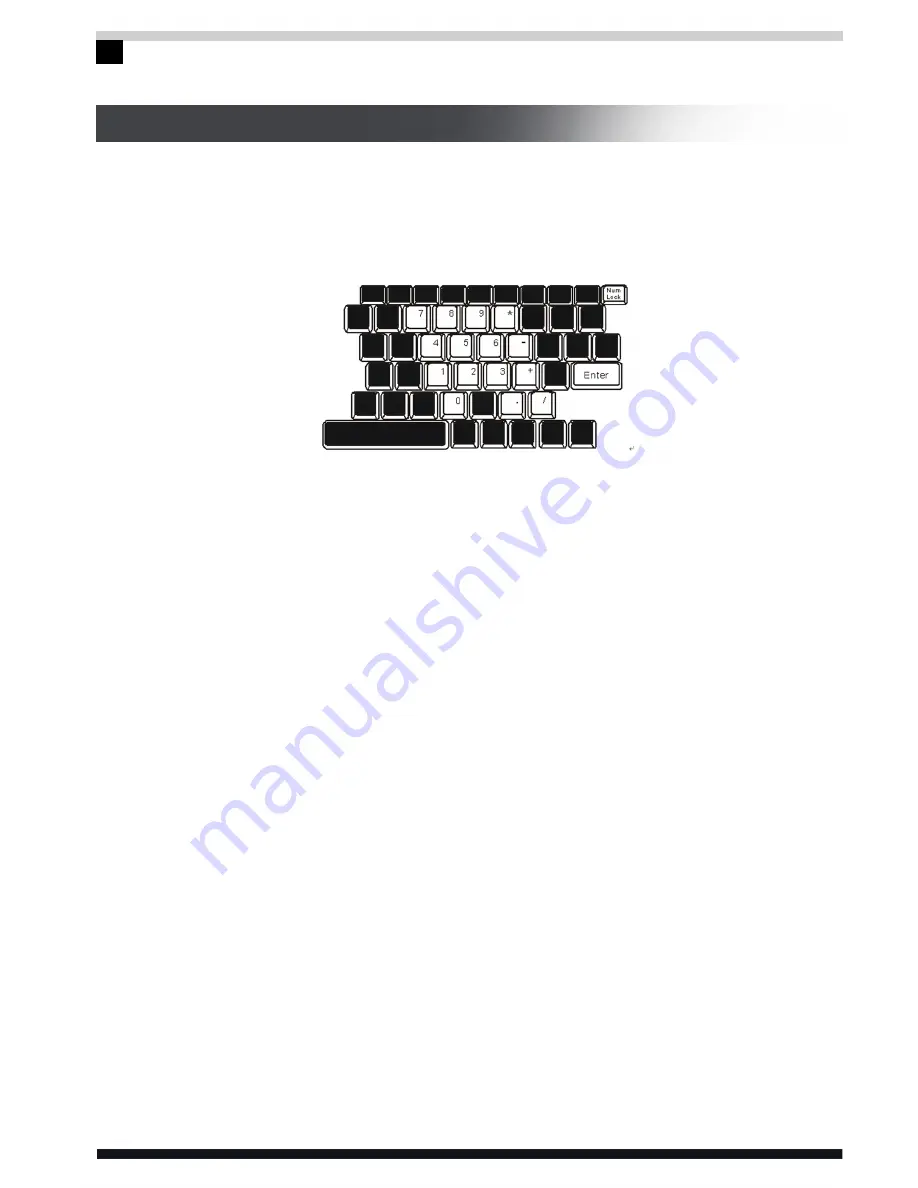
All specifications and information are subject to changes without further notice.
14
3. OPERATING YOUR COMPUTER
Numeric Keypad
You can activate the numerical keypad by pressing
Fn + Numlock
.
The numeric is displayed at the right lower corner of keys. This contains keys
for basic calculation, i.e. plus, minus, times and divide. Press the Fn+Numlock
once again to resume original keyboard function.
3.4 Touch pad
The built-in touch pad is a pointing device that follows movement on its
surface to control the mouse pointer. Slide your finger on its surface to move
the cursor. Tap once to select and twice to double-click
3.5 Display screen
Your laptop computer is equipped with a TFT LCD screen designed to be
comfortable to the eyes, It supports high resolution and real color functions.
To prolong the lifespan of display screen
Adjust the brightness of screen to minimum levels
Switch the display to an external monitor and shut off the laptop
display screen
Adjust power management settings so that the system automatically
enters hibernation mode when not in use
[Note]
In order to prolong the battery life of your unit, adjust the brightness to the
minimum levels to consume less battery power.
3.6 Network card
This laptop computer is equipped with a built-in Ethernet network card
conforming to 10/100 Base-TX standard. Insert one end of the LAN line into
the RJ-45 provision at the right side of your computer. This allows data
transfer through the internet.
Wireless network.
This laptop computer is also equipped with a built-in
wireless network card which detects Wi-Fi signal in a given location. Follow
instructions in the operating system for setup and access of the wireless
network or consult your local wireless service provider.