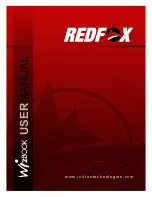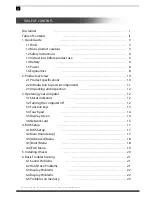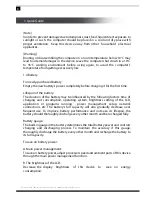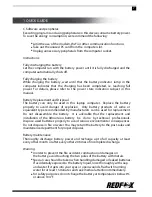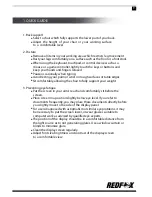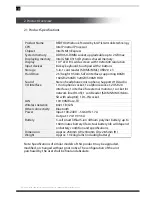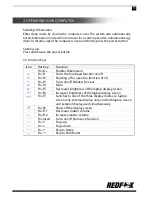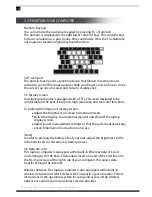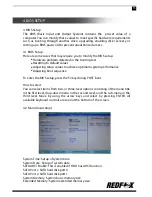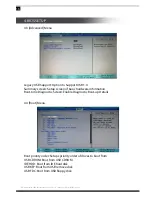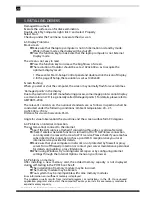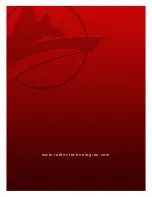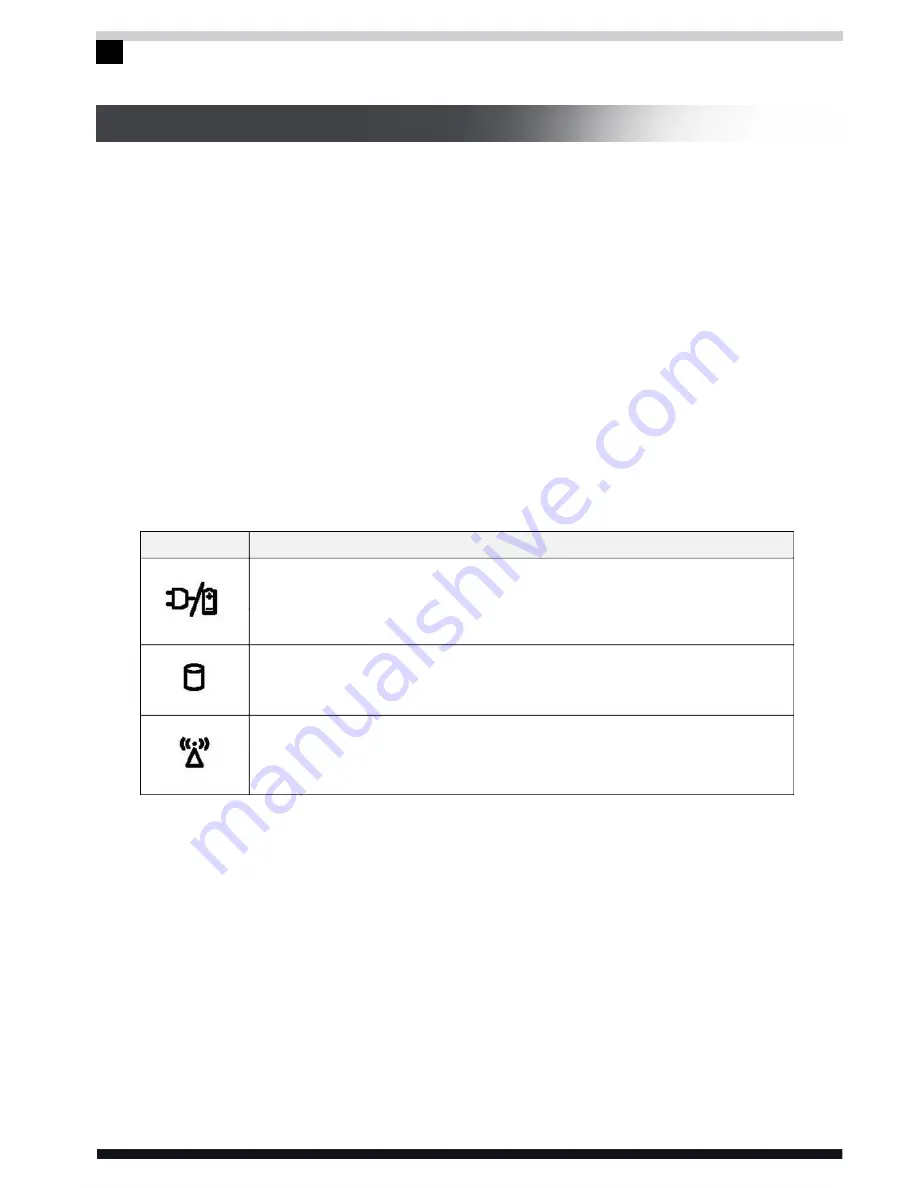
All specifications and information are subject to changes without further notice.
12
2. Product Overview
2.3 Unpacking and inspection
Carefully unpack the computer and other accessories. If any of the items
are found missing, please contact dealer immediately. Keep the original
packing materials for storage and item replacement.
The package should contain the following parts & components:
1. Laptop computer 4. Disk on driver program
2. Power adaptor 5. Battery
3. User's manual 6. Warranty card
3. OPERATING YOUR COMPUTER
3.1 Status indicators
Function
Orange/ Green lamp:
1. Steady White Light: Indicates Full Charge
2. Flashing Red Light: Indicates Charging State
White lamp: Indicates that the system is reading the hard
drive.
White Light: Indicates that the wireless network card is
currently switched on.
LED Icon
3.2 Turning the computer off
When you finish working on your computer, you may shut down the system or
choose to go to the standby mode or hibernation.
Shutting down:
Please follow the OS instructions to safely shut down the operating system. For
Windows users, click on Start, Turn off Computer, and select Turn Off button. By
doing so, you can avoid data losses or damages in the software. You may also
use the power button to shut down the system.