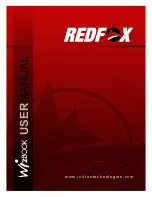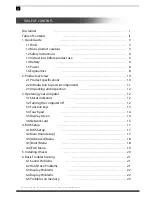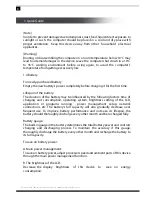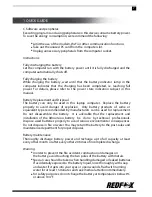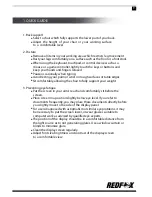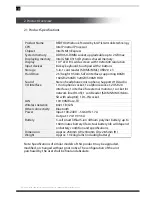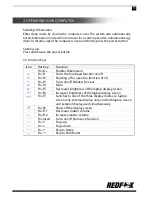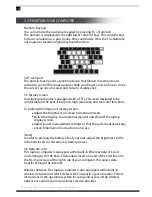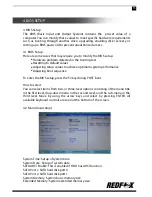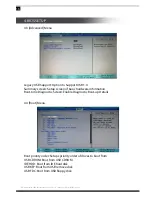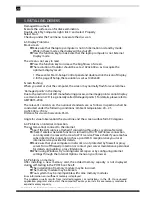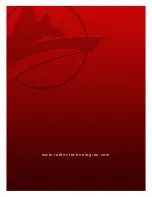7
1. QUICK GUIDE
C. Software and peripheral:
Executing programs and using peripherals on this device consume battery power.
To save the energy consumption, we recommend the following:
Limit the use of the modem, Wi-Fi or other communication functions.
Take out the unused PC card from the computer slot.
Unplug unnecessary peripherals from the computer socket.
Instructions:
Fully discharging the battery
Let the computer run with the battery power until it is fully discharged and the
computer automatically shuts off.
Fully charging the battery
While charging the battery, wait until that the battery indicator lamp in the
computer indicates that the charging has been completed, i.e. reaching full
power. For details, please refer to the power state indication subject in this
manual.
Battery Replacement and Disposal
The battery can only be used in this laptop computer. Replace the battery
properly to avoid danger of explosion. Only battery products of same or
equivalent type recommended by manufacturers can be used for replacement.
Do not disassemble the battery. It is advisable that the replacement and
installation of the lithium-ion battery be done by technical professionals.
Dispose used batteries properly to avoid serious environmental consequences.
Do not dispose in fire or water. You may return the battery to the post-sales and
maintenance department for proper disposal.
Battery maintenance
Thoroughly discharge battery power and recharge up to full capacity at least
every other month or after every other 20 times of incomplete discharge.
Warning
In order to prevent the fire accident, combustion or damages on
the battery, avoid touching the two poles of the battery with metals.
Special care should be taken when handling damaged or leaked batteries.
If accidentally exposed to the battery liquid, rinse thoroughly with soap
and water. If it gets into your eyes or open wounds, flush with running
water for at least 15 minutes and seek medical attention immediately.
For safety purposes, do not charge the battery at temperatures below 0°C
or above 104°F.