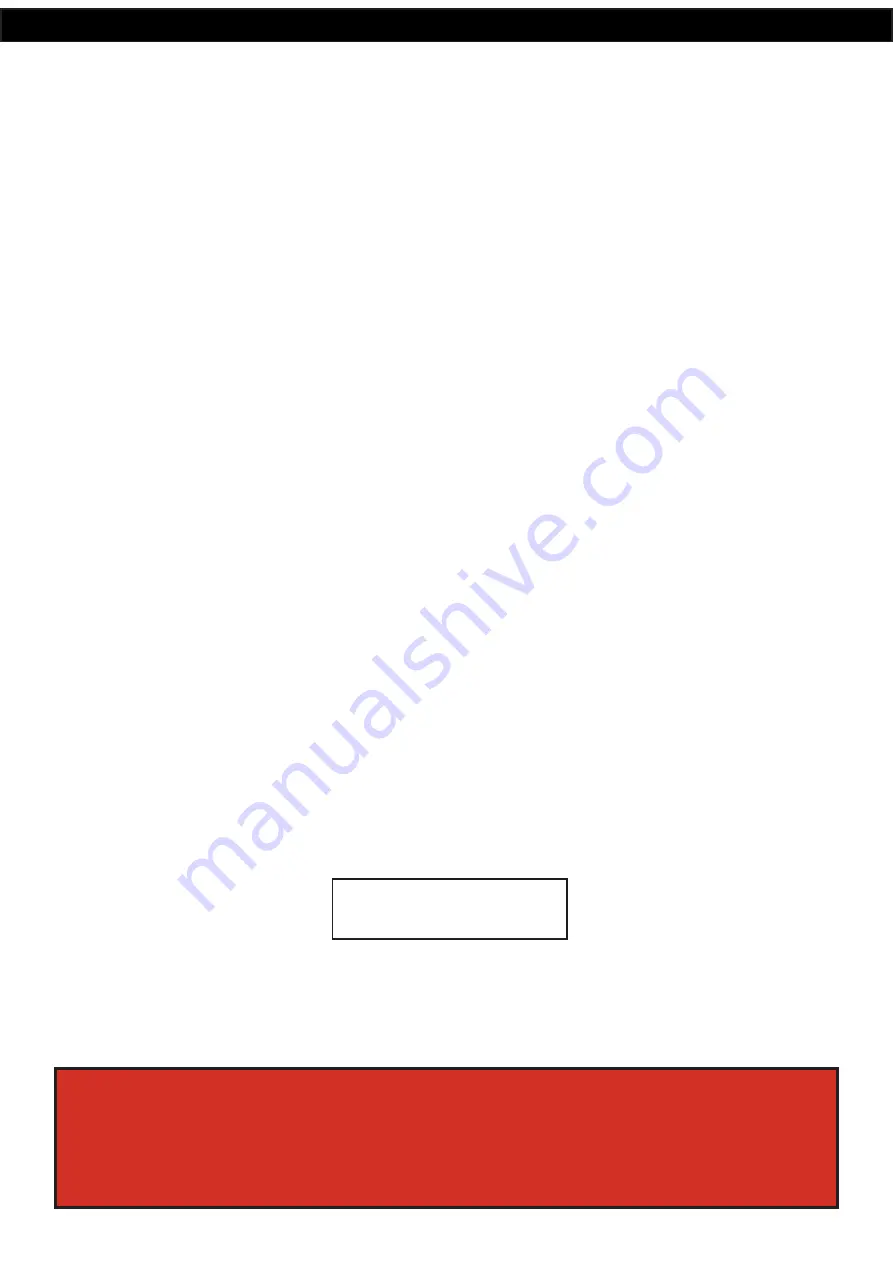
www.redbackaudio.com.au
Redback® Proudly Made In Australia
8
Redback® A 4505C
Lockdown Timer with Network Access
2.0 SETUP GUIDE
2.1 INITIAL SETUP
Press the Power/Standby button on the front of the unit. When the unit is in standby mode this switch is illuminated Red.
Once pressed the unit will power up and the Blue “On” indicator will illuminate.
Once powered up, the LCD on the front of the unit will illuminate and display the version of firmware installed on the unit.
(Note: Check the redbackaudio.com.au or altronics.com.au websites for the latest Firmware updates. Refer to section 5.0
for help installing firmware updates).
A series of checks will then be carried out. These include, the confirmation of default audio files required for proper opera-
tion and the presence of a correct configuration file.
Out of the box the A 4505C comes supplied with default audio files installed for the Lockdown, Fire, Bell, Prebell, Music and
Voice Over functions. If these files are missing or corrupt the unit will not continue. All of this information is stored on the
Micro SD card.
Note: If the unit fails to start correctly the Micro SD card may not be inserted correctly or may need to be checked (refer to
the Redback Programming Guide).
2.2 LOCKDOWN, FIRE AND BELL SWITCHES
The Lockdown, Fire and Bell switches on the front of the unit all work in momentary mode. ie. The Lockdown tone will
continue to sound after the Lockdown switch is momentarily pressed and the Fire tone will continue to sound after the Fire
switch is momentarily pressed. There is an automatic Lockdown to Fire switch-over option associated with the front panel
switches (refer to section 2.8).
Note 1: The tone that is being sounded (ie Lockdown, Fire, bell) will be indicated by the illumination of the relevant front
panel indicator.
Note 2: To cancel a tone either use the remote cancel contacts or the front cancel button. Note the cancel button will need
to be depressed for 2 seconds. This is to prevent accidental cancelling of a tone.
The Lockdown, Fire and Bell tones are stored on the supplied SD card. Separate folders are supplied on the SD card for each
tone. It is up to the user to provide the MP3 files (they must be in MP3 format) for each of the tones. A library of sample
MP3 files is supplied (in the #LIBRARY# folder). See section 2.1 for more details.
NOTE: The unit will display an MP3 error message on the screen if any of the folders on the SD card are left empty. I.e. the
Lockdown, Bell, Fire, Music, Prebell and Voice folders must all have an MP3 file inside.
Once these Lockdown, Fire and Bell outputs are activated, the corresponding 24V switched outputs will become active (refer
to section 2.6 for more details)
2.3 SETTING THE CURRENT TIME
If the unit starts up correctly and no error messages are displayed, the unit will display the current time on the top line of the
LCD and the next event on the bottom line as shown in figure 2.3a.
Fig 2.3a
When this screen is displayed the unit is running in “AUTO MODE” and therefore all outputs will work as programmed.
However if the unit is in any of the sub menu’s (Menu Mode) the unit will no longer respond to any event that has been
programmed to occur.
00:00:00 Mon
NO TIME --:--:--
SPECIAL NOTE ABOUT “AUTO MODE” OPERATION
If the timer is not displaying the main clock screen, where the time is changing, the unit is not running in
“Auto Mode”. This means it will not be checking any of the programmed events and hence will not activate
any outputs automatically.
Essentially this means that as soon as the Menu button is pressed the unit is no longer in “Auto Mode”.
Make sure to return to the main screen by exiting all menu’s when not making changes.




















