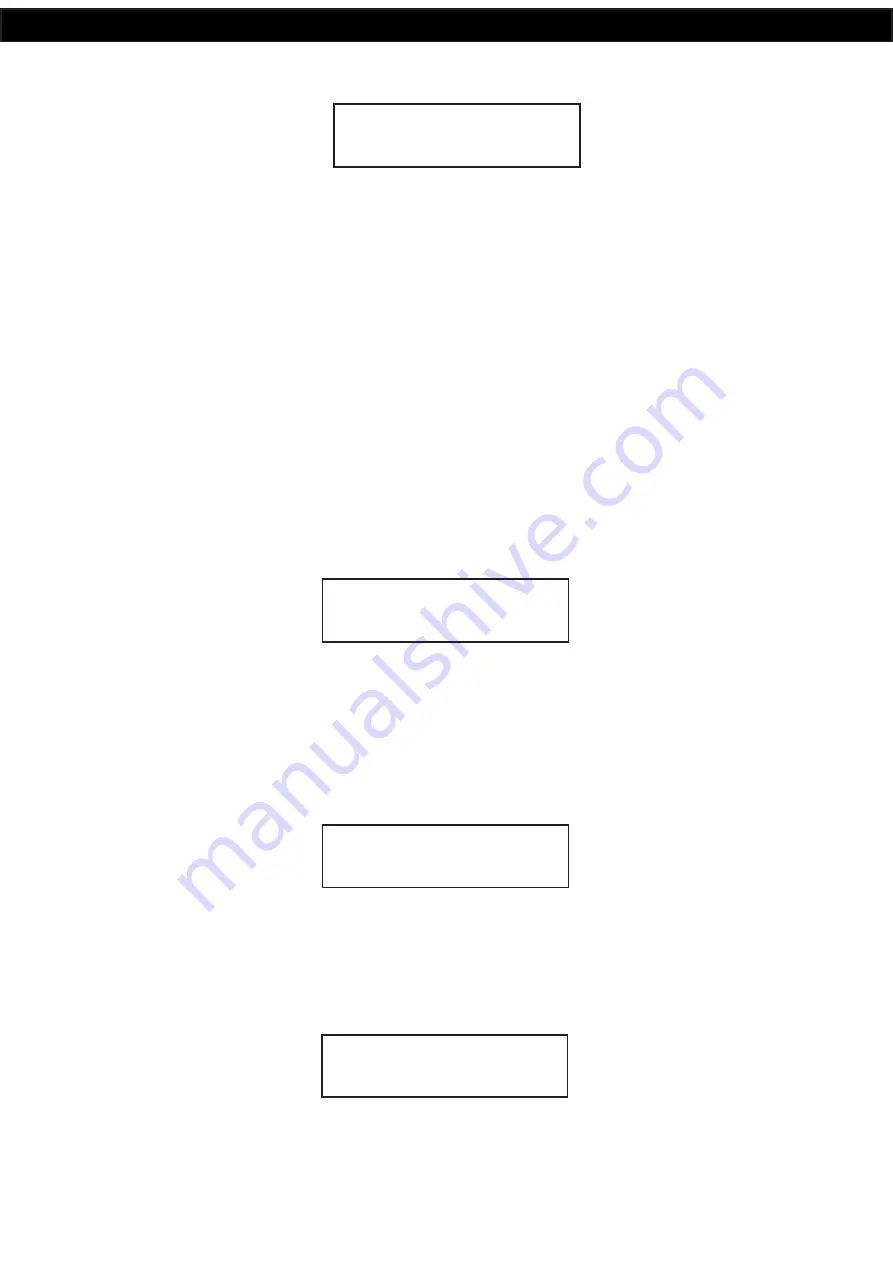
www.redbackaudio.com.au
Redback® Proudly Made In Australia
10
Redback® A 4505C
Lockdown Timer with Network Access
Select the CLOCK ADJUST sub menu by presing the “Enter” button.
After selecting this option, the screen as shown in Fig 2.3c should appear.
Fig 2.3c
The cursor will be positioned over the hour section of the time. Use the up and down buttons to change the hour and then
press the “Enter Button” to confirm the hour. The cursor will move to the minutes section of the time. Use the up and down
buttons to change the minutes and then repeat the process again for the seconds. Once the seconds have been updated
the cursor will move to the day of the week. Use the up and down buttons again to change the day and then press enter
to confirm. The time is now set.
2.4 PROGRAMMING THE TIMING EVENTS USING THE SUPPLIED PC SOFTWARE
Refer to the Redback Timer Programming Guide.
2.5 PROGRAMMING THE TIMING EVENTS USING THE FRONT BUTTONS
In order to set up the timing events, the station (or event) times will need to be programmed. This can be achevied by using
the buttons on the front of the unit.
Select the “TIMES ADJUST” option from the menu (refer to figure 2.3b).
This option allows the user to enter the Station
(Event) information which includes the event “Turn on time”, “Period” and “Output”.
After selecting this option, the screen as shown in Fig 2.5a should appear.
Fig 2.5a
The top left text is the time event number. Up to 50 events can be programmed into the A 4500C. Pressing the “up” and
“down” buttons at this stage will move up and down through the events 1- 50. The top right text indicates that TIME1
(Event1) is currently disabled. The bottom left text refers to the time this event will happen (i.e. the “Start” Time).
Press the “Enter” button to edit this event, or press the “Menu” button to exit.
Pressing the Enter button will take you to the “Editing Time” screen (Refer to fig 2.5b). This is where the event “Start” time
is entered.
Fig 2.5b
The cursor will be positioned over the hour section of the time. Use the up and down buttons to change the hour and then
press the “Enter Button” to confirm the hour. The cursor will move to the minutes section of the time. Use the up and down
buttons to change the minutes and then repeat the process again for the seconds. Once the seconds have been updated
the screen will change to the “Period” set screen (Refer to fig 2.5c) . This is where the duration of the event is recorded.
Fig 2.5c
EDITING CLOCK
00:00:00 Mon
TIME1 DISABLED
00:00:00 EDIT?
EDITING TIME1
START 00:00:00
EDITING TIME1
PERIOD 00:00:00




















