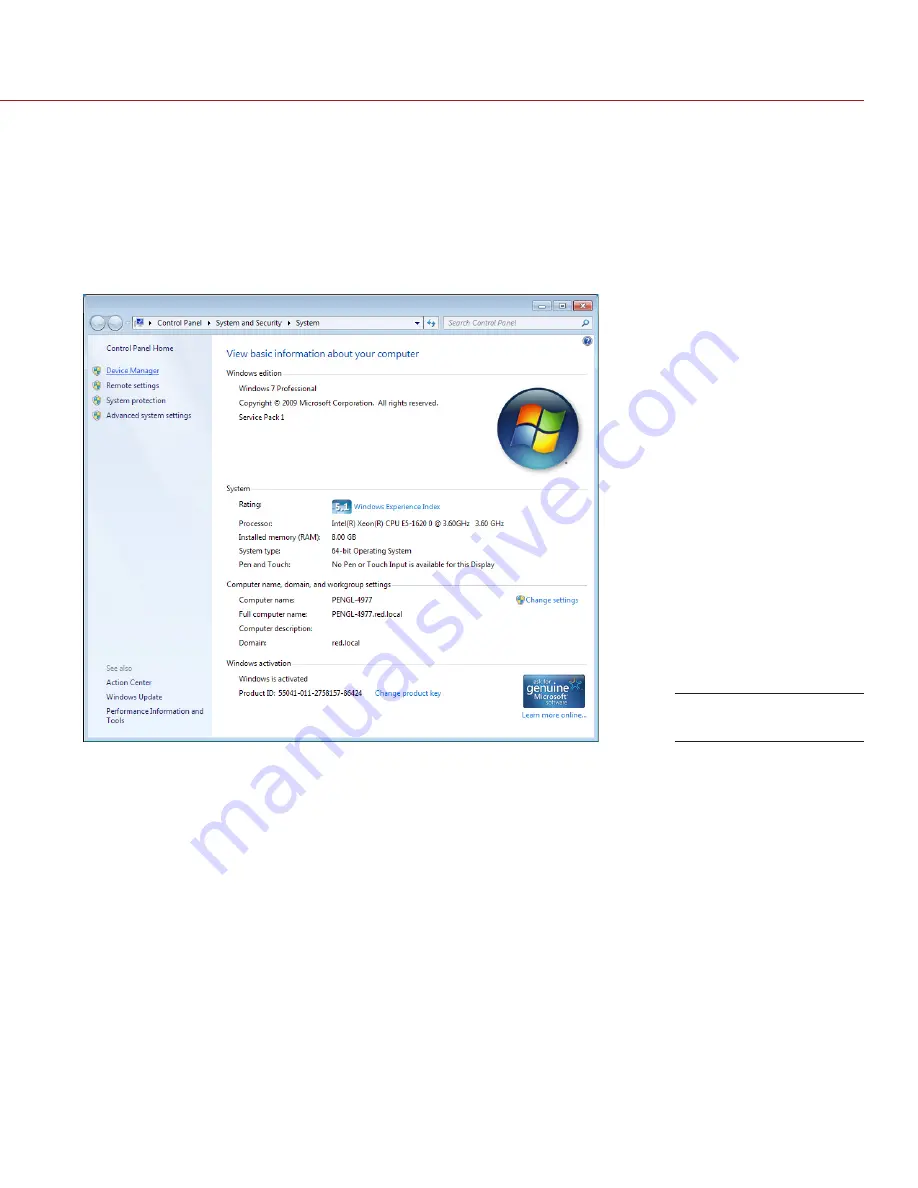
COPYRIGHT © 2015 RED.COM, INC
RED ROCKET-X INSTALLATION INSTRUCTIONS
955-0033, REV-E
|
38
VALIDATE RED ROCKET-X INSTALLATION (WINDOWS)
Follow the instructions below to ensure that Device Manager recognizes the RED ROCKET-X:
1. Click
Start
.
2. Right-click
Computer
.
3. Select
Properties
.
The System window opens.
4. Click
Device Manager
.
Click Device Manager










































