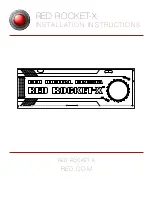Отзывы:
Нет отзывов
Похожие инструкции для ROCKET-X

XA Series
Бренд: Xilica Audio Design Страницы: 28

Soundgear Series
Бренд: JBL Страницы: 73

AXESS 180
Бренд: salmson Страницы: 16

Sportsound SSR-300
Бренд: Daktronics Страницы: 6

NK12
Бренд: Nakamichi Страницы: 2

MegaVox Pro
Бренд: Anchor Страницы: 10

Cakewalk MA-7A
Бренд: Edirol Страницы: 20

DTS99 SPEAKER SYSTEM
Бренд: Altec Lansing Страницы: 6

PWMA1080IBT
Бренд: Pyle Страницы: 4

HTIB1000
Бренд: Curtis Страницы: 7

8020A
Бренд: Genelec Страницы: 4

ca-mxkb4
Бренд: JVC Страницы: 55

MDD263 Series
Бренд: LG Страницы: 26

LM-D2360
Бренд: LG Страницы: 30

LM-K3560
Бренд: LG Страницы: 34

NE-9313N
Бренд: LG Страницы: 67

MDD264
Бренд: LG Страницы: 66

MDS264V
Бренд: LG Страницы: 24