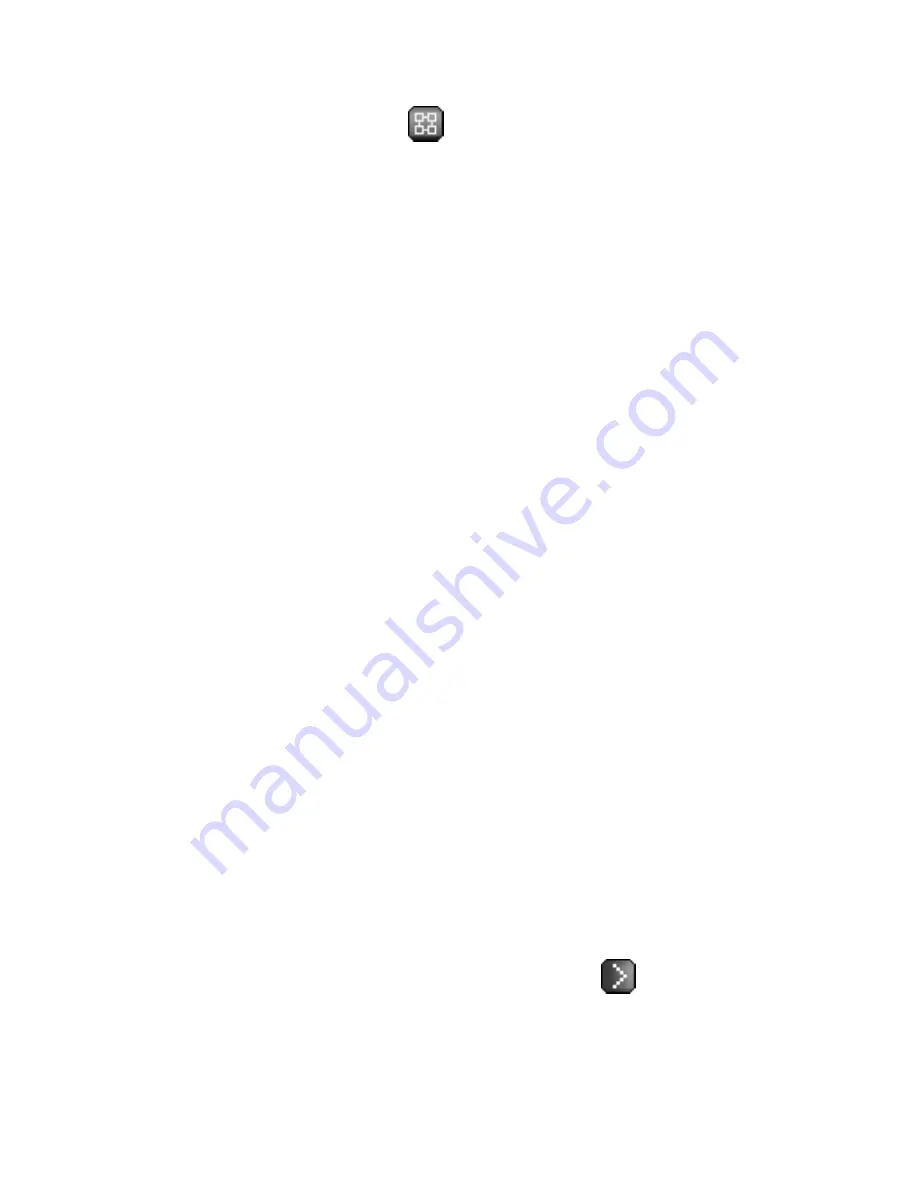
Chapter 6. Red Hat Network Website
81
Section 6.4.4
System Set Manager —
for details. The following properties deserve
additional explanation:
•
Receive Notifications of Updates/Errata
— This setting keeps you abreast of all ad-
visories pertaining to the system. Anytime an update is produced and released for the
system, a notification is sent via email.
•
Include system in daily summary report calculations
— This setting includes the
system in a daily summary of system events. (By default, all Management and Provi-
sioning systems are included in the summary.) These are actions affecting packages,
such as scheduled Errata Updates, system reboots, or failures to check in. In addition to
including the system here, you must choose to receive email notifications in the
Your
Preferences
page of the
Your RHN
category. Refer to Section 6.3.2
Your Preferences
for instructions. Note that RHN sends these summaries only to verified email addresses.
•
Automatic application of relevant errata
— This setting allows you have all Errata
Updates automatically applied to a system. This means packages associated with Er-
rata will be updated without any user intervention. Customers should note that Red Hat
does not recommend the use of the auto-update feature for production systems because
conflicts between packages and environments can cause system failures. The Red Hat
Network Daemon must be enabled on the systems for this feature to work.
6.4.2.8.1.3. System Details
⇒
Details
⇒
Hardware
Detailed information about the system, including networking, BIOS, storage, and other
devices. This appears only if you selected to include the hardware profile for this machine
during registration. If the hardware profile looks incomplete or outdated, click the
Sched-
ule Hardware Refresh
button to schedule a Hardware Profile update for your system. The
next time the RHN Daemon connects to RHN, it will update your System Profile with the
latest list of hardware.
6.4.2.8.1.4. System Details
⇒
Details
⇒
Notes
A place to create notes about the system. To add a new note, click the
create new note
link, type a subject and details, and click the
Create
button. To modify a note, click on its
subject in the list of notes, make your changes, and click the
Update
button. To remove a
note, click on its subject in the list of notes and then click the
delete note
link.
6.4.2.8.1.5. System Details
⇒
Details
⇒
Custom Info —
Completely customizable information about the system. Unlike a note, information in-
cluded here is more formal and can be searched upon. For instance, you may decide to
identify an asset tag for each system. To do this, you must first create an
asset
key
Содержание NETWORK 4.0 -
Страница 1: ...Red Hat Network 4 0 Reference Guide...
Страница 10: ......
Страница 16: ...vi Introduction to the Guide...
Страница 24: ...8 Chapter 1 Red Hat Network Overview...
Страница 40: ...24 Chapter 2 Red Hat Update Agent Figure 2 11 Available Package Updates...
Страница 58: ...42 Chapter 2 Red Hat Update Agent...
Страница 80: ...64 Chapter 5 Red Hat Network Registration Client Figure 5 15 Text Mode Welcome Screen...
Страница 186: ...170 Chapter 7 Monitoring...
Страница 200: ...184 Chapter 8 UNIX Support Guide...
Страница 214: ...198 Appendix A Command Line Config Management Tools...
Страница 274: ...258 Appendix C Probes...
Страница 282: ...266 Glossary...
















































