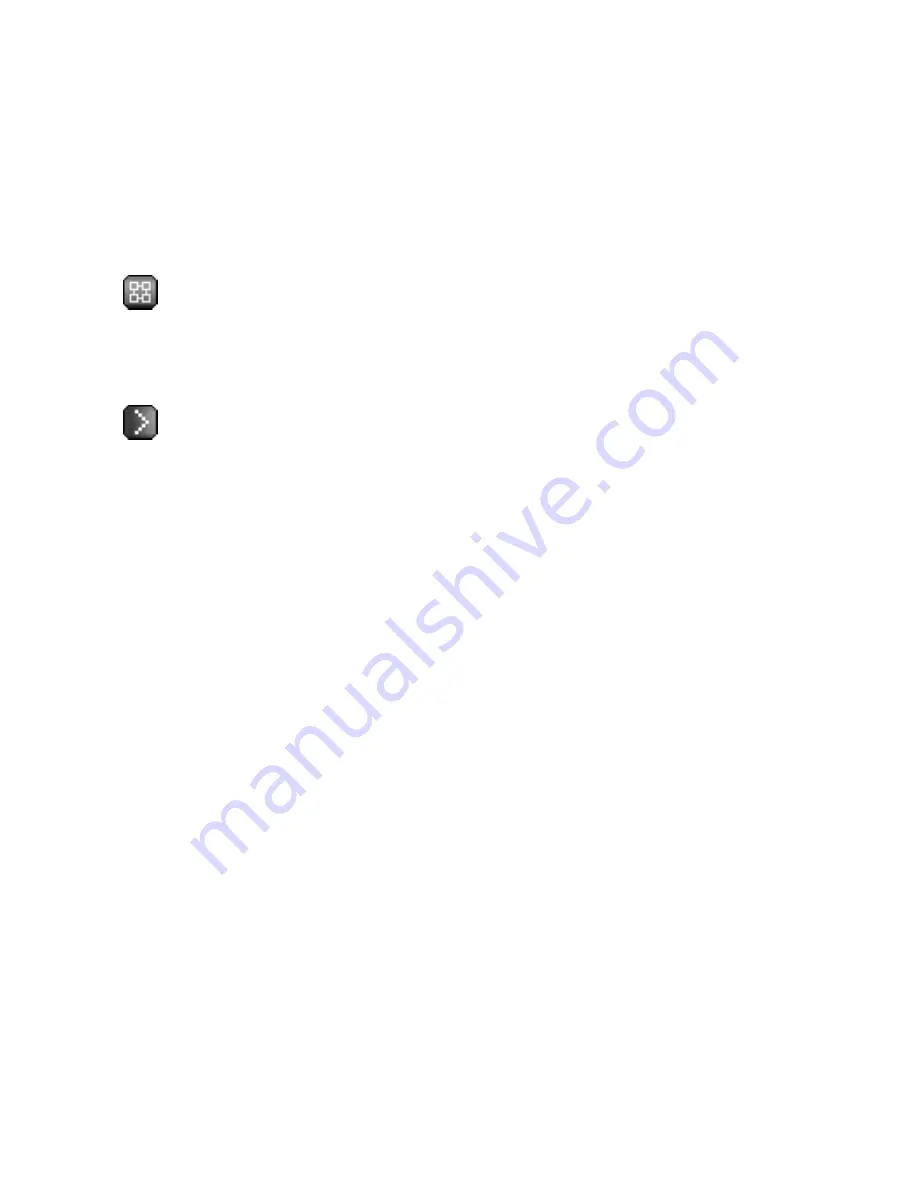
80
Chapter 6. Red Hat Network Website
6.4.2.8.1. System Details
⇒
Details
Displays information about the system. This is the first tab you see when you click on a
system. It offers direct access to some of the functionality provided in subsequent tabs.
For instance, under the System Info heading, a message appears describing the status of
this machine. If it states "Critical updates available" you may click the
update now
link to
apply all relevant Errata Updates to the individual system, as you would under the
Errata
tab.
— In addition, some Management-level functions can be accessed only on this tab.
Most importantly, a system may be locked by clicking the
Lock system
link near the
bottom-left corner of the page. This prohibits the scheduling of any action through RHN
that affects the system, including package updates and system reboots. To undo this, click
the
Unlock system
link in the same location.
— Additional Provisioning-level features can be found here, as well. The most im-
portant of these is the marker indicating that the client system can have actions pushed to
it. This feature requires it be connected to an RHN Satellite Server that has this feature
enabled and is identified by the
OSA Status
section within the
System Details
page.
Push enables Satellite customers to immediately initiate tasks on Provisioning-entitled sys-
tems, rather than wait for those systems to check in with RHN. Scheduling actions through
push is identical to the process of scheduling any other action except the task begins im-
mediately instead of waiting the set interval.
In addition to the configuration of the Satellite, each client system to receive pushed actions
must have the
osad
package installed and its service started. Refer to the
Enabling Push
to Clients
section of the
RHN Satellite Server Installation Guide
for details.
The Details tab contains the following subsets of information:
6.4.2.8.1.1. System Details
⇒
Details
⇒
Overview
A summary of the system’s details. In addition to the system status message, the
Overview
subtab contains basic System Info, Subscribed Channels, and System Properties. Clicking
the
Alter Channel Subscriptions
link takes you to the
Channels
tab, while clicking the
Edit these properties
link takes you to the
Properties
subtab. See the following sections
for more information.
6.4.2.8.1.2. System Details
⇒
Details
⇒
Properties
The profile name, entitlement level, notification choice, daily summary, auto-Errata
update, and physical location of the system, including street address, city, state,
country, building, room, and rack. To modify this information, make your changes and
click the
Update Properties
button. Note that many of these properties can be set
for multiple systems at once through the
System Set Manager
interface. Refer to
Содержание NETWORK 4.0 -
Страница 1: ...Red Hat Network 4 0 Reference Guide...
Страница 10: ......
Страница 16: ...vi Introduction to the Guide...
Страница 24: ...8 Chapter 1 Red Hat Network Overview...
Страница 40: ...24 Chapter 2 Red Hat Update Agent Figure 2 11 Available Package Updates...
Страница 58: ...42 Chapter 2 Red Hat Update Agent...
Страница 80: ...64 Chapter 5 Red Hat Network Registration Client Figure 5 15 Text Mode Welcome Screen...
Страница 186: ...170 Chapter 7 Monitoring...
Страница 200: ...184 Chapter 8 UNIX Support Guide...
Страница 214: ...198 Appendix A Command Line Config Management Tools...
Страница 274: ...258 Appendix C Probes...
Страница 282: ...266 Glossary...
















































