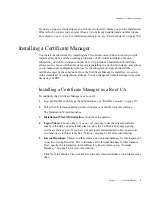Installing a Certificate Manager
Chapter 3
Certificate Manager
93
For more information about extensions, see Appendix G, “Certificate and CRL
Extensions
.”
Click Next to continue.
18.
Certificate Manager CA Signing Certificate Creation.
This is an informational
screen that tells you that the wizard has all the information required to generate the key
pair and certificate request. In the previous screen, if you chose to include the Subject
Key Identifier extension in the certificate, you’ll be given the choice to select the
format for the certificate request. Otherwise, the request format will be PKCS #10.
❍
If you want the wizard to generate the certificate request in PKCS #10 format,
select the “Generate PKCS10 request” option.
❍
If you want the wizard to generate the certificate request in CMC format, select the
“Generate CMC full enrollment request” option.
Click Next to generate the request. The wizard creates a certificate request that you
must submit to another CA.
19.
Submission of Request.
Select whether you want to submit the request manually or
send the request to a remote Certificate Manager automatically.
❍
To automatically submit the request to a remote Certificate Manager (or for
automatic enrollment), follow these steps:
I.
Select the “Send the request to a remote CS now” option.
II.
Enter the host name and end-entity port number of the remote Certificate
Manager, and select whether this end-entity port is SSL enabled.
III.
Click Next to submit the request.
The Certificate Request Result screen appears, confirming that the request has
been submitted. Note the request ID provided in the response message. (You
can use it later to retrieve the certificate, once it has been issued, from the
end-entity port.)
Note that the request you submitted gets added to the agent queue of the
remote Certificate Manager for approval by that Certificate Manager’s agent.
If you’ve permission to access that Certificate Manager’s Agent interface, you
can follow the instructions below to issue the certificate. Otherwise, you
should wait for the other agent to approve your request and issue the
certificate.
IV.
Open a web browser window.
V.
Enter the URL for the remote Certificate Manager’s Agent Services page.
(You must have a valid agent’s certificate.)
Содержание CERTIFICATE 7.1 ADMINISTRATOR
Страница 1: ...Administrator s Guide Red Hat Certificate System Version7 1 September 2005 ...
Страница 22: ...22 Red Hat Certificate System Administrator s Guide September 2005 ...
Страница 128: ...Cloning a CA 128 Red Hat Certificate System Administrator s Guide September 2005 ...
Страница 230: ...Configuring Key Archival and Recovery Process 230 Red Hat Certificate System Administrator s Guide September 2005 ...
Страница 234: ...Enterprise Security Client 234 Red Hat Certificate System Administrator s Guide September 2005 ...
Страница 368: ...ACL Reference 368 Red Hat Certificate System Administrator s Guide September 2005 ...
Страница 460: ...Constraints Reference 460 Red Hat Certificate System Administrator s Guide September 2005 ...
Страница 592: ...CRL Extension Reference 592 Red Hat Certificate System Administrator s Guide September 2005 ...
Страница 676: ...Cloning the Data Recovery Manager 676 Red Hat Certificate System Administrator s Guide September 2005 ...
Страница 688: ...Security Requirements for the IT Environment 688 Red Hat Certificate System Administrator s Guide September 2005 ...
Страница 720: ...1 3 Organization Security Policies 720 Red Hat Certificate System Administrator s Guide September 2005 ...