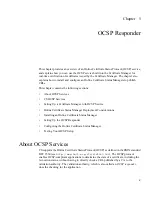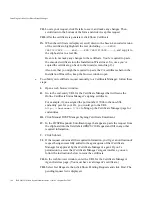Installing an Online Certificate Status Manager
168
Red Hat Certificate System Administrator’s Guide • September 2005
VII.
Locate your request, click Details to see it, and make any changes. Then,
scroll down to the bottom of the form and click Accep this request.
VIII.
After the certificate is generated, click Show Certificate.
IX.
When the certificate is displayed, scroll down to the base-64 encoded version
of the certificate, highlight all the text (including
-----BEGIN
CERTIFICATE -----
and
-----END CERTIFICATE-----
), and copy it to
the clipboard or to a text file.
Be sure to not make any changes to the certificate. You’re required to paste
the encoded certificate into the Installation Wizard next. So, once you’ve
copied the certificate, go back to the wizard screen (Step 13).
Also note that you might be required to paste the CA certificate chain in the
Installation Wizard. So, keep the browser window open.
❍
To submit your certificate request manually to a Certificate Manager, follow these
steps:
I.
Open a web browser window.
II.
Go to the end-entity URL for the Certificate Manager that will issue the
Online Certificate Status Manager’s signing certificate.
For example, if you assigned the port number 17006 to the non-SSL
end-entity port for your CA, you would go to the URL
http://<hostname>:17006
to bring up the Certificate Manager page for
end entities.
III.
Click Manual OCSP Manager Signing Certificate Enrollment.
IV.
In the OCSP Responder Enrollment page that appears, paste the request from
the clipboard into the field labeled PKCS #10 Request and fill in any other
required information.
V.
Click Submit.
VI.
If the request contains all the required information, you’ll get a notification of
request being successfully added to the agent queue of that Certificate
Manager for approval by that Certificate Manager’s agent. If you’ve
permission to access that Certificate Manager’s Agent interface, you can
follow the instructions below to issue the certificate.
VII.
In the web browser window, enter the URL for the Certificate Manager’s
Agent Services page. (You must have a valid agent’s certificate.)
VIII.
Select List Requests, then click Show Pending Requests and click Find. The
pending request list is displayed.
Содержание CERTIFICATE 7.1 ADMINISTRATOR
Страница 1: ...Administrator s Guide Red Hat Certificate System Version7 1 September 2005 ...
Страница 22: ...22 Red Hat Certificate System Administrator s Guide September 2005 ...
Страница 128: ...Cloning a CA 128 Red Hat Certificate System Administrator s Guide September 2005 ...
Страница 230: ...Configuring Key Archival and Recovery Process 230 Red Hat Certificate System Administrator s Guide September 2005 ...
Страница 234: ...Enterprise Security Client 234 Red Hat Certificate System Administrator s Guide September 2005 ...
Страница 368: ...ACL Reference 368 Red Hat Certificate System Administrator s Guide September 2005 ...
Страница 460: ...Constraints Reference 460 Red Hat Certificate System Administrator s Guide September 2005 ...
Страница 592: ...CRL Extension Reference 592 Red Hat Certificate System Administrator s Guide September 2005 ...
Страница 676: ...Cloning the Data Recovery Manager 676 Red Hat Certificate System Administrator s Guide September 2005 ...
Страница 688: ...Security Requirements for the IT Environment 688 Red Hat Certificate System Administrator s Guide September 2005 ...
Страница 720: ...1 3 Organization Security Policies 720 Red Hat Certificate System Administrator s Guide September 2005 ...