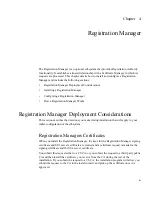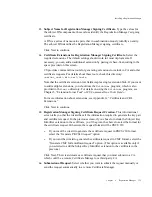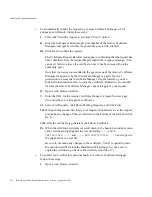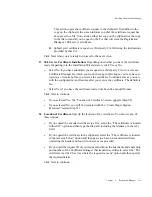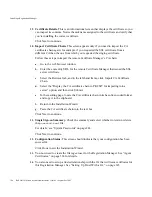Installing a Registration Manager
Chapter 4
Registration Manager
141
II.
Enter the host name and end-entity port number of the remote Certificate
Manager, and select whether the end-entity port is SSL enabled.
III.
Click Next to submit the request.
The Certificate Request Result screen appears, confirming that the request has
been submitted. Note the request ID provided in the response message. (You
can use it later to retrieve the certificate, once it has been issued, from the
end-entity port.)
Note that your request gets added to the agent queue of the remote Certificate
Manager for approval by that Certificate Manager’s agent. If you’ve
permission to access that Certificate Manager’s Agent interface, you can
follow the instructions below to issue the certificate. Otherwise, you should
wait for the remote Certificate Manager’s agent to approve your request.
IV.
In the web browser window, enter the URL for the remote Certificate
Manager’s Agent Services page. (You must have a valid agent’s certificate.)
V.
Select List Requests, click Show Pending Requests, and click Find.
VI.
In the pending request list, locate your request, click Details to see it, and
make any changes. Then, scroll down to the bottom of the form, and click Do
It.
VII.
After the certificate is generated, click Show Certificate.
VIII.
When the certificate is displayed, scroll down to the base-64 encoded version
of the certificate, highlight all the text (including
-----BEGIN
CERTIFICATE -----
and
-----END CERTIFICATE-----
), and copy it to
the clipboard or to a text file.
Be sure to not make any changes to the certificate. You’re required to paste
the encoded certificate into the Installation Wizard next. So, once you’ve
copied the certificate, go back to the wizard screen (Step 27).
❍
To submit your certificate request manually to a remote Certificate Manager,
follow these steps:
I.
Open a web browser window.
II.
Go to the end-entity URL for the remote Certificate Manager that will issue
the SSL server certificate.
For example, if you assigned the port number 17006 to the non-SSL
end-entity port for your root CA, you would go to the URL
http://<hostname>:17006
to bring up the Certificate Manager page for
end entities.
Содержание CERTIFICATE 7.1 ADMINISTRATOR
Страница 1: ...Administrator s Guide Red Hat Certificate System Version7 1 September 2005 ...
Страница 22: ...22 Red Hat Certificate System Administrator s Guide September 2005 ...
Страница 128: ...Cloning a CA 128 Red Hat Certificate System Administrator s Guide September 2005 ...
Страница 230: ...Configuring Key Archival and Recovery Process 230 Red Hat Certificate System Administrator s Guide September 2005 ...
Страница 234: ...Enterprise Security Client 234 Red Hat Certificate System Administrator s Guide September 2005 ...
Страница 368: ...ACL Reference 368 Red Hat Certificate System Administrator s Guide September 2005 ...
Страница 460: ...Constraints Reference 460 Red Hat Certificate System Administrator s Guide September 2005 ...
Страница 592: ...CRL Extension Reference 592 Red Hat Certificate System Administrator s Guide September 2005 ...
Страница 676: ...Cloning the Data Recovery Manager 676 Red Hat Certificate System Administrator s Guide September 2005 ...
Страница 688: ...Security Requirements for the IT Environment 688 Red Hat Certificate System Administrator s Guide September 2005 ...
Страница 720: ...1 3 Organization Security Policies 720 Red Hat Certificate System Administrator s Guide September 2005 ...