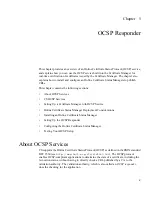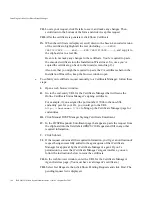Installing an Online Certificate Status Manager
Chapter 5
OCSP Responder
165
Signing Key Type and Length
If you wish, you can import the signing key and certificate used in a previous version of CS
installation rather than generating a new signing key pair. For information on how to do
this, check the migration information in Step 6 of the section “Upgrading” in Chapter 2 of
the Command-Line Tools Guide.
If you decide to generate a new signing key, one of the first decisions you need to make is
whether to use the RSA or DSA algorithm. If you use DSA, the software can generate and
verify the PQG value. PQG values are used to create the DSA signing key pair. For more
information about the way they are used, check this document:
http://www.itl.nist.gov/div897/pubs/fip186.htm
.
In general, longer keys are considered to be cryptographically stronger than shorter keys.
However, longer keys also require more time for signing operations.
Many people no longer consider an RSA key of length less than 1024 bits to be
cryptographically strong. Export and other regulations permitting, it may be a good rule of
thumb to start with 1024 bits and consider increasing the length to 4096 bits for certificates
that provide access to highly sensitive data or services. (CS signing keys up to 2048 bits in
length are not subject to export restrictions.) However, the question of key length has no
simple answers. Every organization must make its own decision based on its own security
requirements. For more information on key length and encryption strength, see Appendix D
of
Managing Servers with Red Hat Console
.
Installing an Online Certificate Status Manager
To install a standalone Online Certificate Status Manager:
1.
Log into Red Hat Console as the administrator.
2.
Select the CS instance and then either click Open, or double click this instance.
The Installation Wizard launches.
3.
Installation Wizard Introduction.
Click Next to continue.
4.
Logon Token.
Enter either
internal
(if you plan to use the internal/software token)
or the name of an external token to store the Certificate Manager signing certificate and
key pair. If you have not previously initialized the token’s password, you must do so in
this screen. See “Tokens,” on page 164 for more information.
Содержание CERTIFICATE 7.1 ADMINISTRATOR
Страница 1: ...Administrator s Guide Red Hat Certificate System Version7 1 September 2005 ...
Страница 22: ...22 Red Hat Certificate System Administrator s Guide September 2005 ...
Страница 128: ...Cloning a CA 128 Red Hat Certificate System Administrator s Guide September 2005 ...
Страница 230: ...Configuring Key Archival and Recovery Process 230 Red Hat Certificate System Administrator s Guide September 2005 ...
Страница 234: ...Enterprise Security Client 234 Red Hat Certificate System Administrator s Guide September 2005 ...
Страница 368: ...ACL Reference 368 Red Hat Certificate System Administrator s Guide September 2005 ...
Страница 460: ...Constraints Reference 460 Red Hat Certificate System Administrator s Guide September 2005 ...
Страница 592: ...CRL Extension Reference 592 Red Hat Certificate System Administrator s Guide September 2005 ...
Страница 676: ...Cloning the Data Recovery Manager 676 Red Hat Certificate System Administrator s Guide September 2005 ...
Страница 688: ...Security Requirements for the IT Environment 688 Red Hat Certificate System Administrator s Guide September 2005 ...
Страница 720: ...1 3 Organization Security Policies 720 Red Hat Certificate System Administrator s Guide September 2005 ...