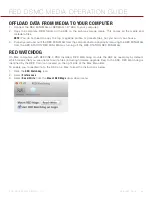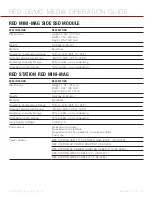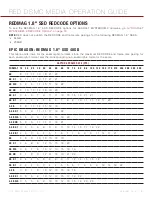COPYRIGHT © 2014 RED.COM, INC
RED DSMC MEDIA OPERATION GUIDE
955-0047, REV-E | 48
08
This chapter explains how to troubleshoot media for your DSMC. If you continue to experience issues after
troubleshooting, please file a support ticket at
.
IN-CAMERA ERRORS
NO MEDIA ATTACHED
The message “No Media Attached” displays if media is not present or not formatted when pressing the Record
button. To resolve this issue, perform one of the following:
If the SSD is not connected, connect the SSD to the camera.
If the SSD is already connected, format the SSD and attempt to record again. For more information about
formatting media, go to
RECORDING HALTED: RECORD ERROR–SHUTDOWN
The message “Recording Halted: Record Error–Shutdown” displays if the SSD is removed while recording or
the connection to the DSMC is interrupted during recording. To resolve this issue, follow the instructions below:
1. Power down the camera.
2. Remove the SSD module from the camera.
3. Inspect connectors for damage.
4. Reconnect the SSD module to the camera and install the SSD.
5. Power up the camera.
6. Ensure that the SSD is recognized; reformat the SSD if necessary.
7. Resume recording.
NOTE:
DO NOT remove the SSD while the camera is recording.
NOTE:
If the problem persists, try recording with another SSD.
MEDIA DOES NOT MOUNT TO CAMERA
If the media does not mount to your DSMC, perform one or more of the following:
Reformat the SSD on the computer. For more information about formatting media on the computer, go to
“Format (Erase) Media Via Computer” on page 38
.
Perform a system restore, and then remove and reattach the media module.
Use an alternate media module.
Use an alternate DSMC.
WARNING:
If the problem persists after reformatting the SSD and attempting to mount the SSD on an alternate
DSMC, the SSD is likely damaged or otherwise compromised. DO NOT attempt to record to an SSD that is ex-
periencing these problems. Any footage that is recorded to the SSD may be lost, damaged, or unrecoverable.
TROUBLESHOOT
MEDIA