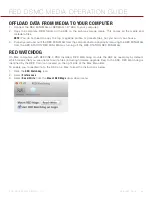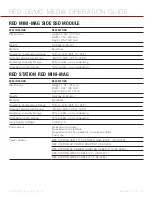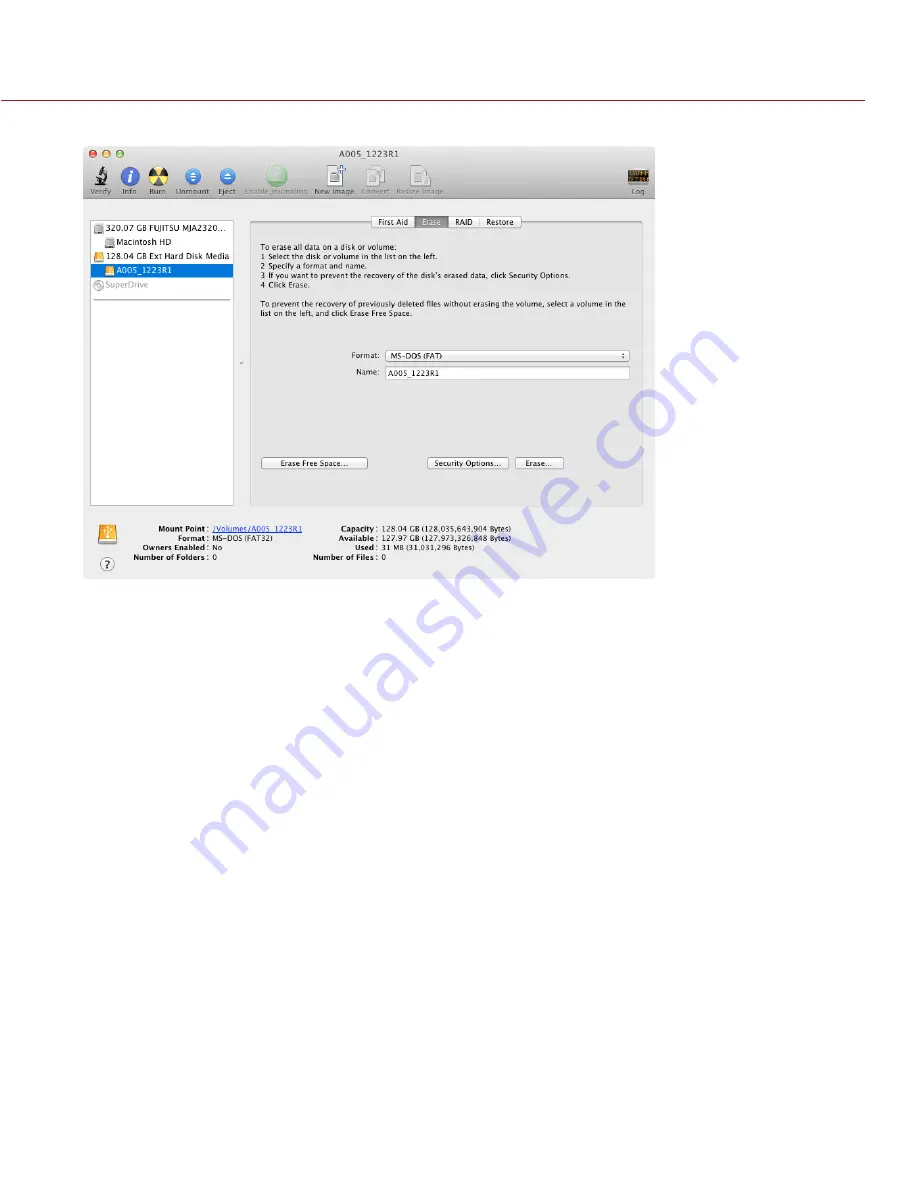
RED DSMC MEDIA OPERATION GUIDE
COPYRIGHT © 2014 RED.COM, INC
955-0047, REV-E | 39
6. Click
Erase
.
7. When the dialog box opens, click
Erase
.
8. After the media is erased, click
Unmount
.
9. Eject the SSD from the computer.
NOTE:
Properly eject/unmount the SSD from the computer before physically removing the SSD from the RED
STATION or turning off the RED STATION.
10. Remove the SSD from the RED STATION or RED STATION RED MINI-MAG.
11. Format the SSD in-camera. For more information on formatting the media in-camera, go to
.
FORMAT MEDIA (WINDOWS)
NOTE:
A PC can format an SSD as FAT32 only when the SSD capacity is 64GB or less, due to the constraints
of the file system.
IMPORTANT:
Ensure that data is backed up before formatting media, since formatting erases all data on the SSD.
1. Connect the RED MINI-MAG or REDMAG 1.8" SSD to your computer. For more information, go to
.
2. Open
My Computer
.
3. Right-click the SSD icon and select
Format
.
IMPORTANT:
Before performing the next step, double-check that this is the correct SSD from which you want
to erase data.
4. Select
FAT32
from the
File System
drop-down menu.
5. Click
Start
.
6. Eject the SSD from the computer.
NOTE:
Properly eject/unmount the SSD from the computer before physically removing the SSD from the RED
STATION or turning off the RED STATION.
7. Remove the SSD from the RED STATION or RED STATION RED MINI-MAG.