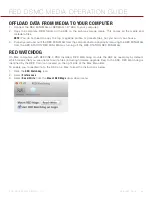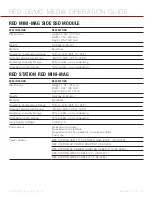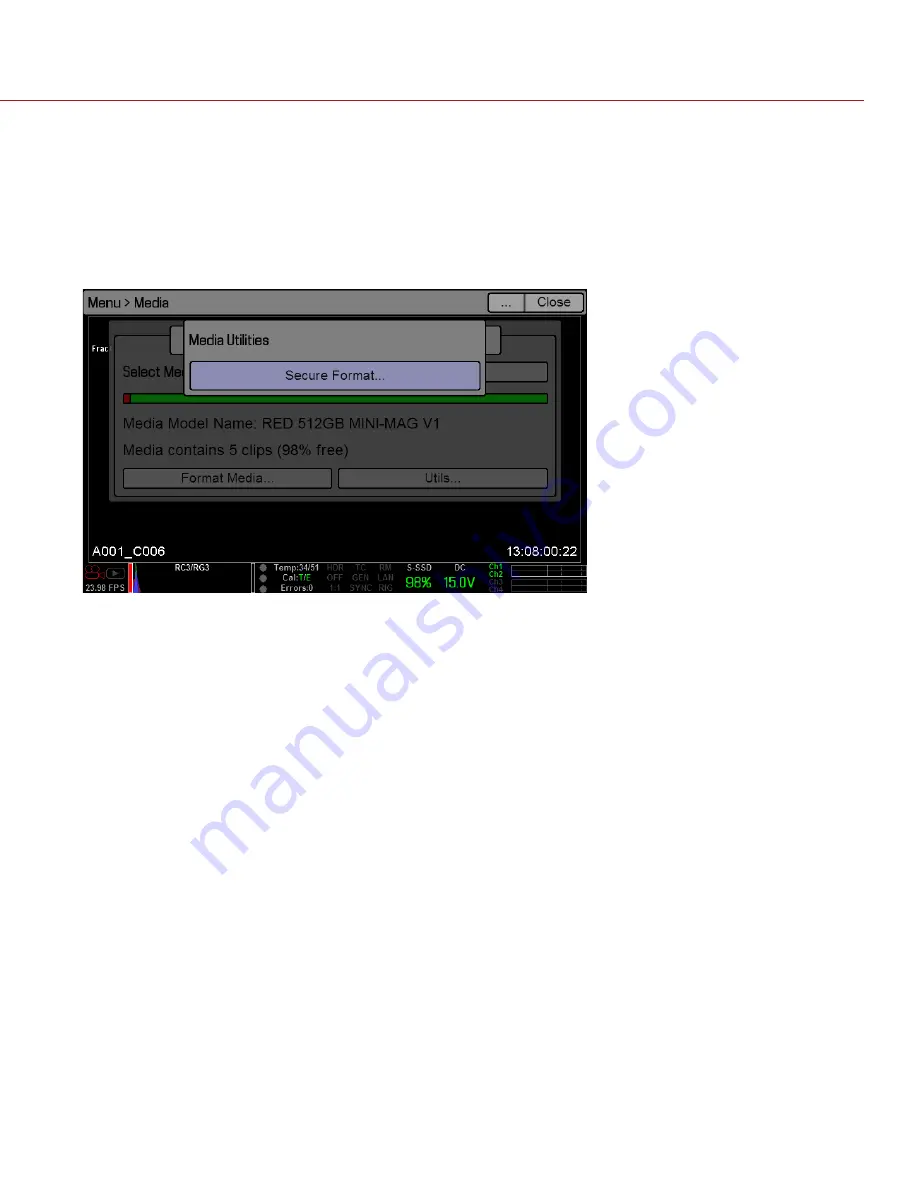
COPYRIGHT © 2014 RED.COM, INC
RED DSMC MEDIA OPERATION GUIDE
955-0047, REV-E | 38
SECURE FORMAT MEDIA
IMPORTANT:
Ensure that data is backed up before formatting media, since formatting erases all data on the SSD.
Secure format is a low-level format that rebuilds the SSD file system. It should only be used if the performance
of the SSD is in question.
To perform a secure format, follow the instructions below:
1. Go to
Menu
>
Media
>
Utils
.
2. Select
Secure Format
.
3. Continue to format the media as you would for a normal media format. For more information, go to
.
FORMAT (ERASE) MEDIA VIA COMPUTER
RED recommends that you only format your SSD via computer if the SSD cannot mount to the camera.
NOTE:
If the media was formatted using a secure format, you cannot format the media using an external source.
You must format the media in-camera. For more information on formatting the media in-camera, go to
(Erase) Media In-Camera” on page 36
FORMAT MEDIA (MACINTOSH OS X)
NOTE:
A Mac can format an SSD as MS-DOS (FAT) only when the SSD is already formatted as FAT32 or MS-
DOS (FAT).
IMPORTANT:
Ensure that data is backed up before formatting media, since formatting erases all data on the SSD.
1. Connect the RED MINI-MAG or REDMAG 1.8" SSD to your computer. For more information, go to
.
2. Open the
Disk Utility
.
3. Select the drive.
4. Click the
Erase
tab.
5. Select
MS-DOS (FAT)
from the
Volume Format
drop-down menu.
NOTE:
The camera will overwrite any name that you add to the SSD.
IMPORTANT:
Before performing the next step, double-check that this is the correct SSD from which you want
to erase data.