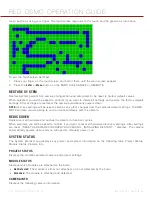RED DSMC OPERATION GUIDE
COPYRIGHT © 2013 RED.COM, INC
955-0020_V5.1, REV-D
|
87
: Export selected calibration map from camera to media. The file name format is exposuretime_tem-
perature_datetime.
: Import selected calibration map from media to camera. This overwrites the user HS calibration map.
MOTION SENSOR CALIBRATION
The DSMC displays data from the accelerometer to help orient the camera. After a firmware upgrade or Factory
Restore, the motion sensors need to be re-calibrated.
To calibrate the motion sensors, follow the instructions below:
1. Go to
Settings
>
Maintenance
>
Calibrate
.
2. Select
Motion
.
3. Place the camera on a flat, levelled surface, and do not move the camera during calibration.
4. Select
Calibrate Motion Sensors
.
The sensors calibrate.
LENS CALIBRATION
There are currently a quantity of electronic lenses that are compatible with the DSMC CANON MOUNT or DSMC
NIKON MOUNT, but are not electronically supported by RED cameras. The Lens Calibration feature allows you
to create custom lens configuration files for these electronic lenses so that you can use features such as rack
focus and autofocus with your lenses.
While the custom configuration files will not be as precise as the files for the lenses that are fully electronically
supported by RED cameras, the files will provide the F-stop range and focal lengths so that you can electroni-
cally control the lens with the camera.
NOTE:
The camera may not be able to calibrate some electronic lenses.
NOTE:
The camera does not create calibration files for lenses that are already electronically supported. For a full
list of supported lenses, go to
“Supported Lenses” on page 139
CREATE LENS CALIBRATION FILES
The calibration process creates a calibration file for the current focal length of the electronic lens. Calibrate the
lens at each of your camera’s focal lengths to create a full lens calibration file.
1. Attach a DSMC CANON MOUNT or DSMC NIKON MOUNT.
2. Attach an electronic lens.
3. Manually set the first focal length you want to calibrate.
4. There are two ways to start the lens calibration process:
‒
When you attach a lens that the camera does not recognize as being fully electronically supported, the
“Unsupported Lens Found” dialog box displays and asks if you want to calibrate the lens. Select
Create
Содержание Dragon
Страница 1: ...EPIC SCARLET V5 1 DRAGON MYSTERIUM X RED COM RED DSMC O PERAT ION GU IDE ...
Страница 161: ...RED DSMC OPERATION GUIDE COPYRIGHT 2013 RED COM INC 955 0020_V5 1 REV D 161 SIDE VIEW ...
Страница 162: ...COPYRIGHT 2013 RED COM INC RED DSMC OPERATION GUIDE 955 0020_V5 1 REV D 162 TOP VIEW ...
Страница 163: ...RED DSMC OPERATION GUIDE COPYRIGHT 2013 RED COM INC 955 0020_V5 1 REV D 163 BOTTOM VIEW ...
Страница 164: ...COPYRIGHT 2013 RED COM INC RED DSMC OPERATION GUIDE 955 0020_V5 1 REV D 164 BACK VIEW ...