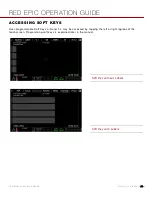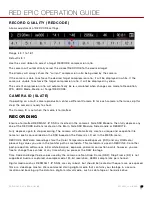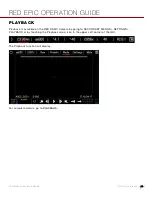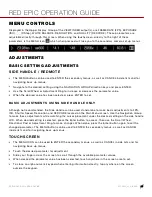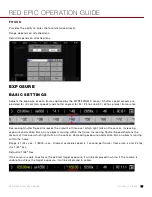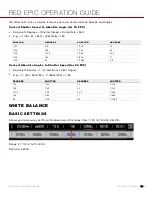RED EPIC OPERATION GUIDE
COPYRIGHT © 2013 RED.COM, INC
955-0002_v4.0, REV-C
|
63
Plug the RED CHARGER into AC power, and the LEMO connector to the DC IN connector via 2B-to-1B
Power Adapter Cable P/N 790-0138.
Plug a 12V XLR based power source into the DC IN connector via adaptor cable P/N 790-0164.
NOTE:
The maximum sustainable power load of the DSMC AC Power Adapter is 150W (15V@10A). The
output of the adapter is over current protected, and will shut down if an excess load condition occurs. If the
output trips for any reason, remove any external loads from the camera, such as lights, motors etc, turn off
the Adapter and repeat the above procedure.
POWER UP
Locate the camera’s Power ON / OFF button on the right face of the Brain. If the Power Status LED is
illuminated Red, depress and then release the Power / Record button. If not illuminated, check your battery
charge status or external power source cable connection. Once powered up the Power Status LED will
illuminate Green, confirming the camera is ready to use.
PREPARING TO RECORD
Before each days recording, the camera should be prepared as follows:
Physically set-up camera as desired.
Verify camera is using the latest firmware version atupgrade the camera firmware. Refer to APPENDIX A: UPGRADING CAMERA FIRMWARE.
Insert a blank (or previously used but erasable) REDMAG 1.8” SSD and format it.
Perform a BLACK SHADING CALIBRATION of the Sensor.
Check your PROJECT SETTINGS (Time Base, Record Resolution, Record Quality, etc.).
Frame, focus and record.
CONNECT AND FORMAT MEDIA
Identify a REDMAG 1.8” 48GB, 64GB, 128GB, 256GB, or 512GB SSD that has not previously been recorded
to, or is not a camera master and may therefore be erased and re-used. Aligned the RED logo of the SSD to
the outside, and then push the SSD firmly, but without excessive force, into the slot in the Side SSD Module.
NOTE:
When fully inserted, the SSD media protrudes slightly from the SSD slot.
When SSD media is inserted into the camera, the camera will recognize if the media is unformatted:
On LCD, EVF and external monitors, in the media section of the GUI, NONE will be displayed twice (as
opposed to when no media is inserted, the GUI displays NONE with three dashes below “---“).
On REDMOTE, NONE will be displayed twice (as opposed to when no media is inserted, the GUI displays
NONE with three dashes below “---“).
On the Side Handle, NA will be displayed (same as if no media is present).
To format the media select SECONDARY MENUS > MEDIA > FORMAT MEDIA.
Содержание BUIL
Страница 1: ...RED EPIC OPERATION GUIDE EPIC M EPIC X BUILD V4 0 RED COM ...
Страница 158: ...RED EPIC OPERATION GUIDE COPYRIGHT 2013 RED COM INC 955 0002_v4 0 REV C 158 ...
Страница 168: ...RED EPIC OPERATION GUIDE COPYRIGHT 2013 RED COM INC 955 0002_v4 0 REV C 168 ...
Страница 251: ...RED EPIC OPERATION GUIDE COPYRIGHT 2013 RED COM INC 955 0002_v4 0 REV C 251 CAMERA BRAIN DIMENSIONS FRONT VIEW ...
Страница 252: ...RED EPIC OPERATION GUIDE COPYRIGHT 2013 RED COM INC 955 0002_v4 0 REV C 252 SIDE VIEW ...
Страница 253: ...RED EPIC OPERATION GUIDE COPYRIGHT 2013 RED COM INC 955 0002_v4 0 REV C 253 TOP VIEW BOTTOM VIEW ...
Страница 254: ...RED EPIC OPERATION GUIDE COPYRIGHT 2013 RED COM INC 955 0002_v4 0 REV C 254 BACK VIEW ...
Страница 255: ...RED EPIC OPERATION GUIDE COPYRIGHT 2013 RED COM INC 955 0002_v4 0 REV C 255 APPENDIX N RESOLUTION CHART ...