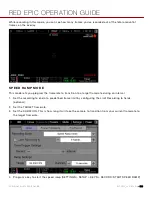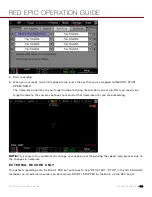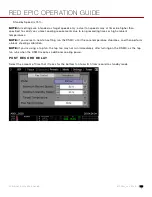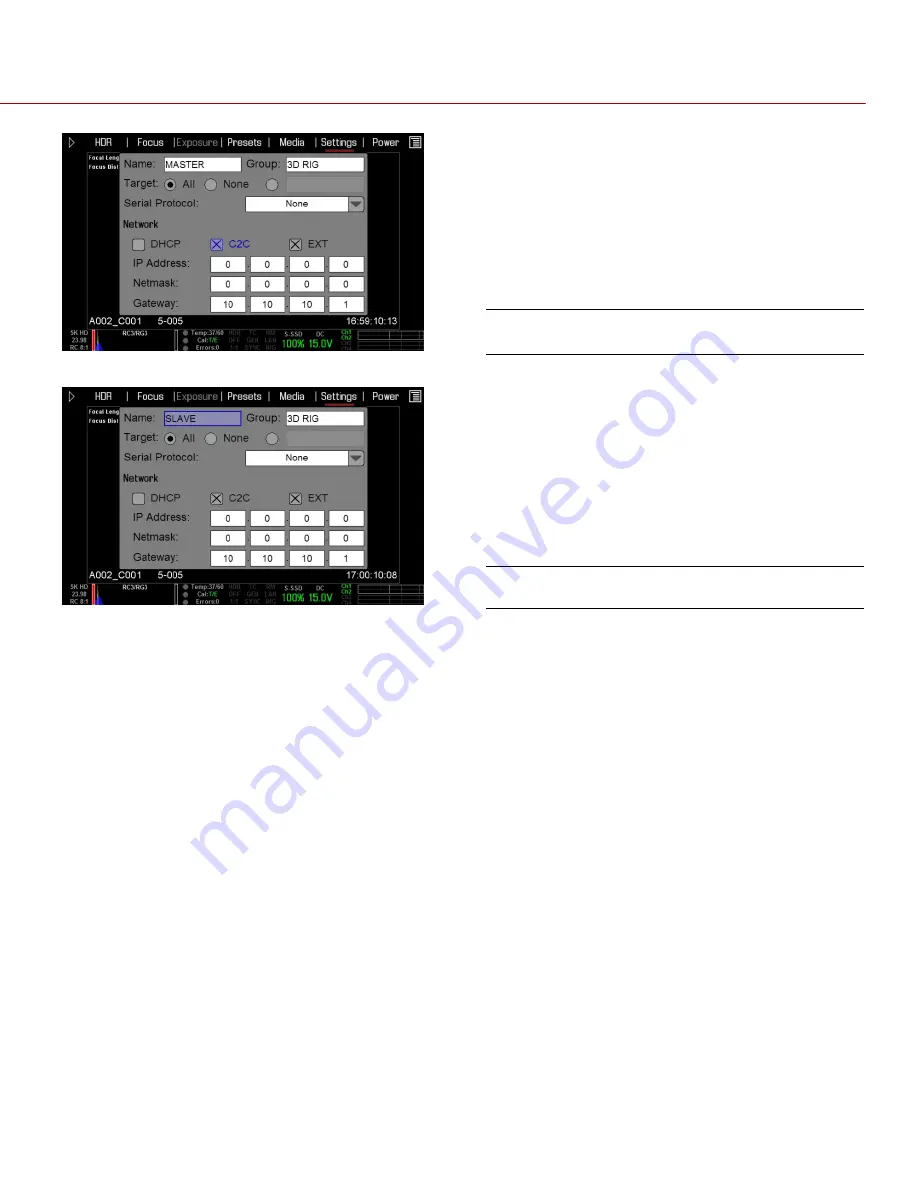
RED EPIC OPERATION GUIDE
COPYRIGHT © 2013 RED.COM, INC
955-0002_v4.0, REV-C
|
142
Master
Slave
DHCP
If a DHCP-server is available in the
communications network the DHCP option can be
checked and the camera will obtain an IP Address,
Subnet Mask and Gateway address automatically
from the DHCP -server.
C2C
If the camera-to-camera (C2C) check box is
checked, changes to the settings on this camera
will be sent out via the network as UDP packets as
a SET command (Which then sets the property on
other cameras). SET commands sent to this
camera will not be propagated.
EXT
If the EXT check box is checked this camera can
be controlled via TCP/IP from an external device.
IP Address
Permits the user to adjust the camera’s static IP
address.
Netmask
Permits the user to adjust the Subnet Mask
address.
Gateway
Permits the user to adjust the Gateway address.
REDMOTE
P AI R RE DMO TE S
A REDMOTE that is docked to the DSMC is automatically paired with the DSMC. The MAC address of a
locally attached REDMOTE is displayed in brackets.
Содержание BUIL
Страница 1: ...RED EPIC OPERATION GUIDE EPIC M EPIC X BUILD V4 0 RED COM ...
Страница 158: ...RED EPIC OPERATION GUIDE COPYRIGHT 2013 RED COM INC 955 0002_v4 0 REV C 158 ...
Страница 168: ...RED EPIC OPERATION GUIDE COPYRIGHT 2013 RED COM INC 955 0002_v4 0 REV C 168 ...
Страница 251: ...RED EPIC OPERATION GUIDE COPYRIGHT 2013 RED COM INC 955 0002_v4 0 REV C 251 CAMERA BRAIN DIMENSIONS FRONT VIEW ...
Страница 252: ...RED EPIC OPERATION GUIDE COPYRIGHT 2013 RED COM INC 955 0002_v4 0 REV C 252 SIDE VIEW ...
Страница 253: ...RED EPIC OPERATION GUIDE COPYRIGHT 2013 RED COM INC 955 0002_v4 0 REV C 253 TOP VIEW BOTTOM VIEW ...
Страница 254: ...RED EPIC OPERATION GUIDE COPYRIGHT 2013 RED COM INC 955 0002_v4 0 REV C 254 BACK VIEW ...
Страница 255: ...RED EPIC OPERATION GUIDE COPYRIGHT 2013 RED COM INC 955 0002_v4 0 REV C 255 APPENDIX N RESOLUTION CHART ...