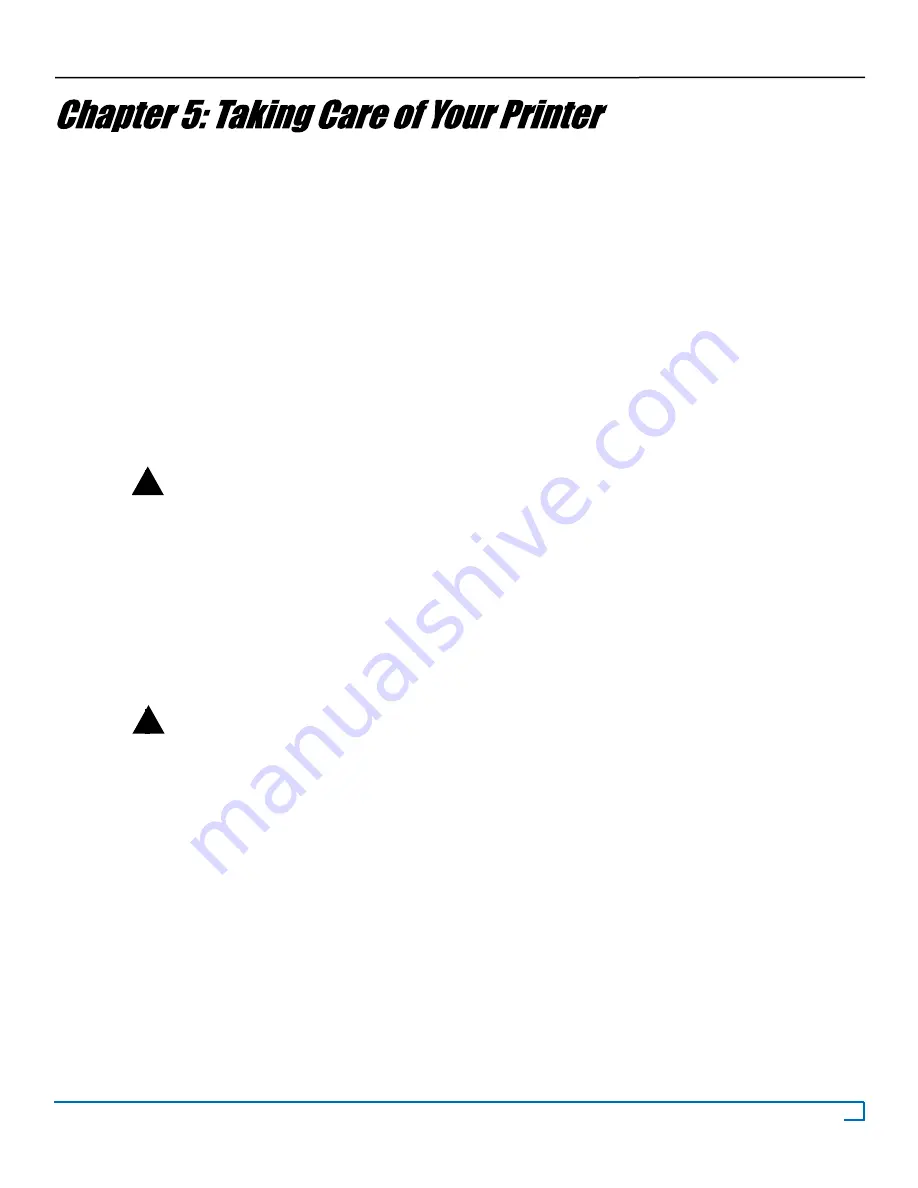
22
©2007 Recordex USA, Inc. All rights reserved.
Version: 1.1
User’s Guide
Recordex StudioJet
®
TM
Your StudioJet™ requires very little maintenance but proper care will extend the life of your printer.
Ink
Only use authentic original HP Inks inks with your printer. Using any ink other than original HP cartridges will void your
printer warranty. Use only new original HP 56 or 57 cartridges.
Media
Using high-quality ink-jet printable media will produce the best results.
Do not use media that is not designated as ink-
jet printable.
Cleaning Printer Exterior
Inkjet printers print by spraying a fine mist of ink from the print head onto the disc. In some situations, small amounts of ink
from the printing process may be deposited on the printer case and become visible over time. IF this situation occurs, the
exterior of the printer can be cleaned with a soft cloth, moistened with water to remove ink deposits, dust, smudges and
fingerprints. A mild detergent may be used if necessary on the case exterior. Do not use harsh household cleaners as they
may damage the finish on the printer case.
Do not spray water or cleaner onto the printer. If you must use a cleaning agent we recommend
using a cloth that has been dampened with warm slightly soapy water.
We recommend using a micro-fiber cloth for cleaning the exterior of your printer.
Cleaning Printer Interior
All inkjet printers produce a small amount of ink residue that may build up inside the printer’s case. This is normal. There is
no need to clean this residue. Alcohol or other cleaners may damage the printer and should not be used. Cleaning the
interior of the printer should be limited to cleaning only the print cartridges. Do not clean anything else inside the printer.
Keep all liquids away from the inside of the printer.
WARNING: Do not clean or lubricate the carriage rod. Cleaning or lubricating the rod may reduce
its life. The ink present on the rod will not hinder the operation of the printer. The carriage rod is
the shaft inside the printer on which the print cartridges move back and forth.
Cleaning Ink Cartridges
Clean the Inkjet print cartridges when lines or dots are missing from printed text and graphics. The missing lines and dots
will appear as white lines throughout the text and graphics. The may be caused by the spray nozzles being clogged or by
the cartridge running out of ink. If the inkjet cartridge print cartridge is low on ink, replace the cartridge. If you know the
cartridge is not low on ink then try cleaning the cartridge.
To clean cartridges use the Clean utility included with the printer driver utilities. To access the Clean utility click
Start
then
Printers and Faxes,
right-click on
StudioJet
and click on
Printing Preferences.
Then click on the
Utilities
tab and then click
Clean. (
See chapter 4 for further instructions).
Follow the on screen instructions for cleaning the ink cartridges.
!
i
!



















