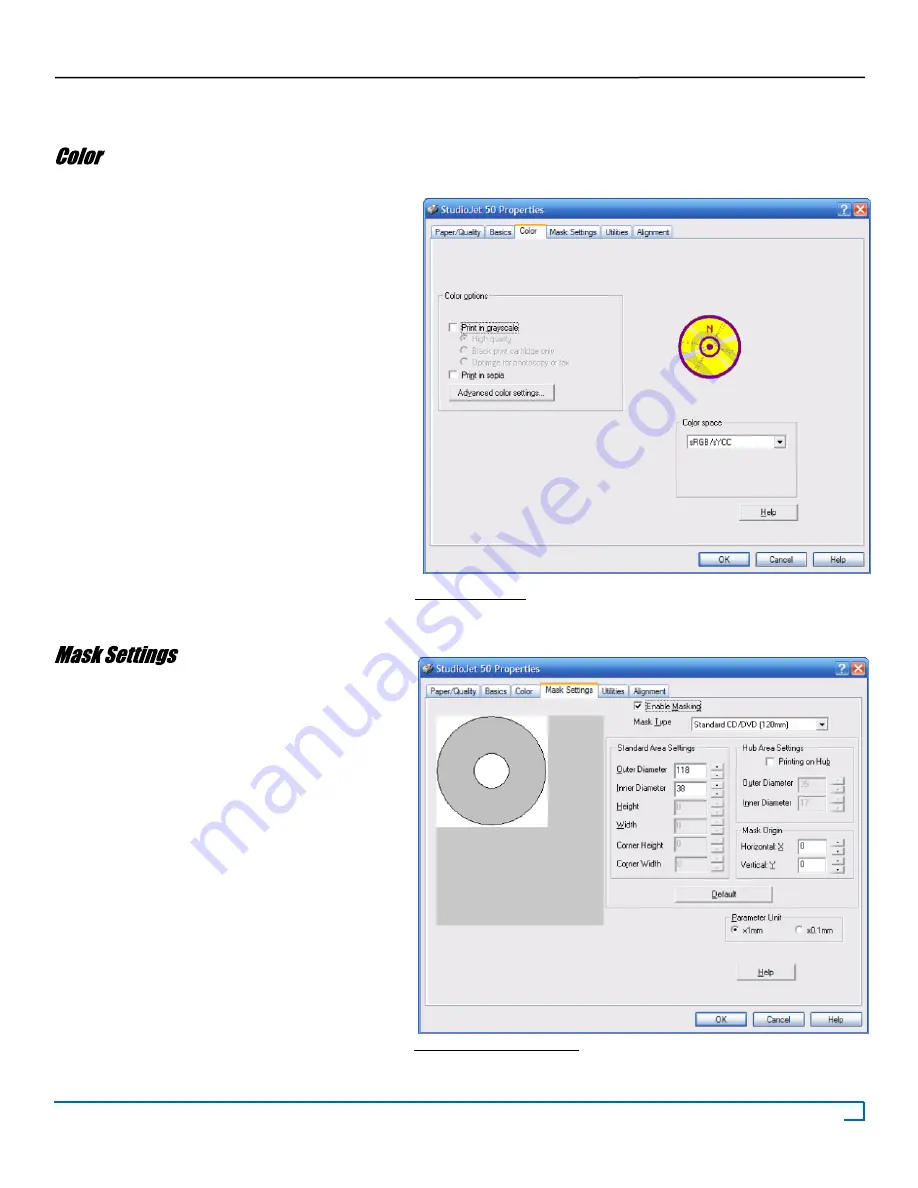
20
©2007 Recordex USA, Inc. All rights reserved.
Version: 1.1
User’s Guide
Recordex StudioJet
®
TM
Accessing Printer Driver Preferences
Color Options
To print in grayscale without needing to alter
source images check
Print in Grayscale
.
NOTE: The Black print cartridge only option
will not work with the StudioJet™.
To print in sepia without altering the image just
check
Print in sepia.
Advanced Color Settings...
This will open a menu that allows you to alter
ink saturation levels for each color. We
recommend leaving these values at their default
unless you are experienced in using alternate
ink saturation levels to achieve a desired
print result.
Color Space
sRGB/sYCC is the standard used for most
applications. If you are familiar with AdobeRGB
and know when it is applicable to use AdobeRGB
then feel free to change the color space setting
as necessary.
When
Enable Masking
is checked the printer driver
will automatically mask the print image so that nothing
prints outside the printable area of the disc.
Mask Type:
Do not change this setting. The StudioJet
only prints to standard size discs.
Standard Area Settings:
The default settings (118, 38)
are appropriate for standard inkjet discs. If your disc
has a slightly larger or small inside or outside
diameter you can change the settings here.
Hub Area Settings:
Many users like to use discs with
printable hubs. These allow printing all the way to
the center of hole of the disc. If you check
Printing
on Hub
you will need to reduce the inner diameter
setting under
Standard Area Settings
to 35mm.
Mask Origin & Parameter Unit:
Leave these set to
factory defaults (0,0, x1mm)
Figure 4.5: Color
Figure 4.6: Mask Settings





















