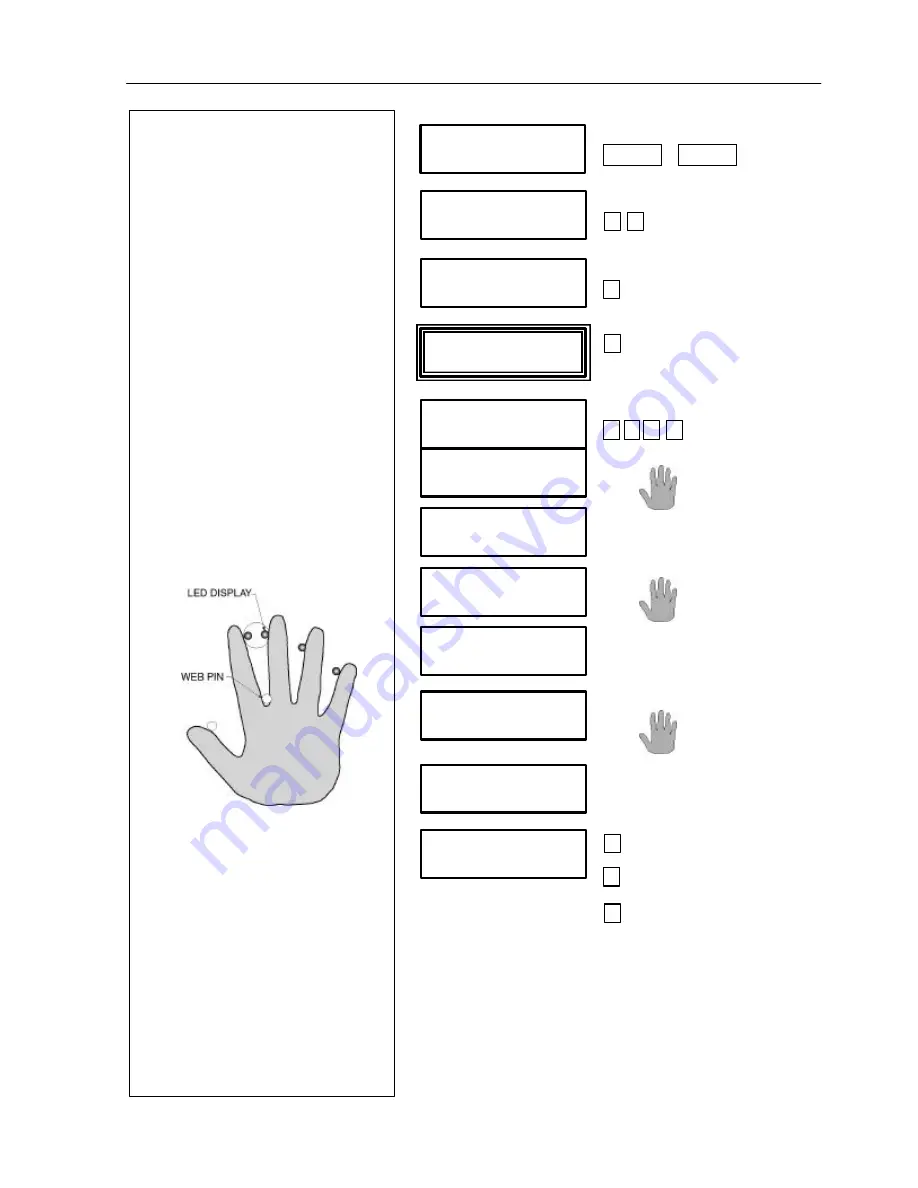
HandPunch 2000 Installation and Operations Manual
8
ENTER ID
(TIME) (DATE)
CLEAR + ENTER
ENTER PASSWORD
4 #
ADD EMPLOYEE
*NO YES # *
ADD SUPERVISOR
#
*NO YES #
ENTER ID
1 2 3 #
PLACE HAND
1/3
REMOVE HAND
PLACE HAND
2/3
REMOVE HAND
PLACE HAND
3/3
123
USER ENROLLED
ADD SUPERVISOR # add another
* NO YES #
* next menu
5 exit
First enrollment (supervisor)
Example:
Enroll with ID number 123.
During enrollment, the display
will ask for at least three hand
placements. To place the hand
properly, rest the four fingers of
the right hand on the front of the
platen. Keeping the hand flat,
slide it forward until the web pin
between the index and middle
fingers stops further movement.
Squeeze the fingers against the
finger pins and watch the light
display and hand diagram on the
top panel. The lights go out
when you have placed your
fingers properly. If a light
remains on, move your finger
until it contacts the pin shown on
the display.
The first person enrolled is the
only person who has access to
the command menus until others
are enrolled
Important!
After the first
person is enrolled, you must
press CLEAR and ENTER, enter
your ID number, place your
hand and verify identity
before you can enroll others.
























