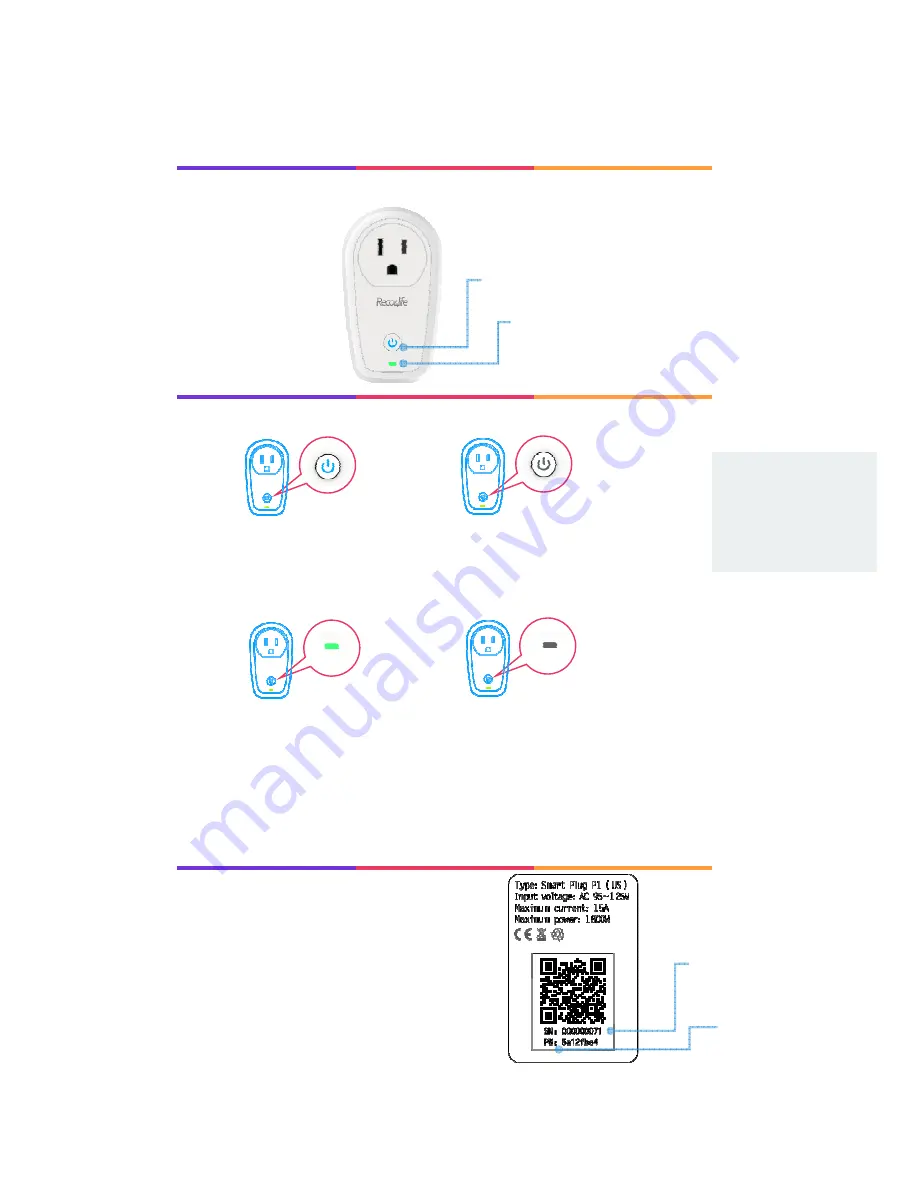
Know
your
new
plug
You
can
find
the
product
label
on
the
back
of
the
smart
plug,
please
pay
attention
to
the
Maximum
current
and
power!
The
QR
Code
is
used
for
adding
the
plug.
The
Password
is
required
for
manual
configuration.
Power
Button
WiFi
LED
Product
label
Password
QR
Code
Tips:
When
WiFi
LED
is
flashing,
it
indicates
that
the
smart
plug
is
waiting
for
configuration.
Button
&
LED
p
Status
:
Power
LED
is
ON
.
Description
:
The
smart
plug
is
ON
.
Status
:
Power
LED
is
OFF
.
Description
:
The
smart
plug
is
Status
:
WiFi
LED
is
ON
.
Description
:
Configuration
is
successful.
Status
:
WiFi
LED
is
OFF
.
Description
:
Configuration
is
failed.





























