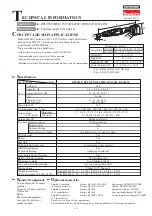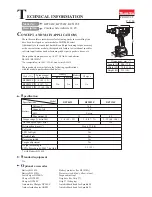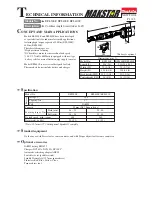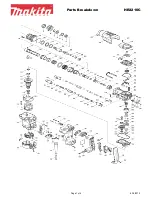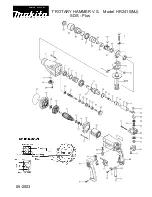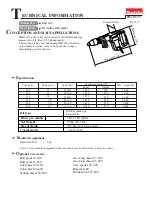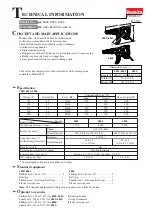FAQ
○
Q :
What’s
Reco
account?
○
A :
With
a
registered
account,
you
are
able
to
control
the
smart
plug
remotely,
experience
all
functions
and
further
push
notifications
for
upgrade.
All
other
smart
products
by
Reco4life
can
be
added
to
this
account,
enjoy
your
smart
life
with
one
account.
○
Q :
How
to
reset
the
password
?
○
A :
Start
Reco
App,
and
click
“Forget
password?”
You
can
reset
the
password
via
e
‐
:
Fill
in
the
bound
e
‐
‐
>
Check
the
e
‐
sent
to
your
e
‐
address
‐
>
Click
the
URL
and
reset
the
password
in
the
pop
‐
up
webpage.
○
Q :
What
to
do
when
I
am
informed
that
“no
response
of
the
device”
○
A :
Step
1
:
Please
try
to
close
the
App,
and
restart
it
later.
Please
move
to
step
2
if
you
still
have
the
problem.
Step
2
:
Please
try
to
pull
out
the
smart
plug
and
then
re
‐
plug
it
to
the
power
supply.
Please
move
to
step
3
if
you
still
have
the
problem.
Step
3
:
Please
try
to
configure
the
smart
plug
again.
○
Q :
The
icon
of
the
smart
plug
is
grey,
and
the
plug
is
unavailable.
○
A :
1.
First,
please
check
whether
the
smart
plug
is
connected
well
to
the
power
supply,
and
you
can
try
to
pull
out
the
smart
plug,
then
re
‐
plug
it.
2.
Please
try
to
close
the
App,
and
restart
it
later.
3.
It
might
be
caused
by
network
error,
please
have
a
check
whether
you
can
access
the
Internet
via
your
router.
4.
The
configuration
might
be
unsuccessful,
please
try
to
configure
the
smart
plug
again.
○
Q :
How
many
tasks
can
I
set
for
the
smart
plug
?
○
A :
There
is
no
limit
on
the
amount
of
tasks.
○
Q :
How
to
change
the
password
of
the
account
?
○
A :
Login
your
Reco
account,
click
“Me”
‐
>
click
your
username
‐
>
click
“password”
‐
>
fill
in
the
new
password
twice,
and
click
the
“save”
button
on
the
top
right
corner.
w