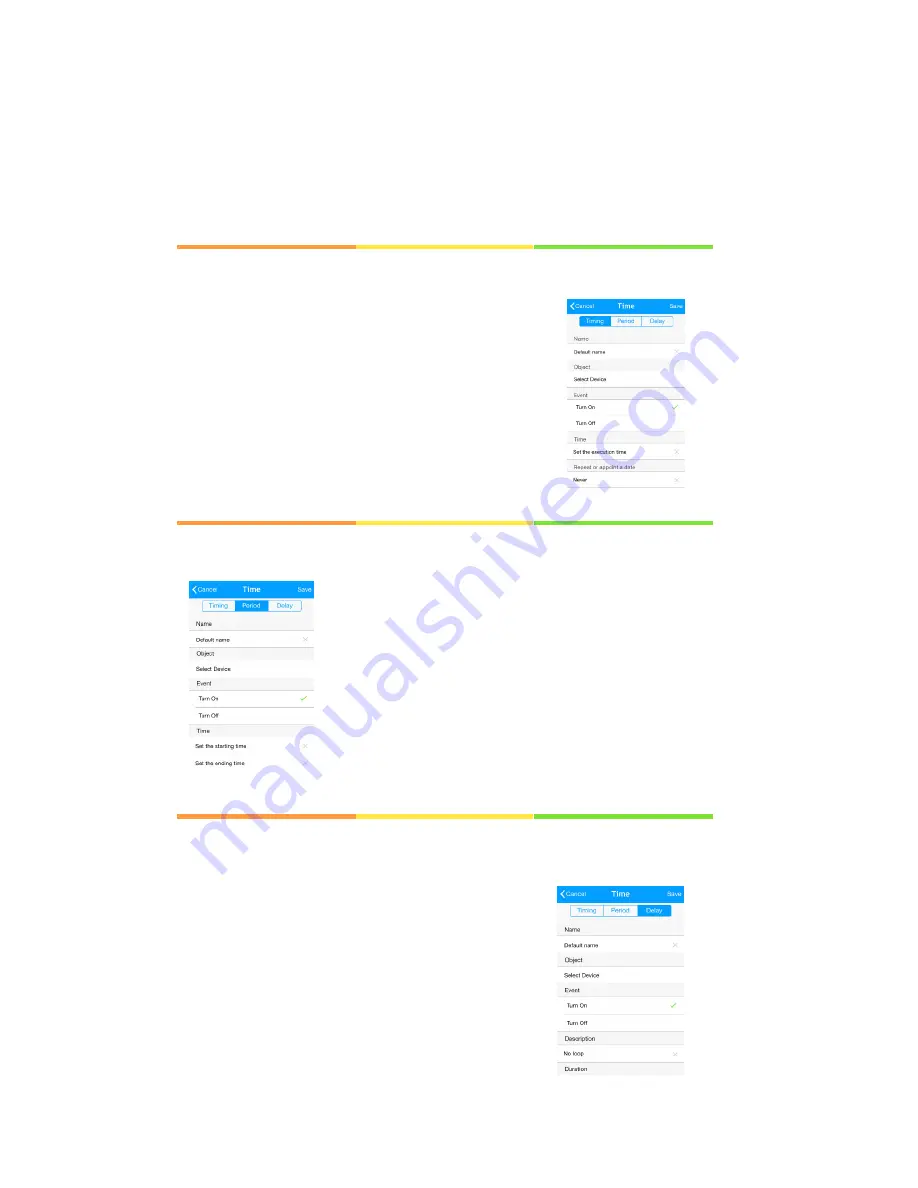
More
functions
&
more
fun
s
Timing
task
Period
task
Delay
task
Login
your
Reco
account,
click
“Task”
‐
>
Click
“+”
on
the
top
right
corner
‐
>
Click
“Timing”.
Login
your
Reco
account,
click
“Task”
‐
>
Click
“+”
on
the
top
right
corner
‐
>
Click
“Period”.
Login
your
Reco
account,
click
“Task”
‐
>
Click
“+”
on
the
top
right
corner
‐
>
Click
“Delay”.
You
can
turn
on/off
the
appliances
at
the
set
time.
E.g.
turn
off
the
light
at
9:00
am.
You
can
turn
on/off
the
appliances
at
the
set
duration.
E.g.
turn
off
the
light
during
9:00
am.
—17:00
pm.
You
can
turn
on/off
the
appliances
after
a
period
of
time.
E.g.
turn
off
the
light
after
30
minutes.











