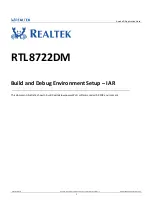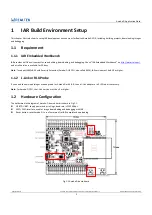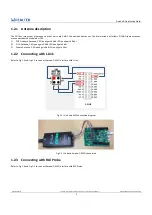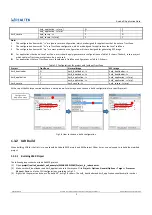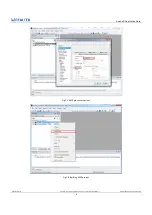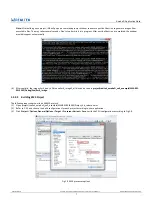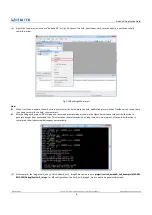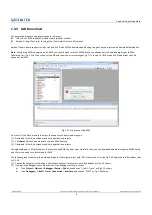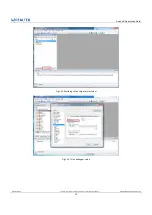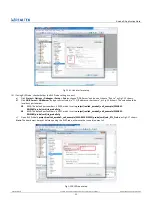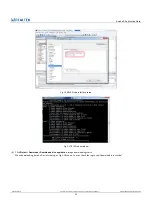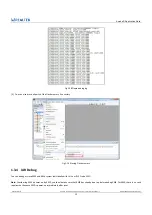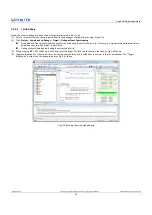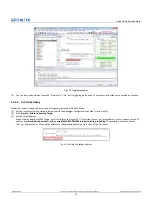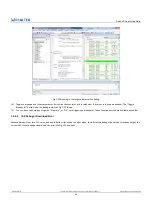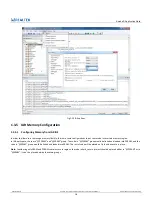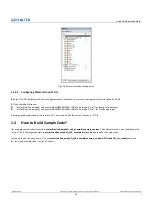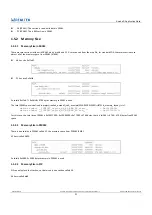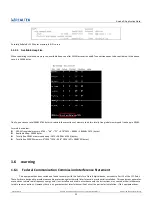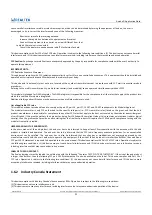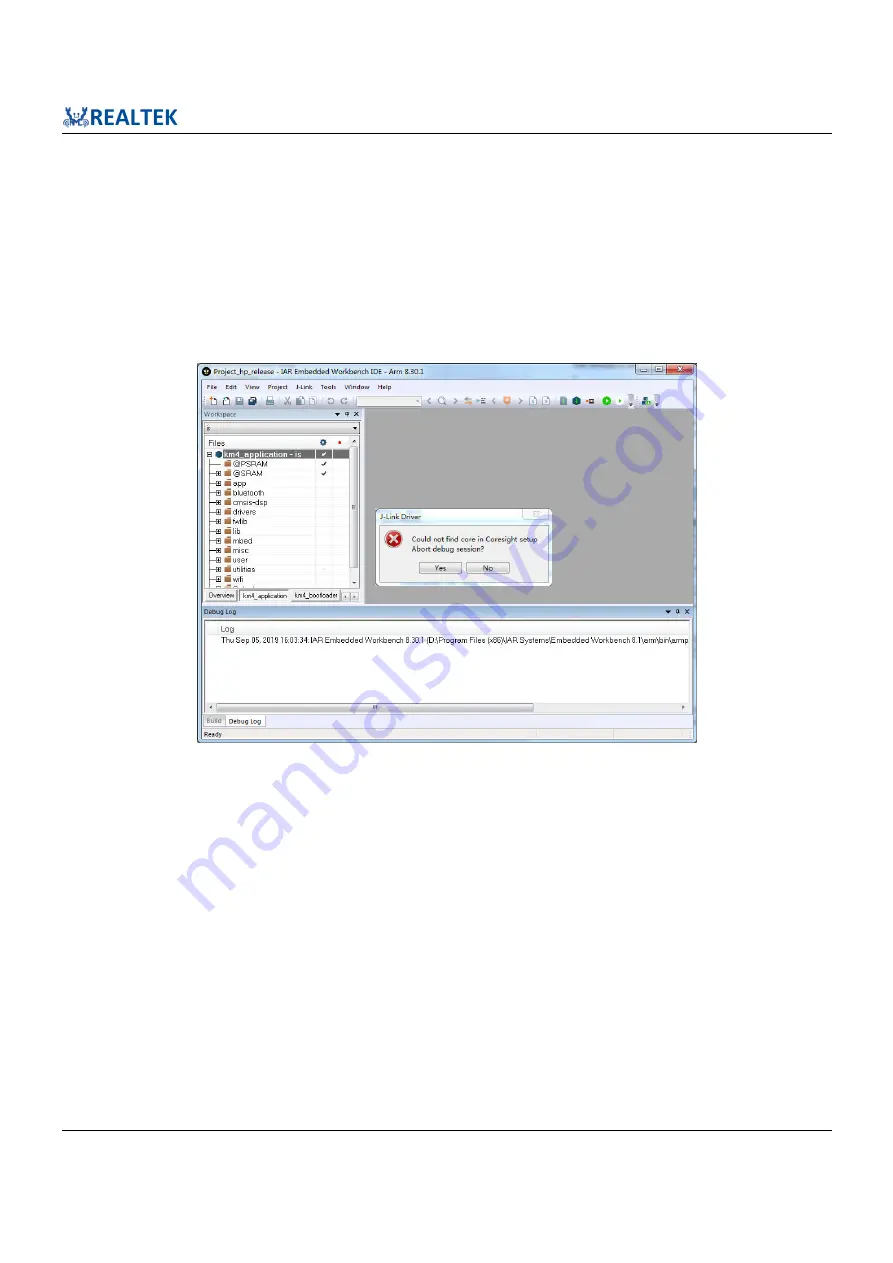
Ameba-D Application Note
Application Note All information provided in this document is subject to legal disclaimers. © REALTEK 2020. All rights reserved.
9
1.3.3
IAR Download
The generated images can be downloaded in two ways:
IAR J-Link or RLX Probe SWD (introduced in the next section)
Ameba-D ImageTool, refer to Image Tool User Guide for more information.
Ameba-D demo board supports using J-Link and RLX Probe SWD to download and debug. Image of each project can be download individually.
Note
: Considering KM4 is powered-on by KM0, you should make sure that KM0 has boot up already before downloading images to KM4.
Otherwise, for J-Link, J-Link can’t connect to KM4 and show the error message as Fig 1-11 shows. For RLX probe, RLX Probe driver can’t be
opened under KM4.
Fig 1-11 J-Link cannot find KM4
As a result, if the Flash memory is empty, the sequence to download images is:
(1)
Download for km0_bootloader and km0_application projects
(2)
Click
Reset
button on demo board to make KM0 boots up
(3)
Download for km4_bootloader and km4_application projects
During development, if Flash memory is not empty and KM0 can boot up successfully, then you can download updated images to KM4 directly,
and there is no need to re-download for KM0.
The following steps show how to download image for the target project with IAR. If there is an error like Fig 1-24 displayed in IAR window, refer
to 1.3.4.3.
(1)
Choose the target project display in Workspace window, for example, km4_bootloader as Fig 1-12 shows.
(2)
If using J-link debugger, check whether the J-link debugger setting is correct.
a)
Click
Project
>
Options
>
Debugger
>
Setup
>
Driver
, and choose “J-Link/J-Trace”, as Fig 1-13 shows.
b)
Click
Debugger
>
J-Link/J-Trace
>
Connection
>
Interface
, and choose “SWD”, as Fig 1-14 shows.