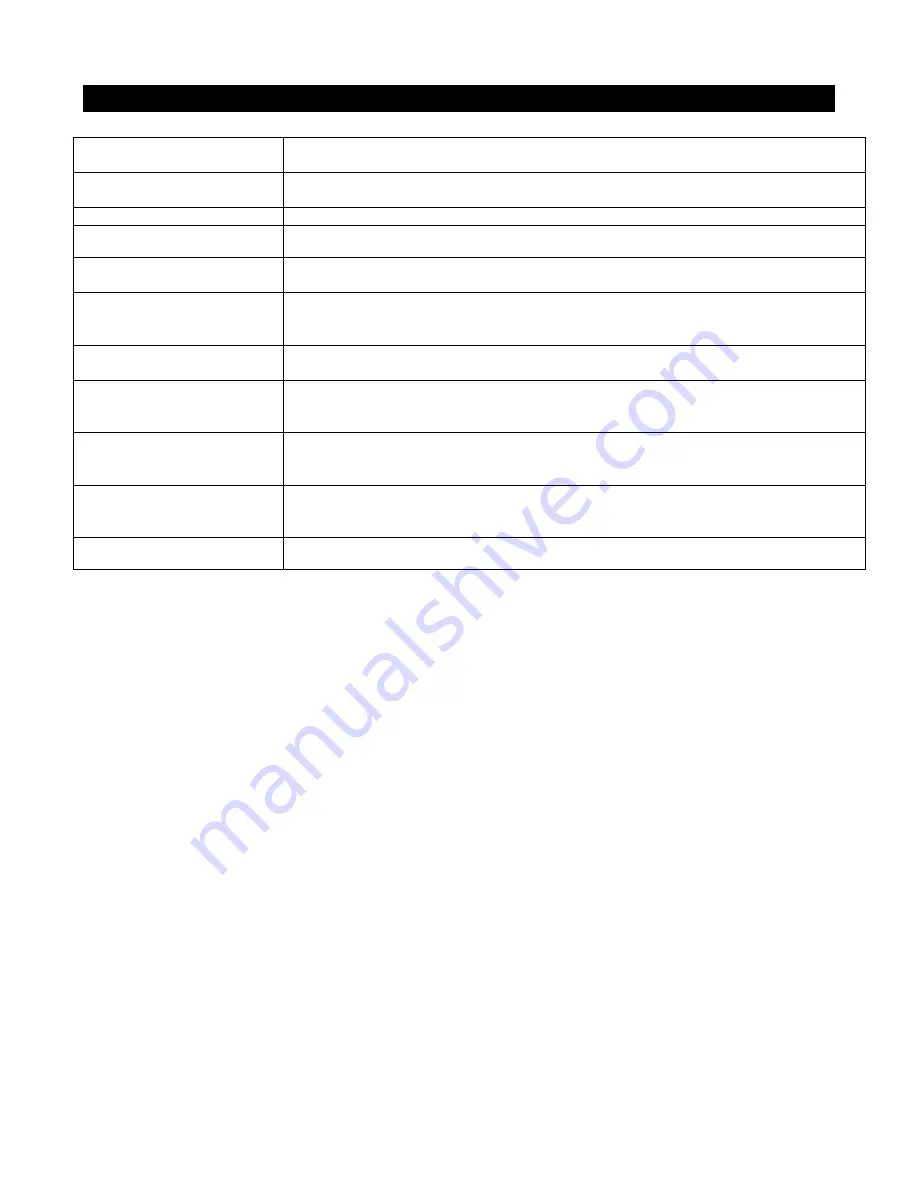
Using the React Digital RC Desktop
To start the RC Desktop
From the
START
menu, click
(
All
)
Programs
,
Nomadio Digital RC Desktop
, then
Nomadio Digital RC Desktop
.
To make changes to the
settings
Navigate through the functions of the RC Desktop, and make changes as appropriate to
global settings, or to settings for individual models.
To open a saved settings file
From the
File
menu, click
Open…
.
To save the current settings
into a file
From the
File
menu, click
Save
.
To create a new model
From the
File
menu, click
Create New Model,
or right click on the file name at the top of
the tree on the left, and select
Create New Model
.
To copy a model
In the tree on the left, right click on the model that you wish to copy. On the popup menu,
select
Copy Model
. A new model will be created that is a copy of the selected model
(though the name is not copied)
To delete a model
In the tree on the left, right click on the model that you wish to copy. On the popup menu,
select
Delete Model
.
To receive the current
settings from the React
1.
Connect the React to your computer.
2.
Turn on the React.
3.
From the
Connection
menu, click
Receive Settings from React
.
To send the RC Desktop’s
current settings to the React
1.
Connect the React to your computer.
2.
Turn on the React.
3.
From the
Connection
menu, click
Send Settings to React
.
To install the latest firmware
into the React
1.
Connect the React to your computer.
2.
Turn on the React.
3.
From the
Connection
menu, click
Install Latest React Firmware
.
To update the RC Desktop to
the latest version
From the
Help
menu, click
Software Updates
.
Содержание nomadio
Страница 1: ...Link to Download Desktop Software HTTP SUPPORT NOMADIO NET REACT User s Guide...
Страница 2: ......
Страница 96: ......














































