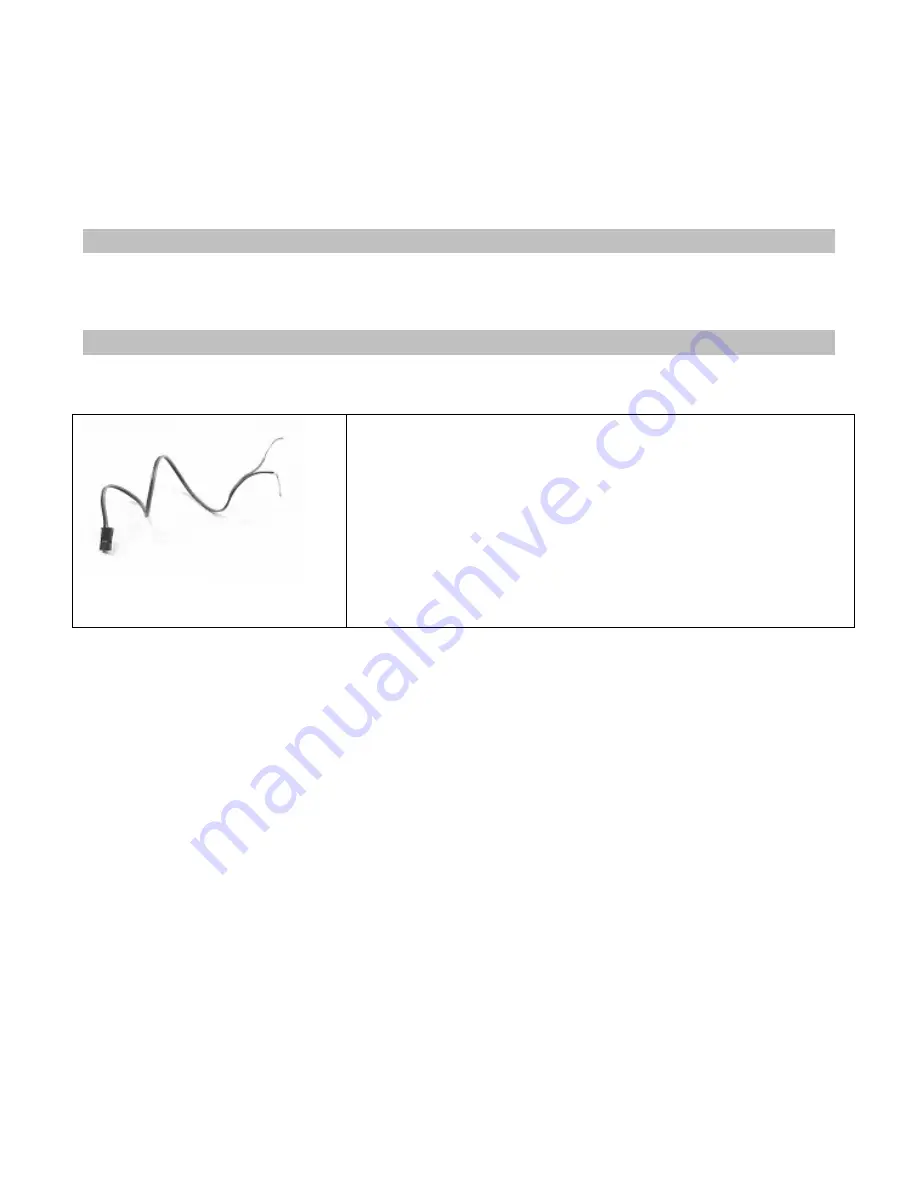
Installing the Optional Sensors
Your React radio system has several optional sensors that you can install in your vehicle and connect to
the transceiver. When properly installed and connected, these sensors will send information back to the
React so that you can monitor the readings while you drive.
Receiver Battery Sensor
The transceiver monitors the receiver battery voltage from the POWER receptacle. There is no
installation necessary for this sensor.
Voltage Sensor
The voltage sensor is used to monitor the voltage of a separate battery pack (for example, an electric
car’s main battery pack). In a Nitro car, this sensor is not needed.
Connecting the Voltage Sensor
1. Connect the RED wire of the voltage sensor to the positive
terminal and the BLACK wire of the voltage sense to the negative
terminal of the battery pack you want to monitor.
2. Carefully route, protect, and secure the sensor wires.
3. Plug the voltage sensor into the BATT receptacle. If your voltage
sensor only has two wires, connect the RED wire to the center pin
and the black wire to either outside pin.
Содержание nomadio
Страница 1: ...Link to Download Desktop Software HTTP SUPPORT NOMADIO NET REACT User s Guide...
Страница 2: ......
Страница 96: ......















































