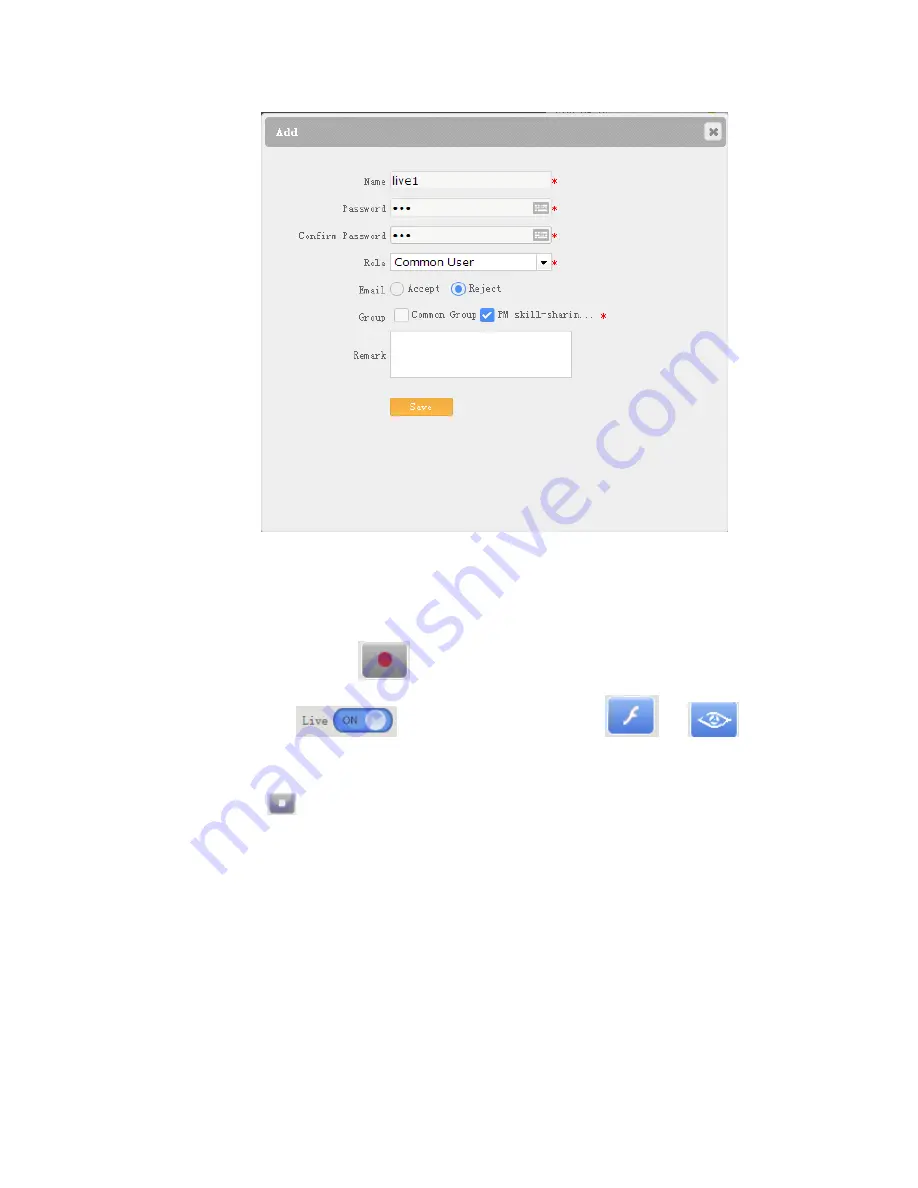
P a g e
| 11
CL4000PRO User’s Manual
Reach/BTX
d)
Click
Save
.
5.
Record a meeting.
a)
Click
Record
->
to
Start
the recording.
b)
Click
turn on
live streaming
, and click
or
to
live streaming
.
6.
Click
to end the meeting.
7.
Set the meeting video as a public resource.
a)
Click
Resource
to open the resource management page.
b)
At the left side of the page, select
Room
601.
c)
Tick off the meeting video, and then click
Grant
.
A R
esource Sharing
dialog box pops up.
d)
Set
Public
as
Yes
.
e)
Click
Save
.






























