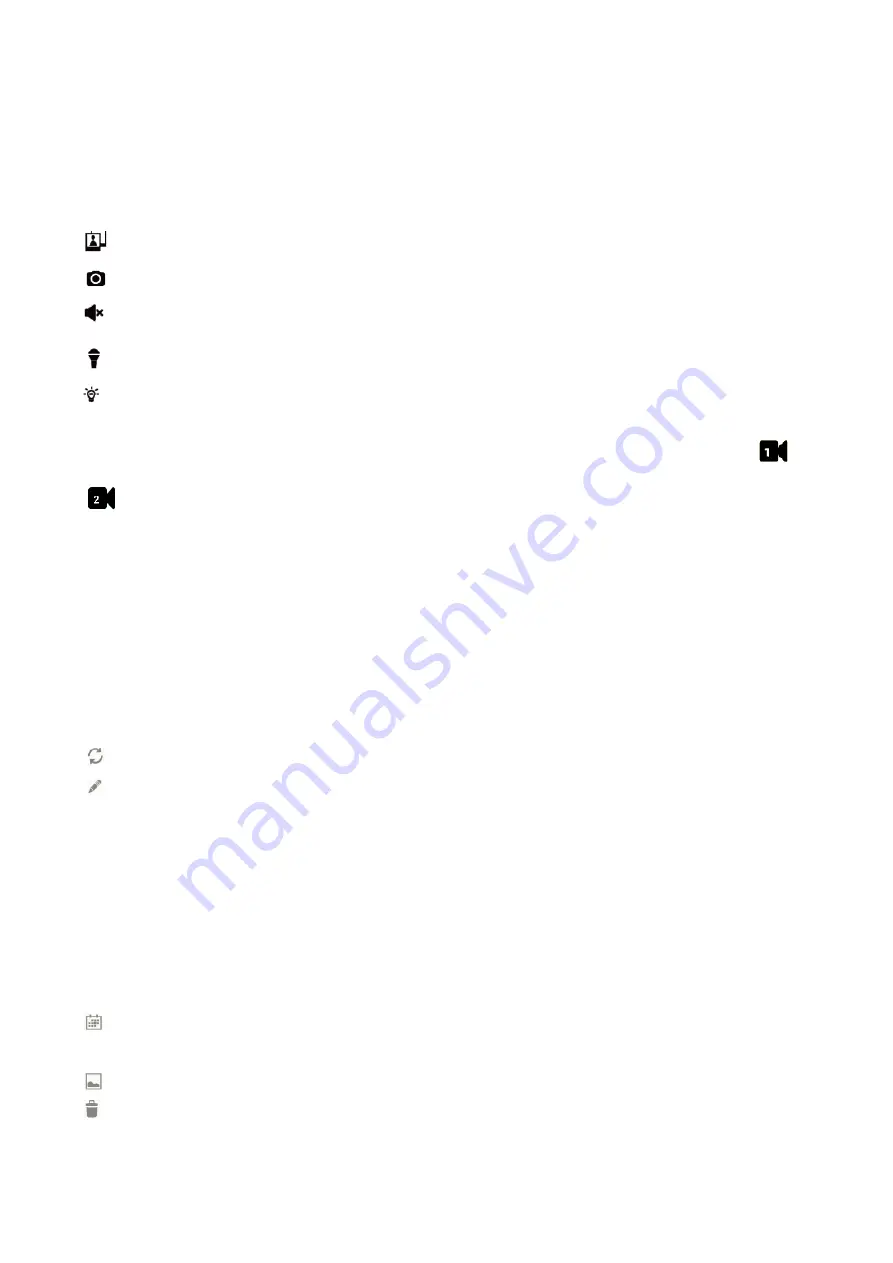
18
8.1.2 Operating the APP
While the live image is displayed, you can use the icons at the bottom of the
display to access the following functions:
- Access to the snapshots / photos (which you have triggered with the app).
- Take a snapshot.
- Turning the sound from the camera on / off.
- Turn on the loudspeaker on the camera (Talk-back function).
- Turn the LED light on the camera on / off. (Not available for this model, only
available when the monitor connects to Floodlight camera).
If you have access to several cameras with the APP, you can use the icons
,
etc at the top of the display to select the desired camera for displaying the
live image.
8.1.3 Settings in the APP
Whilst in the list display of the connected cameras (which can be reached with
the back button of your mobile phone during the live image display), you can
make the following settings:
- Reconnect to the camera if the connection is broken.
- Edit device settings.
The UID of the camera is shown and you can change the name of the camera.
Advanced settings:
- Password Setting: Change the password for camera access
- Adjust the video quality
- Light settings (corresponding to the light settings via the monitor)
- Alert settings
- Device information.
- Displays the list of recorded events.
By tapping, certain time periods can be queried.
- Displays the list of captured snapshots.
- Delete device: The camera is removed from the APP.






















