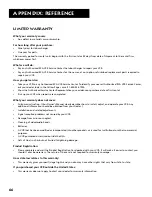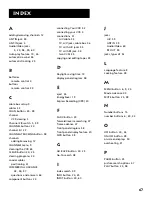61
Appendix: reference
Troubleshooting Tips
No power
•
Check to make sure it is plugged into an operating outlet.
•
Check to make sure your connections are correct.
VCR does not respond to remote
•
Check to make sure there are no objects between the VCR and remote.
•
The batteries may need changing.
•
Make sure the Remote VCR1/VCR2 setting is set to VCR1 so the remote that came packed with your VCR can
operate it.
Poor or no picture for normal TV viewing
•
Check to make sure the VCR indicator is off.
•
Check to make sure the TV is switched to an active channel.
•
Check to make sure the antenna connections are secure and correct.
Snowy or no picture during playback
•
Press TV•VCR to turn VCR indicator on.
•
Check TV channel selected (3 or 4) to make sure it matches the channel selected with 3 CH. 4
switch on
back of VCR.
•
Check to make sure the TV’s fine tuning is correct for the channel you have selected.
•
Check video cable connections between VCR and TV monitor.
•
Check to make sure the TV monitor is set to video input.
•
Try another tape.
•
Some snow/streaks are normal during search, stop action, frame advance, and slow-motion playback.
Streaks in picture during normal playback
•
Press one of the TRACKING
buttons to move streaks up or down for the best picture.
•
Check to make sure the tape is of good quality and not worn out.
Time counter not working or time counter not working in search modes
•
The time counter does not advance during unrecorded portions of tape. When an unrecorded segment of tape
is encountered, the time counter will hold its count until recorded material is detected again.
•
A minus (–) will appear in front of the time if you rewind the tape farther back than a counter reading of
0:00:00.
•
The time counter disappears during search; this is normal.
Will not record or play
•
Check to make sure there is a tape in the VCR.
•
Try ejecting and reinserting the cassette.
•
Check to make sure the tape is not broken.
•
Check to make sure the VCR is not in pause mode. Press PAUSE or PLAY to return to normal playback.
•
Check the ProTect Plus™ feature.