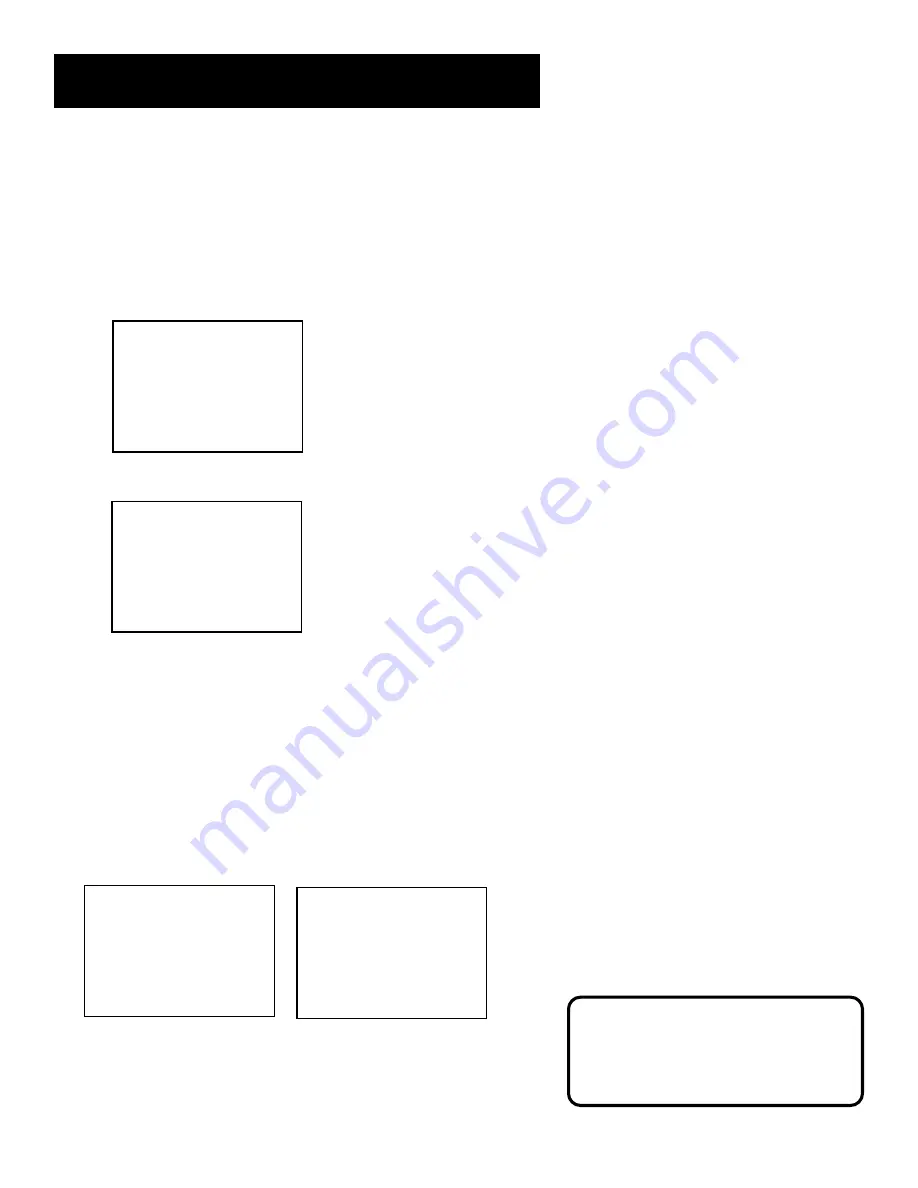
18
Setting Up the VCR
Remote Control Option
Changing the remote option to VCR2
disables the remote that came with
your VCR.
Additional Setup Features in the
Preferences Menu
The features in this section are all accessed through the
PREFERENCES menu.
1.
Press MENU to display the VCR MAIN MENU.
VCR MAIN MENU
1 VCR Plus+
2 Timer Recodings
3 Time
4 Channels
5 Setup
6 Preferences
7 Language
0 Exit
2.
Press 5 to display the PREFERENCES menu.
PREFERENCES
1 Remote Control: VCR1
2 Auto Play:
OFF
3 Auto TV/VCR:
OFF
4 EnergySaver:
2:00
5 Front Panel:
AUTO
6 Tape Speed:
SLP
7 Set Auto Repeat
0 Exit
Now you are ready to select an item from the menu to set up.
Remote VCR1/VCR2 Option
If you own a compatible RCA, GE, or ProScan remote that has a
VCR2, VCR2•LD, or VCR2•DVD button, this feature allows you to
set this VCR to respond to that button.
In the PREFERENCES menu, press 1 to select REMOTE CONTROL.
With the compatible remote control, press the VCR2, VCR2•LD,
or VCR2•DVD button to change which remote controls the VCR.
PREFERENCES
(PRESS VCR2 TO CHANGE)
2 Auto Play:
OFF
3 Auto TV/VCR:
OFF
4 EnergySaver:
2:00
5 Front Panel:
AUTO
6 Tape Speed:
SLP
7 Set Auto Repeat
0 Exit
PREFERENCES
1 Remote Control: VCR2
2 Auto Play:
OFF
3 Auto TV/VCR:
OFF
4 EnergySaver:
2:00
5 Front Panel:
AUTO
6 Tape Speed:
SLP
7 Set Auto Repeat
0 Exit
The VCR will only respond to the compatible remote’s VCR2,
VCR2•LD, or VCR2•DVD button. If the PREFERENCES setting is
changed to VCR2, the remote that came with your VCR will no






























