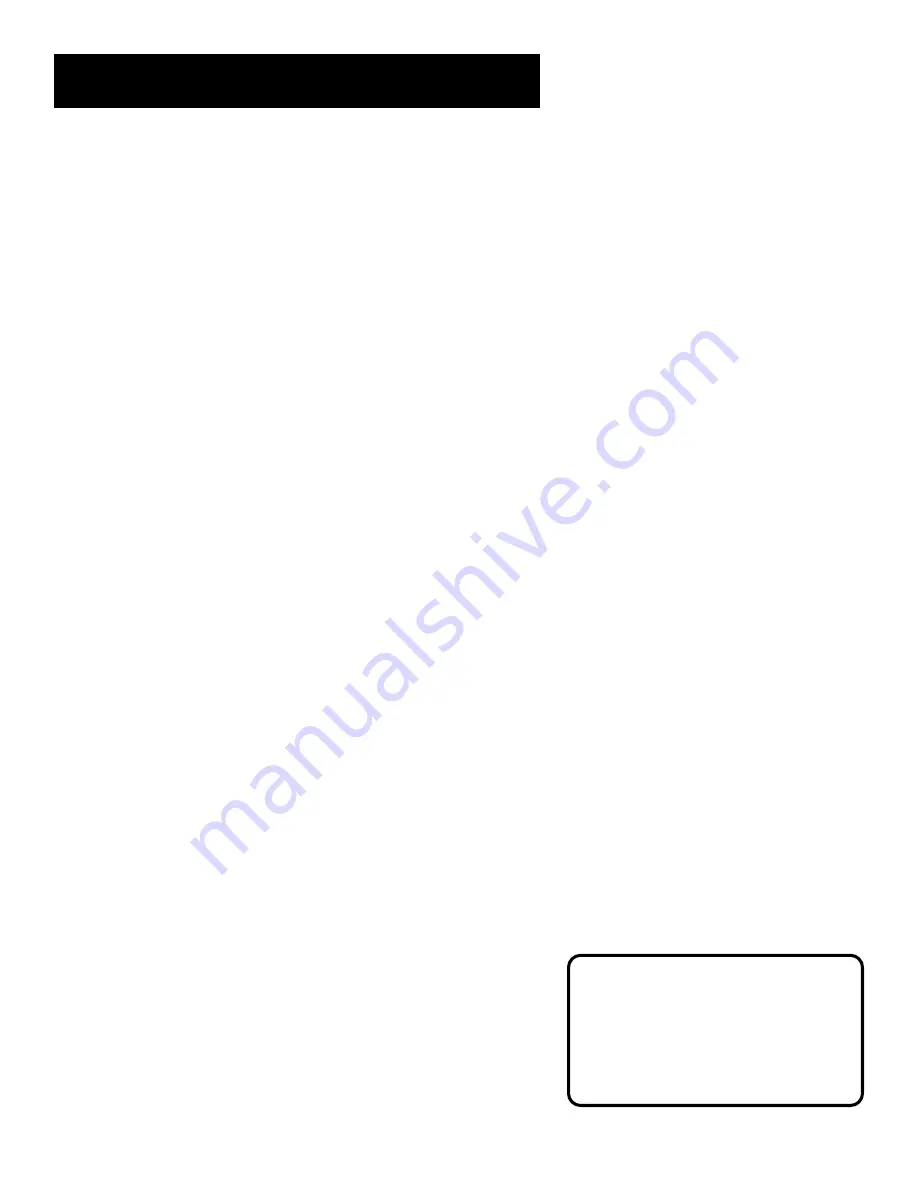
38
Program the Remote
About Programming the
Remote
The remote can be programmed to control other brands of
remote controllable TVs. It is already programmed to operate
most RCA, GE, and PROSCAN televisions.
Programming the Remote to
Control a TV
If the TV does not turn on when you press the TV button, the
remote needs to be programmed.
Follow these steps to program the remote to control your
particular TV:
1.
Turn on the TV.
2.
Find your TV brand and code number(s) on the code list on
the next page.
3.
Press and hold the TV button on the remote.
4.
Enter the code from the code list.
5.
Release TV, and then press CHAN up or down. If the TV
responds to the remote commands, the remote is
programmed.
6.
If the TV does not respond, repeat these steps using the next
code listed for your TV’s brand.
Operating the TV
After you set up the remote, see which buttons operate your TV.
1.
Point the remote at the TV, and press the TV button.
If the TV does not turn on, press the TV button and then
press the ON•OFF button.
2.
You may want to experiment to see which buttons operate
your TV. Try pressing buttons, such as VOL and MUTE. See
“TV Function Buttons” in the
VCR Basics
Section
for details.
This remote may not operate all
models of the brands that are
shown.
Note the difference between the TV
and VCR on-screen displays to see
which one the remote is operating.






























