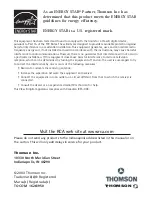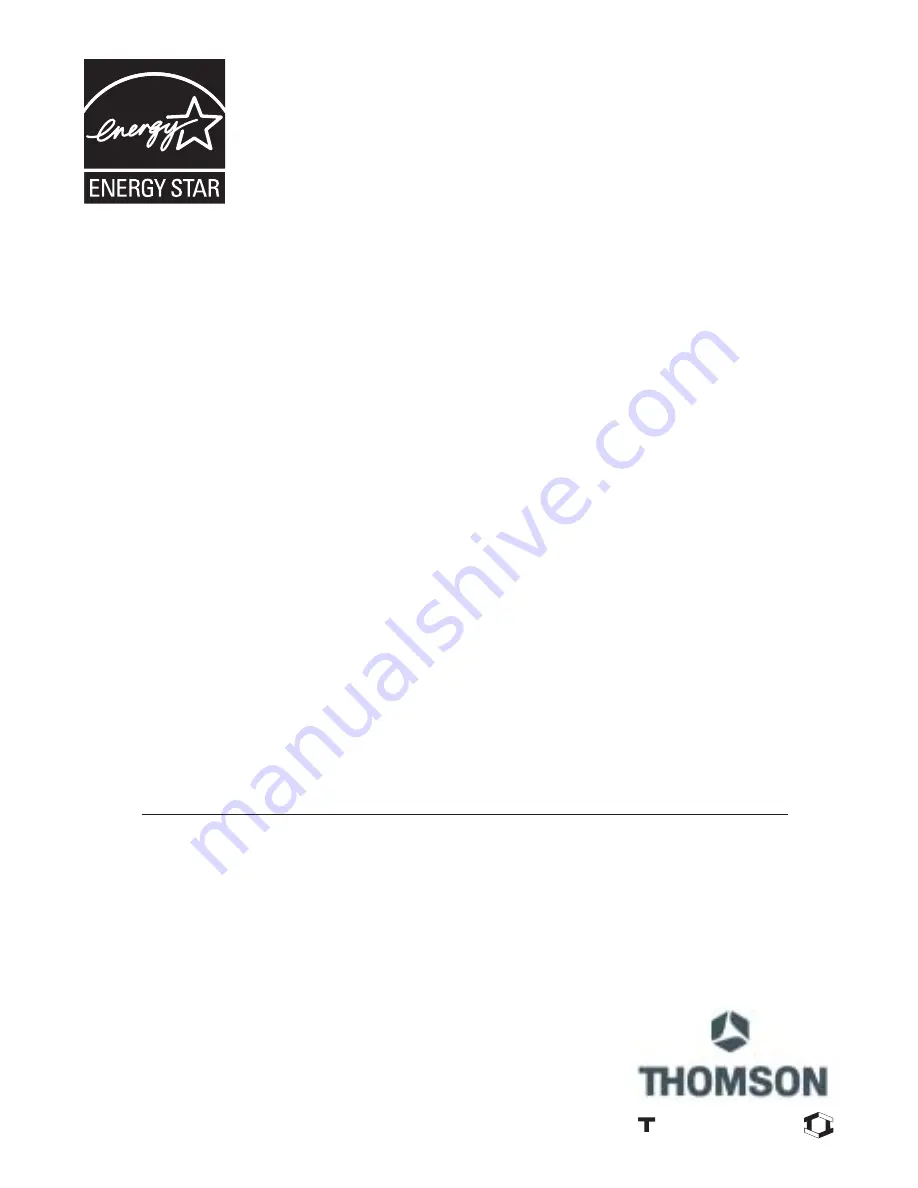
Thomson Inc.
10330 North Meridian Street
Indianapolis, IN 46290
Please do not send any products to the Indianapolis address listed in this manual or on
the carton. This will only add delays in service for your product.
©2003 Thomson Inc.
Trademark(s)® Registered
Marca(s) Registrada(s)
TOCOM 16261950
THOMSON
This equipment has been tested and found to comply with the limits for a Class B digital device,
pursuant to Part 15 of the FCC Rules. These limits are designed to provide reasonable protection against
harmful interference in a residential installation. This equipment generates, uses, and can radiate radio
frequency energy and, if not installed and used in accordance with the instructions, may cause harmful
interference to radio communications. However, there is no guarantee that interference will not occur in
a particular installation. If this equipment does cause harmful interference to radio or television
reception, which can be determined by turning the equipment off and on, the user is encouraged to try
to correct the interference by one or more of the following measures:
• Reorient or relocate the receiving antenna.
• Increase the separation between the equipment and receiver.
• Connect the equipment into an outlet on a circuit different from that to which the receiver is
connected.
• Consult the dealer or an experienced radio/TV technician for help.
This Class B digital apparatus complies with Canadian ICES-003.
Visit the RCA web site at www.rca.com
As an ENERGY STAR® Partner, Thomson Inc. has
determined that this product meets the ENERGY STAR
guidelines for energy efficiency.
ENERGY STAR is a U.S. registered mark.