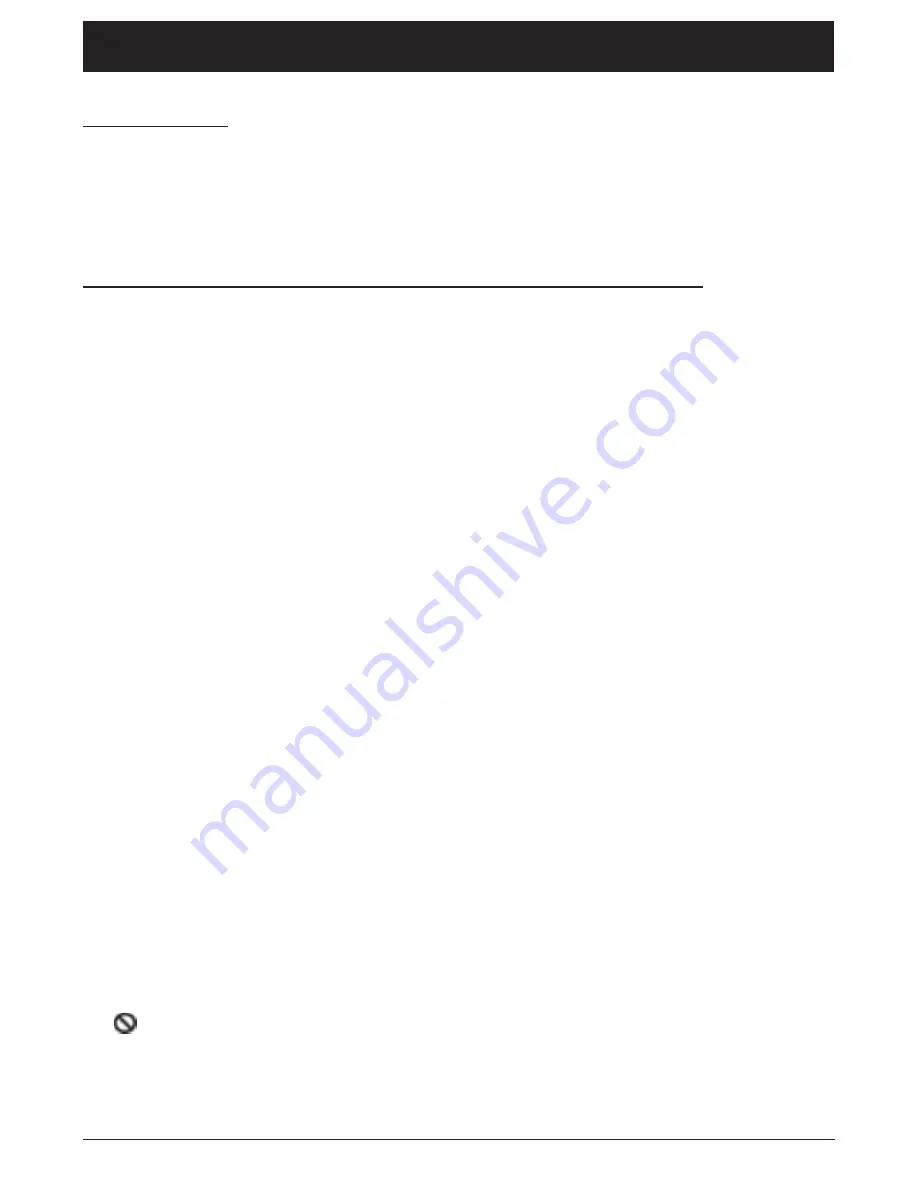
46
Chapter 7
Graphics contained within this publication are for representation only.
Chapter 7: Other Information
Troubleshooting
Most problems with your TV/DVD can be corrected by consulting the following
troubleshooting list.
Note for U.S. customers: If you prefer, we can provide you with the name of an Authorized Service
Representative who will visit your home for a fee to install your electronic entertainment system
and to instruct you in its operation. For details about this service, call 1-888-206-3359. For
additional assistance while using your RCA product, please visit www.rca.com/customersupport.
DVD Problems
Player won’t work
•
Reset the TV/DVD by unplugging the AC power cord and plugging it back in.
Disc won’t play
•
Insert a disc with the label side facing up.
•
Check the type of disc you put into the disc tray. This TV/DVD only plays DVD video
discs, Video CDs, audio CDs, mp3s, and CDs with JPEG files.
•
If the disc is a DTS music CD, it requires a DTS decoder. If you have a DTS receiver
hooked up to your TV/DVD and you are still not getting sound, make sure the sound is
set correctly (see Chapter 5).
•
Both the TV/DVD and the disc are coded by region. If the regional codes don’t match,
the disc can’t be played. This TV/DVD is Region No. 1.
Play starts, but then stops immediately
•
The disc is dirty. Clean it.
•
Condensation has formed. Allow player to dry out.
Playback doesn’t start at beginning of disc
•
The DVD has a disc memory feature which remembers the five most recent discs (DVD
or Video CD only) played and begins playback at the approximate point which the disc
was last stopped. To resume normal playback, press the DISC MENU button and choose
PLAY from the Disc main menu.
No sound or distorted sound
•
Make sure your TV/DVD is connected properly. Make sure all cables are securely inserted
into the appropriate jacks.
•
You may need to readjust the
Digital Output
settings from the
Sound
menu (see
Chapter 5).
•
Sound is muted during still, frame advance, or slow-motion play.
•
If you connected an audio or audio/video receiver to your TV/DVD, make sure you chose
the correct input setting on the receiver.
Can’t advance through a movie
•
You can’t advance through the opening credits and warning information that appear at
the beginning of movies because the disc is programmed to prohibit that action.
The
icon appears on screen
•
The feature or action cannot be completed at this time because:
1.
The disc’s software restricts it.
2.
The disc’s software doesn’t support that feature (e.g., angles).
3.
The feature is not available at the moment.
4.
You’ve requested a title or chapter number that is out of range.