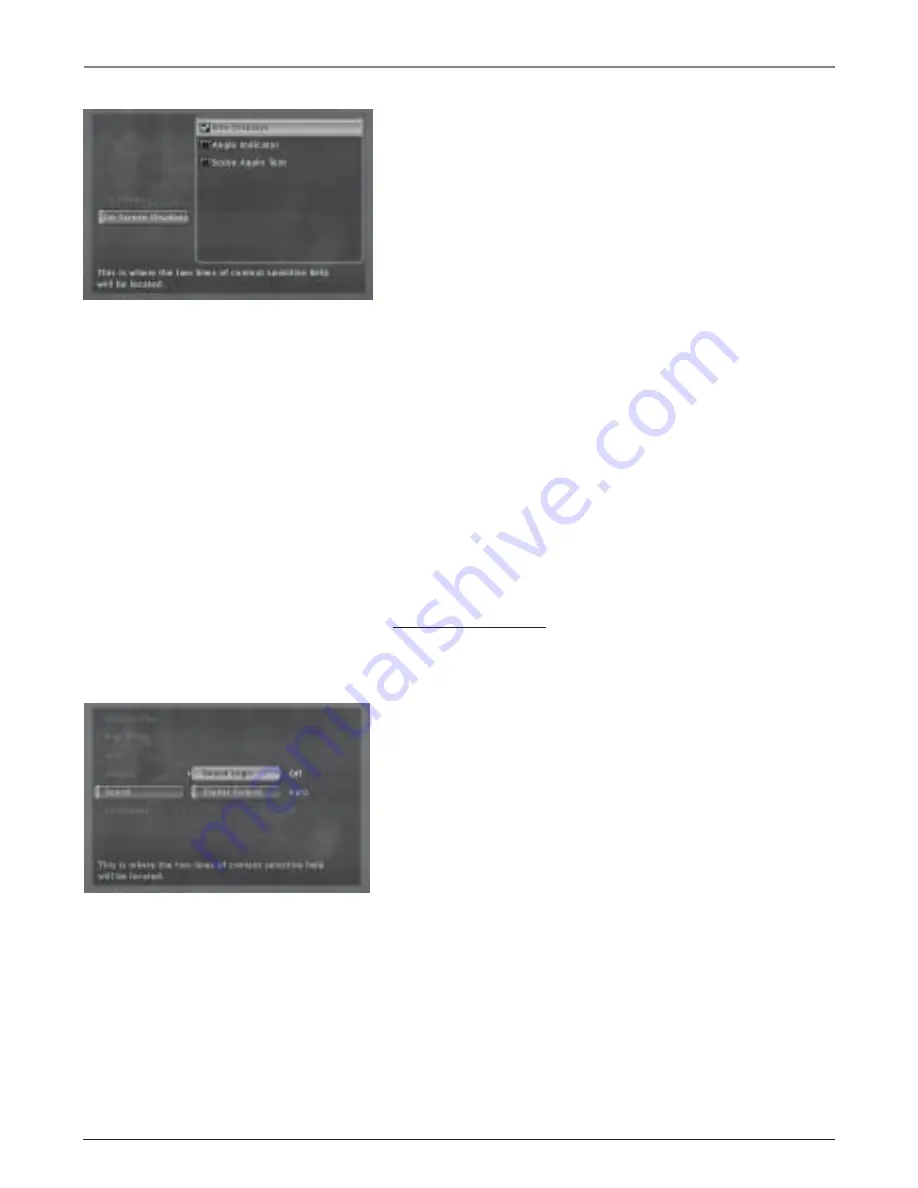
40
Chapter 5
Graphics contained within this publication are for representation only.
Using the DVD Menu
On-Screen Displays
This feature lets you select whether you want certain on-
screen displays to appear on the screen. It contains three
choices with check boxes next to them:
•
Info Displays – When turned on, displays time transport
information when you are fast forwarding or reversing
playback.
•
Angle Indicator – When turned on, displays camera angle
icon if more than one camera angle is available.
•
Scene Again™ Text – When turned on, displays subtitles
when you use the Scene Again™ feature.
The default is to show all on-screen displays. To turn one of
the options on or off:
1. From the main menu, highlight the
Display
option and
press OK (the Display menu appears).
2. Highlight the
On-Screen Displays
option and press OK
(the three on-screen display options appear on the right).
3. Highlight an option and press OK. This toggles the option
on or off.
4. Press the left arrow key to return to the main menu.
The Sound Menu
The
Sound
menu lets you select different sound settings to
match the equipment you have connected to your unit.
Sound Logic
The Sound Logic feature compresses the dynamic range
(quietest sound to loudest sound) of a disc’s soundtrack. For
example, action scenes might be very loud, while whispered
dialog is quiet. The Sound Logic feature evens out the range
of the volume by making loud sounds quieter and soft
sounds louder. The Sound Logic option is a toggle, it can be
turned on or off.
The default setting is off. To turn the Sound Logic feature on:
1. From the DVD’s main menu, highlight
Sound
and press
OK (the
Sound
menu appears).
2. Highlight the
Sound Logic
option and press OK.
3. Press the left arrow button to return to the main menu.
Note: The performance of the Sound Logic feature varies depending
on the type of equipment you have connected to your TV/DVD and
the audio format of the disc you’re playing.
Select the Sound Logic option from the
Sound menu and press OK to toggle Sound
Logic on or off.
The On-Screen Displays option lets you
choose which on-screen display items
appear on your TV/DVD.






























