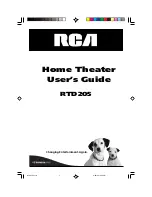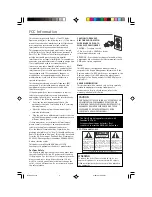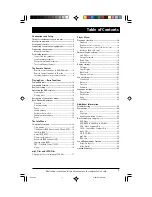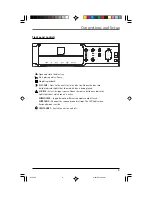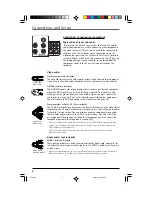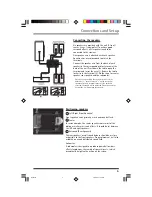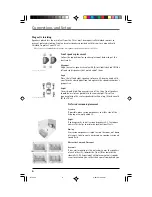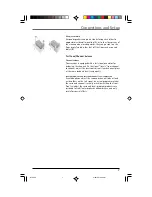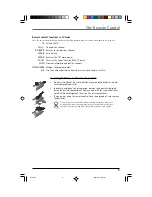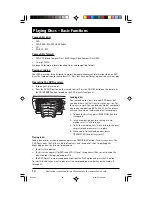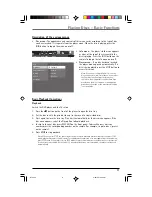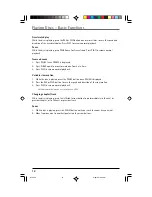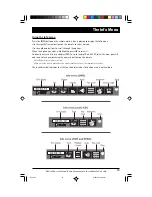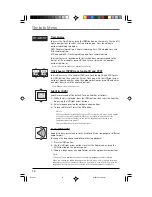1
Illustrations contained in this document are for representation only.
Table of Contents
Connections and Setup
Things to consider before you connect ................... 2
Accessories provided ................................................ 2
Front panel controls ................................................. 3
Connecting to audiovisual equipment .................... 4
Connecting the antenna .......................................... 4
Magnetic shielding ......................................................... 6
Positioning speakers ................................................. 5
Connecting the speakers ............................................... 5
Front speaker placement .............................................. 6
Preferred surround placement .................................... 6
Test tone/Channel balance ........................................... 7
The Remote Control
Remote control functions in DVD/CD mode ............ 8
Remote control functions in TV mode ...................... 9
Inserting batteries in the remote control ................ 9
Playing Discs – Basic Functions
Compatible discs ..................................................... 10
Compatible formats ................................................ 10
Regional coding ...................................................... 10
Operating the DVD receiver ................................... 10
Loading discs .................................................................. 10
Playing discs ................................................................... 10
Description of the various menus .......................... 11
Basic Playback Operations ..................................... 12
Playback .......................................................................... 12
Accelerated play ........................................................... 12
Pause ............................................................................... 12
Frame advance .............................................................. 12
Variable slow motion .................................................. 12
Changing chapter/track ............................................. 12
Zoom ................................................................................ 12
The Info Menu
Using the Info menu .............................................. 13
Time display ................................................................... 14
Title/chapter (DVD)/track (audio CD and VCD) .... 14
Subtitles (DVD) ............................................................. 14
Audio (DVD,VCD) .......................................................... 14
Play mode (all discs) .................................................... 15
Bookmark (DVD and audio CD) ................................ 15
Camera angle (DVD) .................................................... 16
PBC - PlayBack Control (VCD) .................................. 16
Sleep ................................................................................ 16
mp3 Files and JPEG Files
Playing mp3 files or displaying JPEG files .................. 17
Player Menus
Playmode selection ................................................. 18
Standard ......................................................................... 18
Random
(all discs except DVD) .........................................................
18
Program
(all discs except mp3/JPEG discs and JPEG) .................
18
IntroScan (Audio CD only) ......................................... 18
Parental Control settings ....................................... 19
Lock Player ..................................................................... 19
Change Password ......................................................... 19
Rated Titles .................................................................... 19
Unrated Titles ................................................................ 19
Display settings ....................................................... 20
TV Image ......................................................................... 20
Front Display ................................................................. 20
Black level ...................................................................... 20
Progressive Scan ........................................................... 20
Sound settings ........................................................ 21
Sound Logic .................................................................... 21
Distance ........................................................................... 21
Test tone .......................................................................... 21
Downmix ......................................................................... 21
Language settings ................................................... 22
Player Menus ................................................................. 22
Disc Menus .................................................................... 22
Audio ............................................................................... 22
Subtitles .......................................................................... 22
Additional Information
Troubleshooting ...................................................... 23
Precautions .............................................................. 24
Use ................................................................................... 24
Cleaning .......................................................................... 24
Handling and caring for discs .................................. 24
Disc Formats you can play ..................................... 25
DVD-Video ...................................................................... 25
DVD-R,DVD-RW, DVD+R, DVD+RW ........................ 25
VCD - Video Compact Disc ........................................ 25
SVCD - Super Video Compact Disc ......................... 25
Audio CDs ....................................................................... 25
CD-R, CD-RW ................................................................ 25
mp3 files ......................................................................... 25
JPEG files ........................................................................ 25
Sound Enhancement Systems ................................ 26
Dolby Pro Logic II ......................................................... 26
Dolby Digital .................................................................. 26
Limited Warranty .................................................... 26
RTD205
2/28/05, 10:45 AM
1