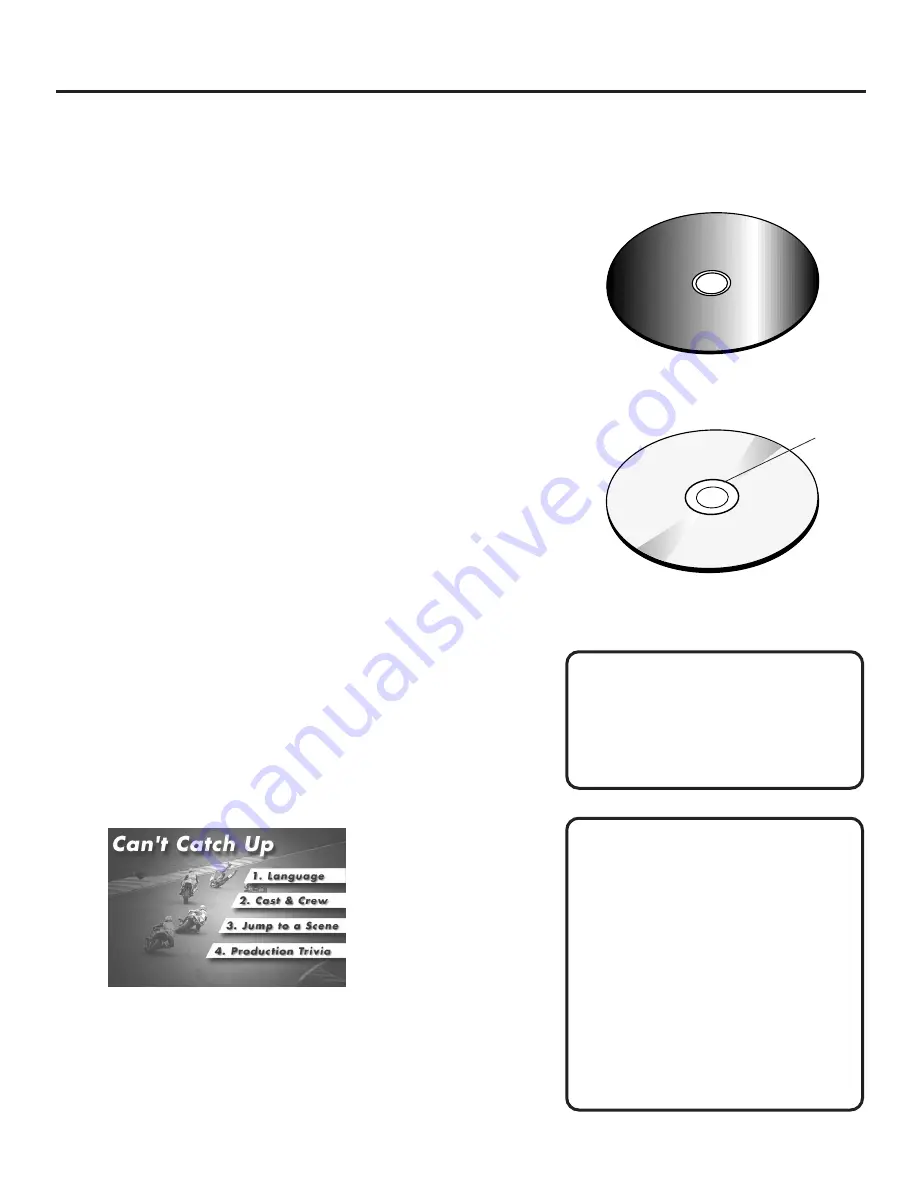
14
Playing DVDs
Loading and Playing a DVD
Before you load a disc, make sure that it is compatible with the
player. Note that the following discs CANNOT be used with this
player:
•
Laserdisc
•
CD-I, CD-ROM, CD-R, DVD-ROM
•
MiniDisc
•
Discs recorded using other broadcast standards
(i.e. PAL or SECAM)
•
CD-G discs play audio only, not graphics
To Load and Play a DVD
Make sure the DVD player is properly connected (see “Setup
and Connections”) and turned on before you begin.
1. Press the OPEN•CLOSE button on the front of the
DVD player.
2. Place a disc gently into the tray with the disc’s label
facing up (double-sided discs have a small label on both
sides near the center).
3. Press the OPEN•CLOSE or PLAY button to close the disc
tray.
The DVD player reads the disc’s table of contents, and then
begins playback, or displays the disc menu (if the DVD has
one). A DVD’s behavior is determined by how it’s been
“authored”—or programmed.
An example of a disc menu.
Single-sided disc (label side up)
Double-sided disc
Resume Feature
When you stop disc play, the player
remembers where you stopped, so when
you press PLAY again to begin play, it
will pick up where you left off (unless
the disc is removed, the STOP button is
pressed twice, or the player is
unplugged). Because this feature uses
elapsed time as a marker, this feature
does not work with discs that do not
keep elapsed time (for example,
interactive DVDs).
Accessing the Disc Menu
Many DVDs will skip the disc menu and
begin playback automatically. During
playback, press the MENU button on
the remote to access the disc menu.
Loading and Playing a DVD
4. Press STOP to stop playback.
Label
C
an
't Catch Up
C
an
't Catch Up
Ca
n't
C
a
tc
h
Up
(Widescreen
V
e
rs
io
n)






























